Canon PIXMA iP100 User Manual
Page 25
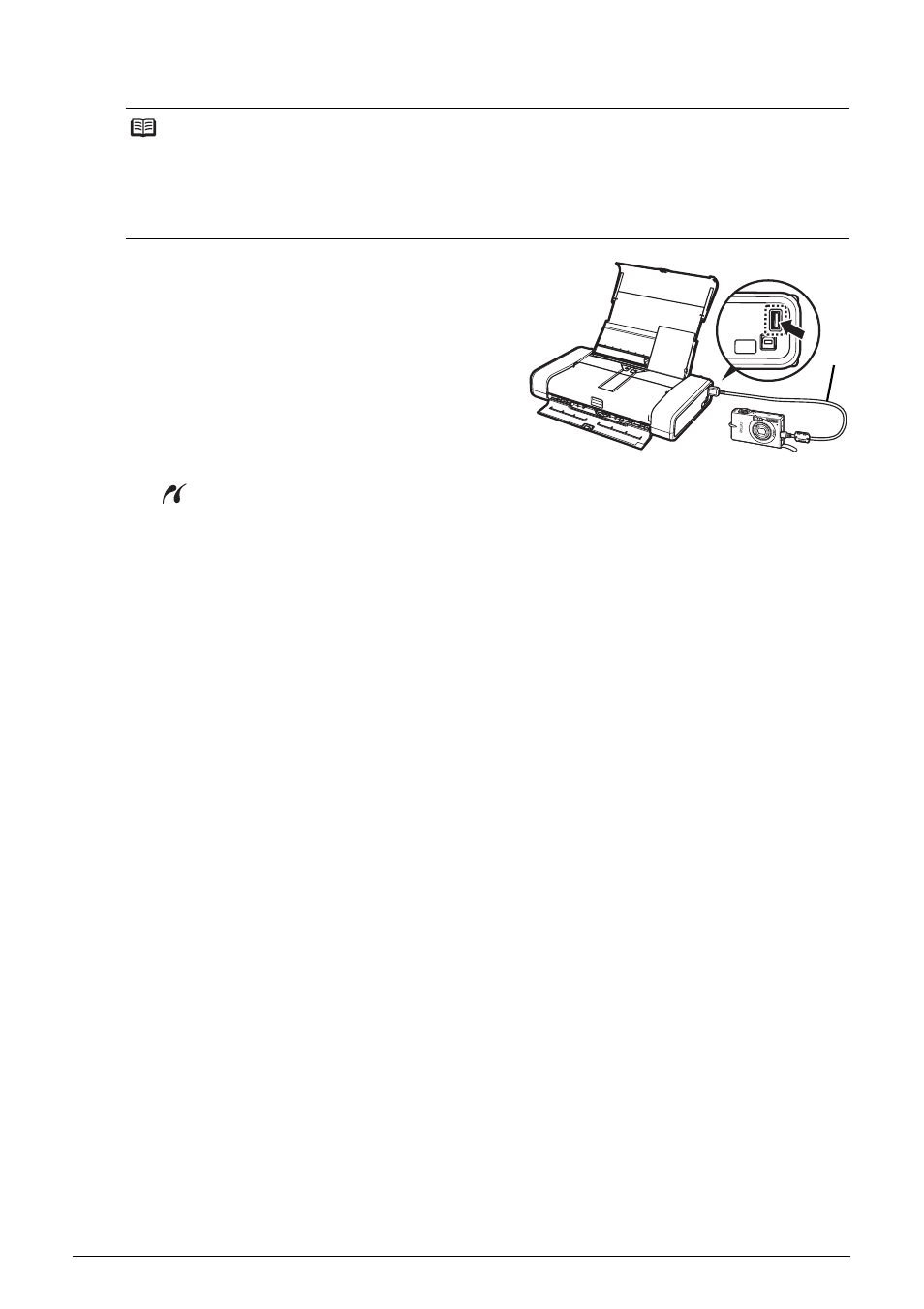
21
Printing Photographs Directly from a Compliant Device
2
Connect the PictBridge compliant device to the printer.
(1) Make sure that the PictBridge compliant
device is turned off.
(2) Connect the PictBridge compliant device to
the printer using a USB cable recommended
by the manufacturer of the device.
The device turns on automatically.
If your device does not turn on automatically,
turn it on manually.
(3) Set up the PictBridge compliant device for
direct printing.
will appear on the LCD of the device when the printer is correctly connected.
3
Specify the print settings such as paper type and layout.
See “About PictBridge Print Settings” on page 22.
You can make settings using the menu on the LCD of your PictBridge compliant device.
Select the size and type of paper that you loaded in the printer.
4
Start printing from your PictBridge compliant device.
Note
Depending on the model or brand of your device, you may have to select a print mode compliant
with PictBridge before connecting the device. You may also have to turn on the device or select
Play mode manually after connecting the device to the printer.
Perform necessary operations on the PictBridge compliant device before connecting it to this
printer according to instructions given in the device’s instruction manual.
(2)
