59 troubleshooting, Cause action – Canon PIXMA iP100 User Manual
Page 63
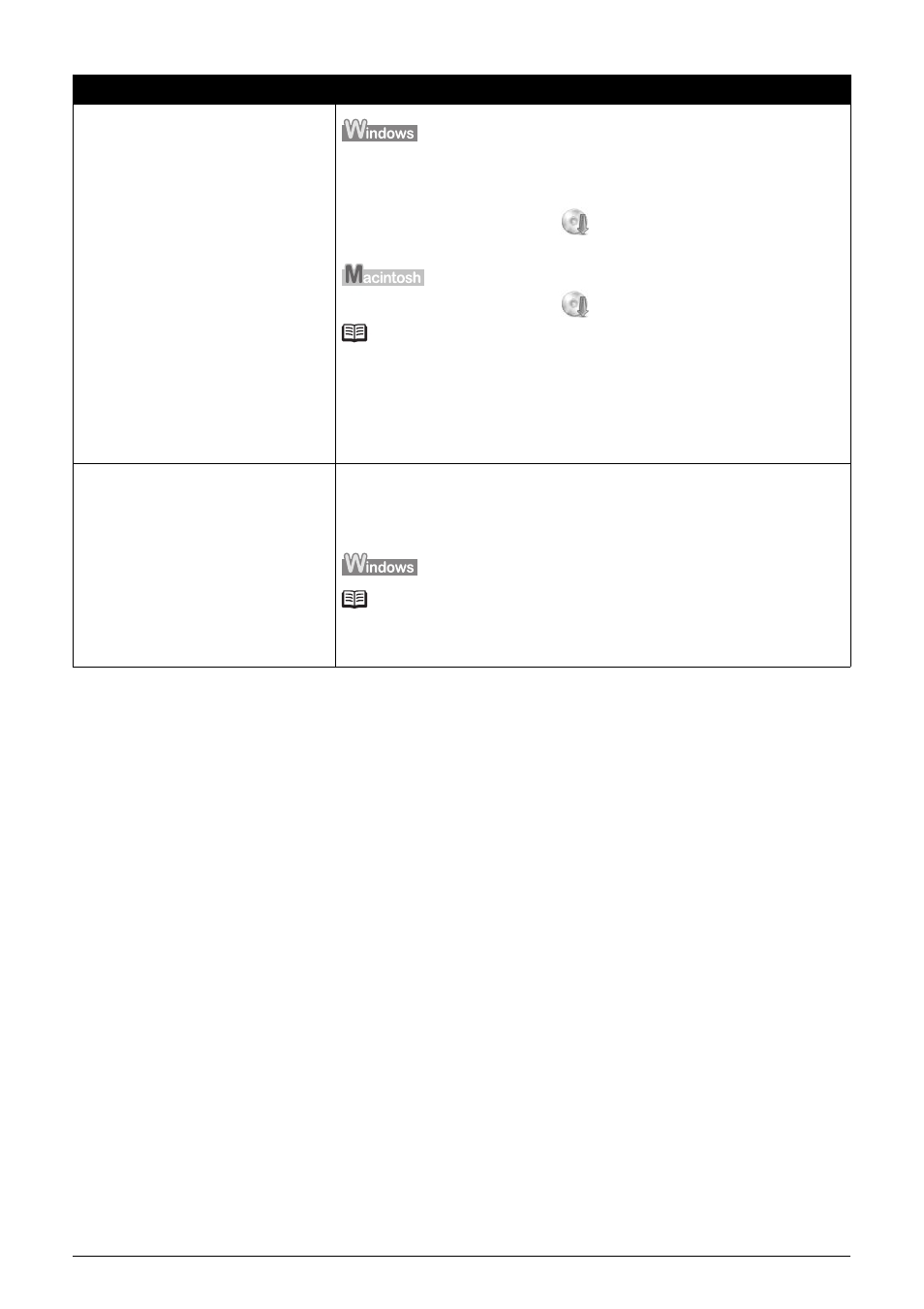
59
Troubleshooting
Installation does not start automatically
when the Setup CD-ROM is inserted
into your computer’s disc drive.
(1)Click Start then Computer.
In Windows XP, click Start then My Computer.
In Windows 2000, double-click the My Computer icon on the desktop.
(2)Double-click the CD-ROM icon
on the displayed window.
If the contents of the CD-ROM are displayed, double-click MSETUP4.EXE.
(1)Double-click the CD-ROM icon
on your desktop to start installation.
Note
If the CD-ROM icon is not displayed, try the followings:
z
Remove the CD-ROM from your computer, then insert it again.
z
Restart your computer.
If the icon is still not displayed, try different discs and see if they are displayed. If
other discs are displayed, there is a problem with the Setup CD-ROM. Contact a
Canon Service representative.
Installation procedure not followed
correctly.
Follow the procedure described in your setup sheet for proper installation.
If the drivers were not installed correctly, uninstall the printer driver, restart your
computer, and then reinstall the drivers. Refer to the PC Printing Guide on-
screen manual.
Note
If the installer was forced to be terminated due to an Windows error, the system
may be in an unstable condition and you may not be able to install the drivers.
Restart your computer before reinstalling.
Cause
Action
