Canon PIXMA iP100 User Manual
Page 66
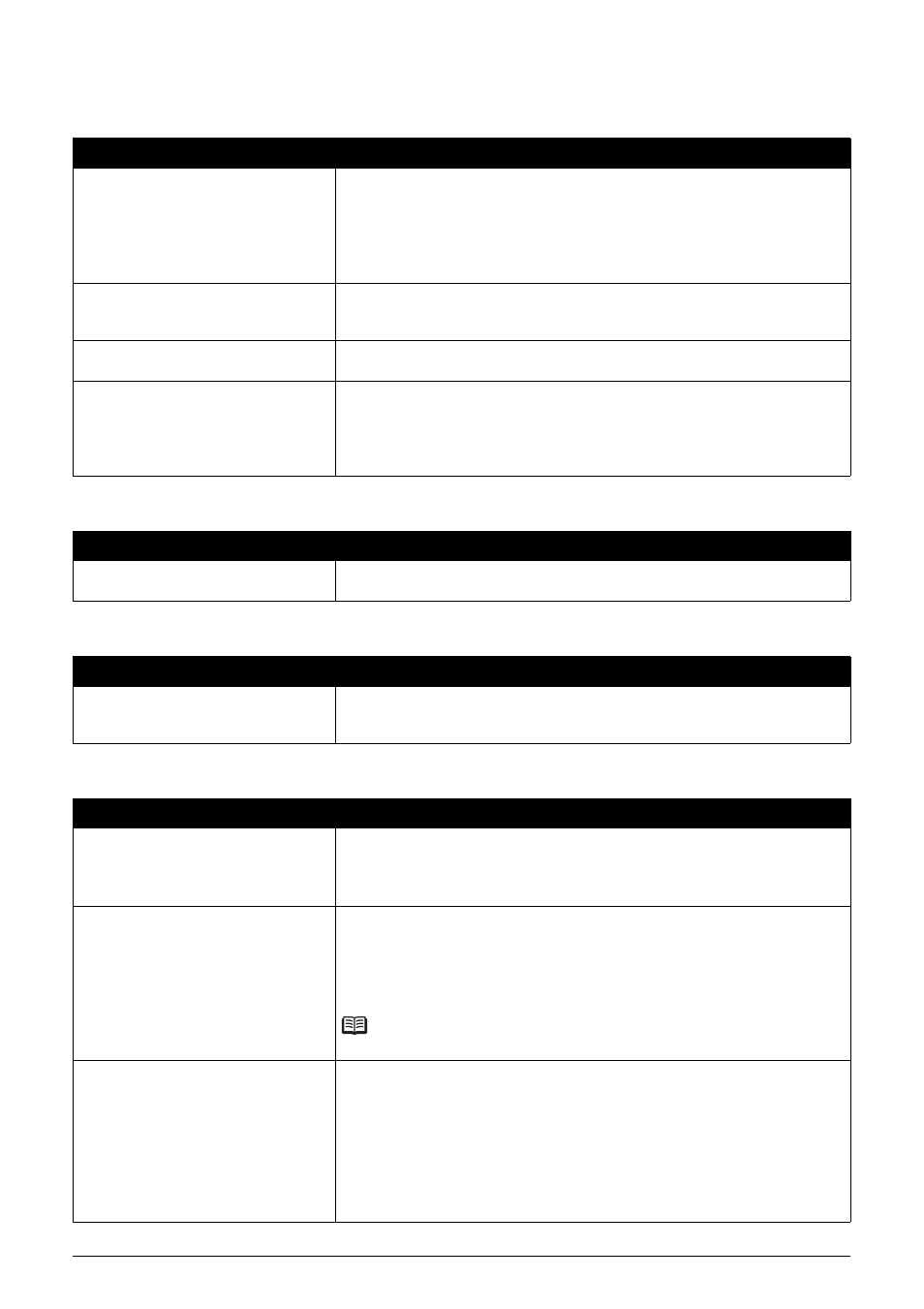
62
Troubleshooting
Printing Does Not Start/Printing Is Blurred/Colors Are Wrong/Straight
Lines Are Misaligned
White Streaks
Printed Paper Curls or Has Ink Blots
Printed Surface Is Scratched/Paper Is Smudged
Cause
Action
The media is loaded with the wrong
side facing upwards.
When using paper with one printable surface, make sure the paper is loaded
with the printable side facing up.
Printing on the wrong side of such paper may cause unclear prints or prints with
reduced quality.
Refer to the instruction manual supplied with the paper for detailed information
on the printable side.
Ink tank is empty.
Open the Print Head Cover of the printer to confirm how the ink lamps light or
flash, and then take the appropriate action depending on the error condition. For
details, see “Getting the Ink Status Information” on page 43.
Print Head nozzles are clogged.
See “When Printing Becomes Faint or Colors Are Incorrect” on page 24 and
perform any necessary maintenance operation.
Print Head is misaligned.
If you did not align the Print Head after installation, straight lines may be printed
misaligned. Make sure to align the Print Head after you install it.
See “Automatic Print Head Alignment” on page 33 and perform Automatic Print
Head Alignment. If this does not solve the problem, see “Manual Print Head
Alignment” on page 36 and perform Manual Print Head Alignment.
Cause
Action
Print Head nozzles are clogged.
See “When Printing Becomes Faint or Colors Are Incorrect” on page 24 and
perform any necessary maintenance operation.
Cause
Action
Paper is too thin.
When printing data with high color saturation such as photographs or images in
deep color, we recommend using Photo Paper Pro or other Canon specialty
paper. See “Using Specialty Media” on page 10.
Cause
Action
Paper Feed Roller is dirty.
Clean the Paper Feed Roller. Cleaning the Paper Feed Roller will wear the
roller, so perform this procedure only when necessary.
For details on cleaning, see “Cleaning the Paper Feed Roller (Roller Cleaning)”
on page 50.
Inside of the printer is dirty.
When performing duplex printing, if the specified paper size does not match the
actual size of paper loaded in the Rear Tray, the inside will become stained with
ink, causing printed paper to become smudged.
Perform the Bottom Plate Cleaning to clean the inside of the printer.
For details, see “Cleaning the Inside of the Printer” on page 53.
Note
To prevent the inside of the printer from stains, set the paper size correctly.
Printing on inappropriate type of paper.
z
Check to see if the paper you are printing on is not too thick or curled.
See “Media Types You Cannot Use” on page 12 to make sure that the paper
you are using is suitable.
If the paper is curled, see “Paper is curled.” on page 63 to correct paper curl.
z
When performing Borderless Printing, print quality may be reduced at the top
and bottom edges of the paper. Make sure that the paper you are using is
suitable for Borderless Printing.
For details, refer to “Printing Area” in the User’s Guide on-screen manual.
