Canon PIXMA iP100 User Manual
Page 73
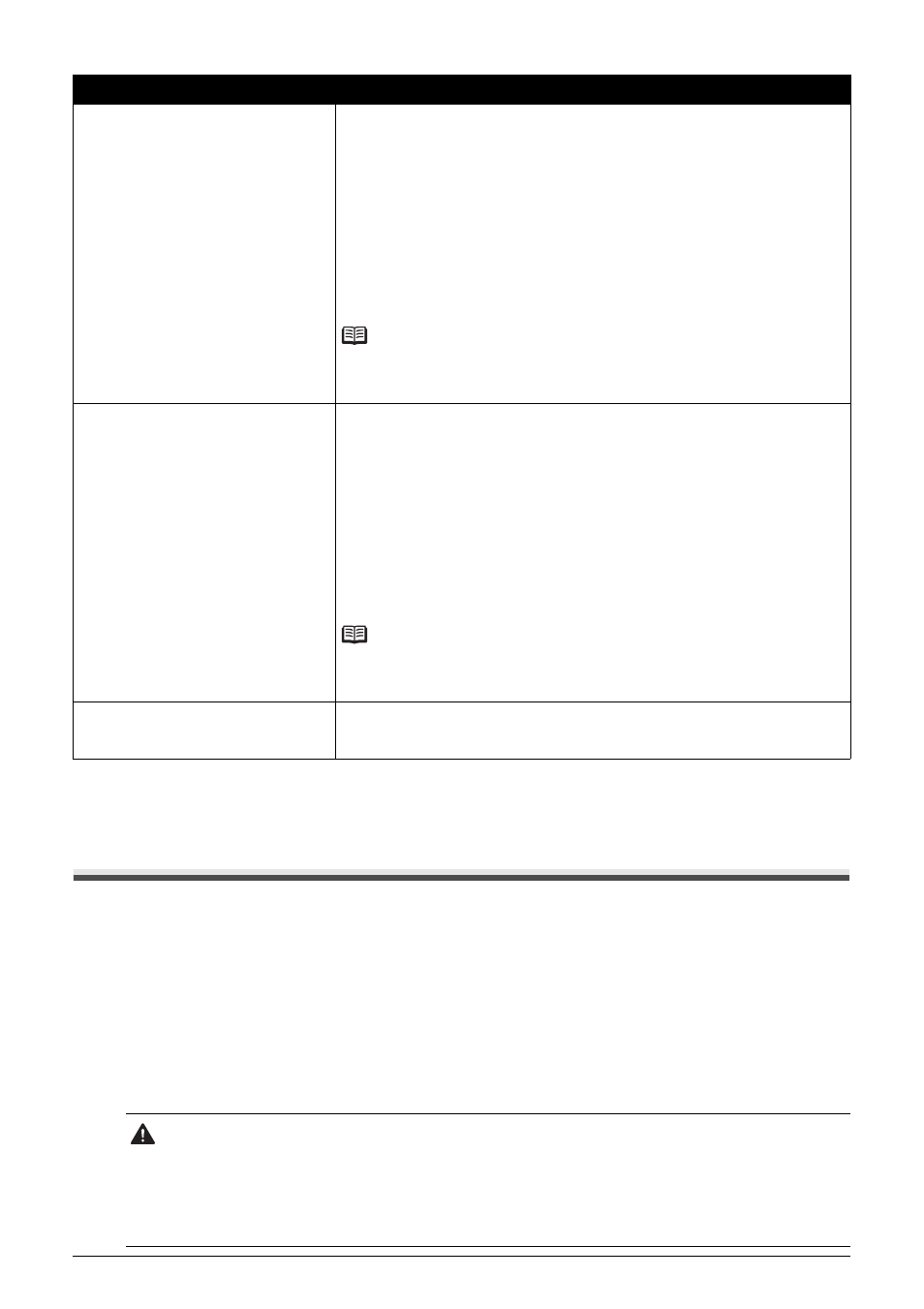
69
Troubleshooting
Power Lamp Flashes Green and Alarm Lamp Flashes
Orange Alternately
Follow the procedure below to resolve the problem.
1
Disconnect the printer cable from the printer, turn the printer off, and then unplug
the printer from the power supply.
If the battery is attached, remove it once.
2
Plug the printer back in and turn the printer back on after leaving it for five minutes
or more.
If the problem is not resolved, make sure that the ink tank is set properly.
Seventeen Flashes: Ink has run out.
Ink has run out. (The lamp on the ink tank flashes.)
Replace the ink tank and close the Print Head Cover.
Printing under the current condition may damage the printer.
If you want to continue printing in this condition, you need to release the function
for detecting the remaining ink level. Press and hold the RESUME/CANCEL
button for at least 5 seconds, and then release it.
With this operation, releasing the function for detecting the remaining ink level is
memorized. Please be advised that Canon shall not be liable for any
malfunction or trouble which may be caused by continuation of printing under
the ink out condition.
See “Replacing an Ink Tank” on page 43.
Note
If the function for detecting the remaining in level is disabled, the ink tank is
displayed in gray on the printer status monitor (Windows) and Canon IJ Printer
Utility (Macintosh). See “With the Computer Screen” on page 44.
Eighteen Flashes: Printer detected ink
out condition.
Printer detected ink out condition. (The lamp on the ink tank flashes.)
Replace the ink tank and close the Print Head Cover.
Printing with an ink tank that was once empty may damage the printer.
If you want to continue printing in this condition, you need to release the function
for detecting the remaining ink level. Press and hold the RESUME/CANCEL
button for at least 5 seconds, and then release it.
With this operation, releasing the function for detecting the remaining ink level is
memorized. Please be advised that Canon shall not be liable for any
malfunction or trouble caused by continuation of printing under the ink out
condition or refilled ink tanks.
See “Replacing an Ink Tank” on page 43.
Note
If the function for detecting the remaining in level is disabled, the ink tank is
displayed in gray on the printer status monitor (Windows) and Canon IJ Printer
Utility (Macintosh). See “With the Computer Screen” on page 44.
Nineteen Flashes: A USB hub is
connected.
If a USB hub is connected to the Direct Print Port or the Bluetooth Unit
Connector on the printer, remove the hub. Connect the PictBridge compliant
device or the Bluetooth Unit directly to the printer.
Caution
If you cannot confirm that the ink tank is set properly since the Print Head Holder moves to the
right, contact your Canon service representative.
If the ink tank is not set properly, do not remove it forcibly. Press the Canon logo on the ink tank
and set the ink tank properly. After that, perform the steps 1 and 2 once again.
If the problem is not resolved, contact your Canon Service representative.
Cause
Action
