Printer moves but ink is not ejected, Paper does not feed properly, 65 troubleshooting – Canon PIXMA iP100 User Manual
Page 69: Cause action
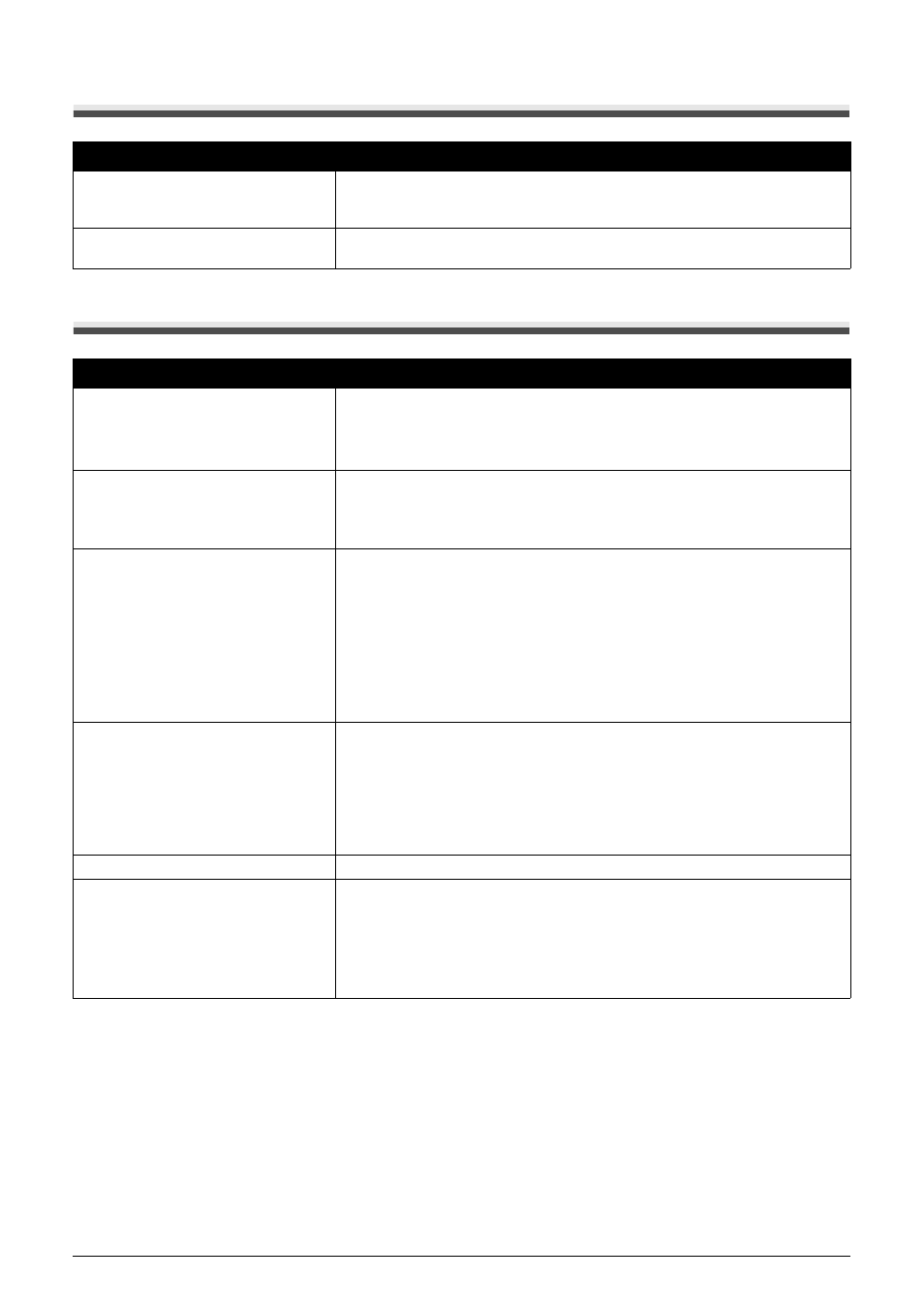
65
Troubleshooting
Printer Moves But Ink Is Not Ejected
Paper Does Not Feed Properly
Cause
Action
Ink tank is empty.
Open the Print Head Cover of the printer to confirm how the ink lamps light or
flash, and then take the appropriate action depending on the error condition. For
details, see “Getting the Ink Status Information” on page 43.
Print Head nozzles are clogged.
See “When Printing Becomes Faint or Colors Are Incorrect” on page 24 and
perform any necessary maintenance operations.
Cause
Action
Printing on inappropriate type of paper.
Check to see if the paper you are printing on is not too thick or curled.
See “Loading Printing Paper” on page 10 and make sure that the paper you are
using is suitable.
If the paper is curled, see “Paper is curled.” on page 63 to correct paper curl.
Paper Feed Roller is dirty.
Clean the Paper Feed Roller. Cleaning the Paper Feed Roller will wear the
roller, so perform this procedure only when necessary.
For details on cleaning, see “Cleaning the Paper Feed Roller (Roller Cleaning)”
on page 50.
Paper not loaded properly.
Make sure of the following when you load paper in the printer.
z
When loading two or more sheets of paper, align the edges of the sheets
before loading.
z
Always load the paper in portrait orientation in the Rear Tray, regardless of
the printing orientation.
z
Load the paper with the print side facing UP. Align the paper stack against
the guide on the right side of the Rear Tray and slide the Paper Guide so that
it just touches the left edge of the stack.
For details on loading paper, see “Loading Paper” on page 13.
Too much paper loaded.
Make sure that the paper stack does not exceed the paper support load limit.
However, proper feeding of paper may not be possible at this maximum capacity
depending on the type of paper or environmental conditions (either very high or
low temperature and humidity).
In such cases, reduce the sheets of paper you load at a time to around half of
the paper support load limit.
For details on loading paper, see “Loading Paper” on page 13.
Foreign object in the Rear Tray.
Make sure that there are no foreign objects in the Rear Tray.
Envelopes not prepared or loaded
properly.
z
When printing on envelopes, see “Loading Envelopes” on page 15, and
prepare the envelopes before printing.
Once you have prepared the envelopes, load them in the printer in portrait
orientation. If the envelopes are placed in landscape orientation, they will not
feed properly.
z
Set the Paper Thickness Lever to the left.
