Printer does not start, 64 troubleshooting colors are uneven or streaked, Cause action – Canon PIXMA iP100 User Manual
Page 68
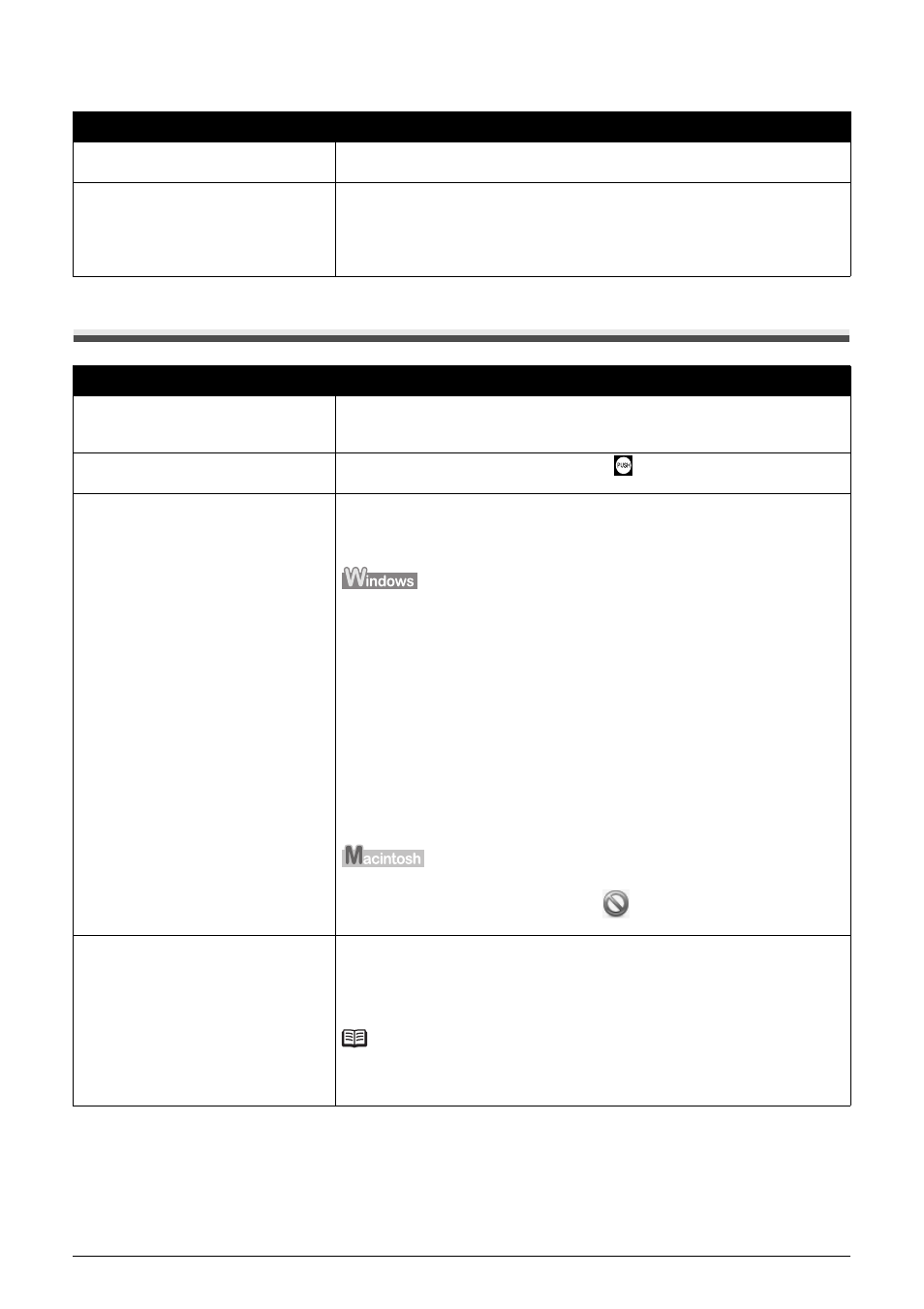
64
Troubleshooting
Colors Are Uneven or Streaked
Printer Does Not Start
Cause
Action
Print Head nozzles are clogged.
See “When Printing Becomes Faint or Colors Are Incorrect” on page 24 and
perform any necessary maintenance operations.
Print Head is misaligned.
If you did not align the Print Head after installation, straight lines may be printed
misaligned. Make sure to align the Print Head after you install it.
See “Automatic Print Head Alignment” on page 33 and perform Automatic Print
Head Alignment. If this does not solve the problem, see “Manual Print Head
Alignment” on page 36 and perform Manual Print Head Alignment.
Cause
Action
Ink tank is empty.
Open the Print Head Cover of the printer to confirm how the ink lamps light or
flash, and then take the appropriate action depending on the error condition. For
details, see “Getting the Ink Status Information” on page 43.
Ink tank is not installed securely.
Open the Print Head Cover, then press the
mark and the Canon logo on the
ink tank until it clicks into place.
Unnecessary print jobs are left in
queue. / Computer problems.
Restarting your computer may solve the problem.
If there are any unnecessary print jobs, follow the procedure below to delete
them.
(1)Open the printer properties dialog box.
Refer to “Opening the Printer Properties Dialog Box Directly from Control
Panel” in “Opening the Printer Properties Dialog Box (Windows)” of the
User’s Guide on-screen manual.
(2)Click the Maintenance tab and then View Printer Status.
The printer status monitor is displayed.
(3)Click Display Print Queue.
(4)Select Cancel All Documents on the Printer menu.
You may not be able to select this depending on the privileges of the
account.
(5)When the confirmation message is displayed, click Yes.
The print jobs are deleted.
(1)Click the printer icon in the Dock to display the list of print jobs in progress.
(2)Select the print job to delete and click
.
The print jobs are deleted.
The printer is not ready.
Check if the Power lamp is lit green.
If the Power lamp is off, turn the printer on.
While the Power lamp is flashing green, the printer is initializing. Wait until the
Power lamp stops flashing and remains lit green.
Note
When printing large data such as a photo or graphics, it may take longer to start
printing. While the Power lamp is flashing green, the computer is processing
data and sending them to the printer. Wait until printing starts.
