Message appears on the computer screen, 70 troubleshooting – Canon PIXMA iP100 User Manual
Page 74
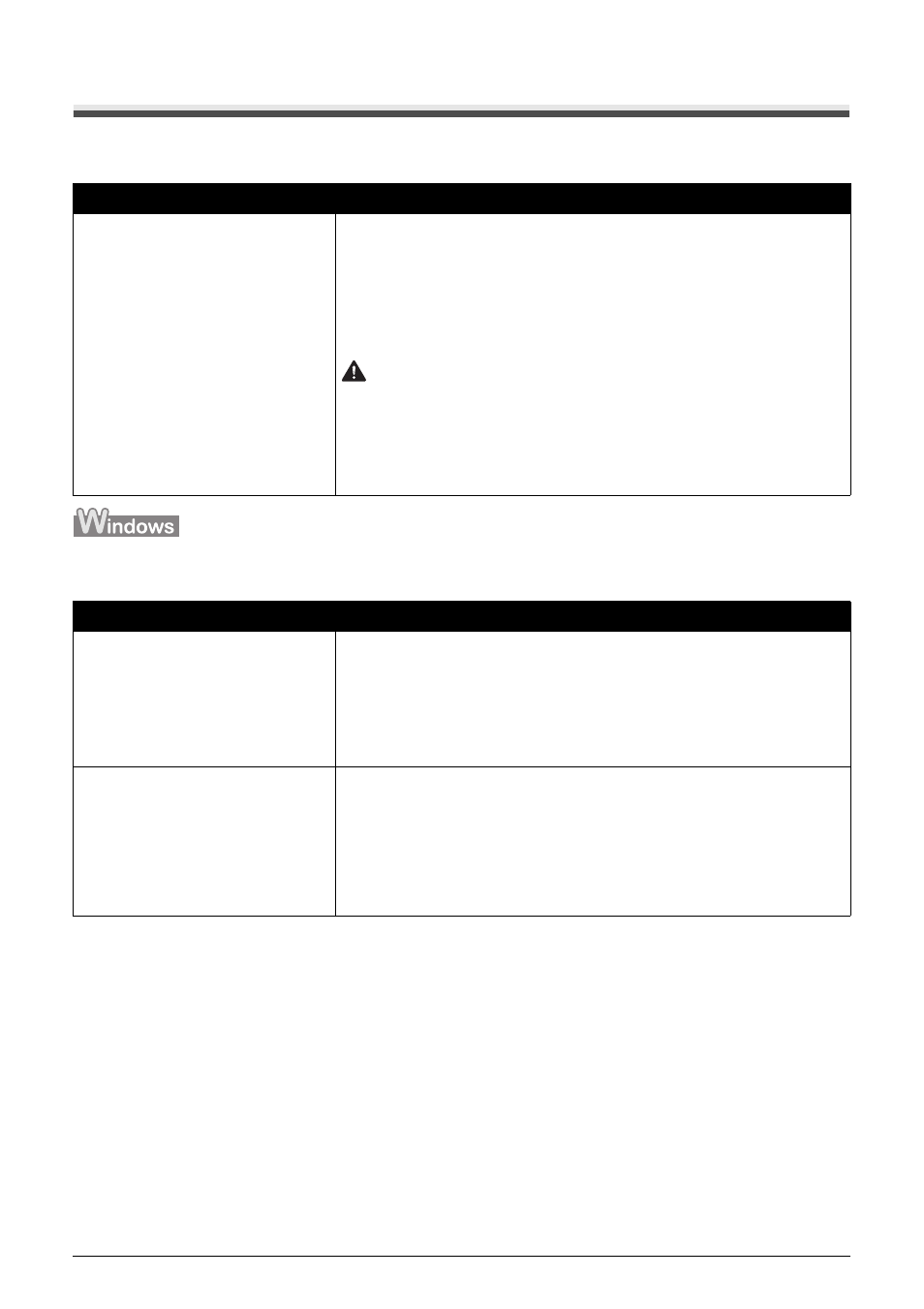
70
Troubleshooting
Message Appears on the Computer Screen
Service Error 5100 Is Displayed
Writing Error/Output Error/Communication Error
Cause
Action
Movement of the Print Head Holder is
blocked.
Follow the procedure below to resolve the problem.
(1)Disconnect the printer cable from the printer, turn the printer off, and then
unplug the printer from the power supply.
If the battery is attached, remove it once.
(2)Plug the printer back in and turn the printer back on after leaving it for five
minutes or more.
If the problem is not resolved, make sure that the ink tank is set properly.
Caution
If you cannot confirm that the ink tank is set properly since the Print Head
Holder moves to the right, contact your Canon service representative.
If the ink tank is not set properly, do not remove it forcibly. Press the Canon logo
on the ink tank and set the ink tank properly. After that, perform the steps (1) and
(2) once again.
If the problem is not resolved, contact your Canon Service representative.
Cause
Action
The printer is not ready.
Confirm that the Power lamp is lit green.
If the Power lamp is off, turn the printer on.
While the Power lamp is flashing green, the printer is initializing. Wait until the
Power lamp stops flashing and remains lit green.
If the Alarm lamp is flashing orange, an error may have occurred in the printer.
For details on how to resolve the error, see “Alarm Lamp Flashes Orange” on
page 67.
The printer is not connected properly.
Make sure that the USB cable is securely plugged into the printer and the
computer.
z
If you are using a relay device such as a USB hub, disconnect it, connect the
printer directly to the computer, and try printing again. If printing starts
normally, there is a problem with the relay device.
Consult the reseller of the relay device for details.
z
There could also be a problem with the USB cable. Replace the USB cable
and try printing again.
