Clearing paper jams inside the machine – Canon imageCLASS MF4890dw User Manual
Page 96
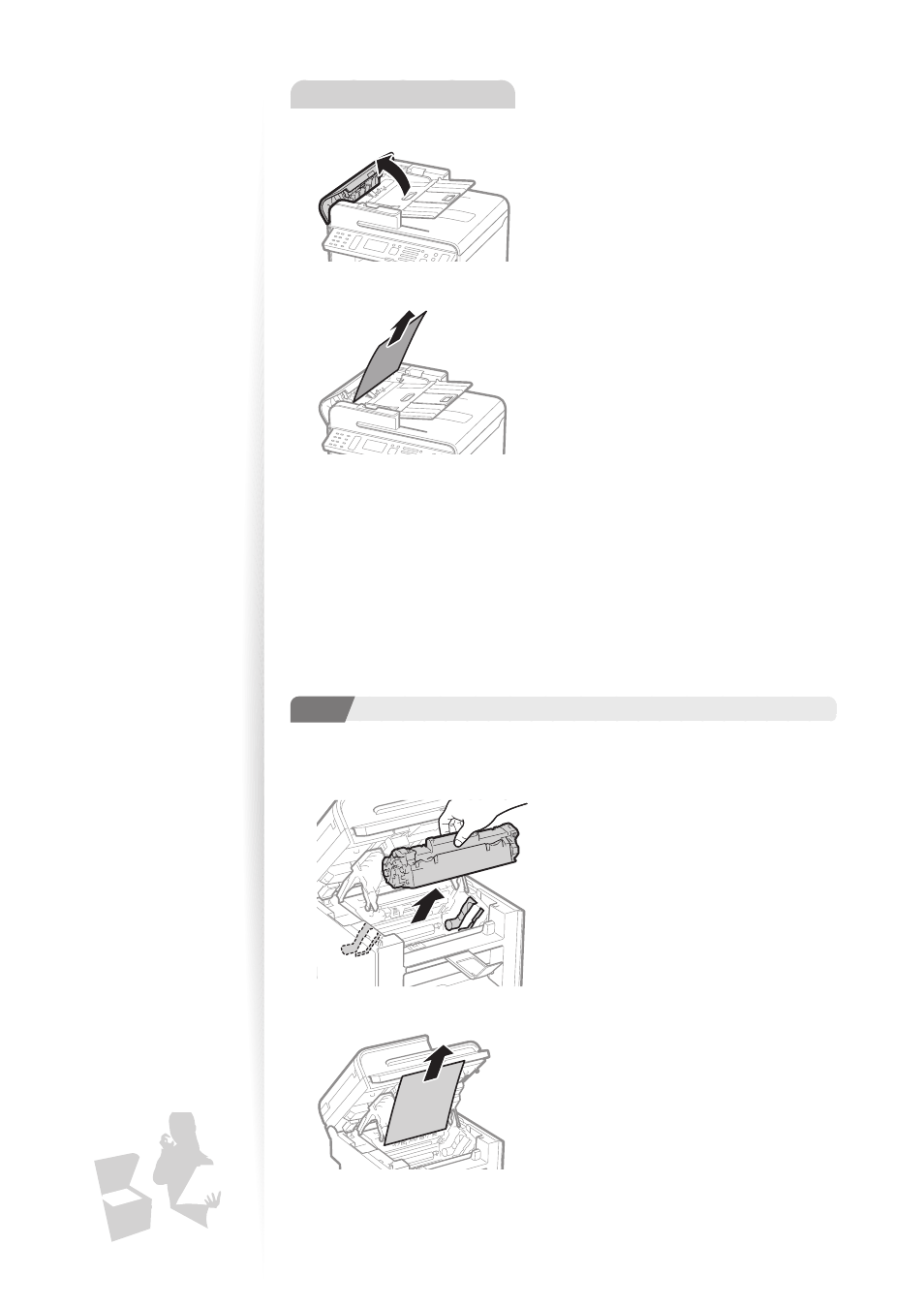
96
MF4880dw/MF4770n
1
Open the feeder cover.
2
Remove any jammed document by pulling it gently.
3
Close the feeder cover.
4
Place documents in the feeder.
Clearing Paper Jams Inside the Machine
Follow the procedure below to remove jammed paper.
1
Step
Step
Check and remove the jammed paper inside the machine.
1
Lift the scanning platform, and then open the toner cover.
2
Remove the toner cartridge.
3
Remove any jammed paper by pulling it gently.
This manual is related to the following products:
See also other documents in the category Canon Multifunction Devices:
- PIXMA MP250 (678 pages)
- PIXMA MP830 (222 pages)
- PIXMA MX870 (1127 pages)
- PIXMA MX340 (75 pages)
- PIXMA MG5220 (54 pages)
- PIXMA MP560 (949 pages)
- ImageCLASS MF4450 (164 pages)
- iR 2020 (92 pages)
- iR 2020 (20 pages)
- ImageCLASS 1100 (2 pages)
- PIXMA MG7150 (300 pages)
- PIXMA MG7150 (31 pages)
- PIXMA MX524 (339 pages)
- i-SENSYS MF8080Cw (276 pages)
- i-SENSYS MF3010 (204 pages)
- i-SENSYS MF3010EX (204 pages)
- i-SENSYS MF3010 (20 pages)
- PIXMA MG6450 (25 pages)
- PIXMA MG6450 (4 pages)
- i-SENSYS LBP6780x (2 pages)
- i-SENSYS LBP7110Cw (2 pages)
- PIXMA MX454 (4 pages)
- PIXMA MX524 (335 pages)
- i-SENSYS MF5940dn (9 pages)
- i-SENSYS MF5940dn (40 pages)
- i-SENSYS MF5940dn (9 pages)
- i-SENSYS MF5940dn (288 pages)
- i-SENSYS MF8380Cdw (128 pages)
- i-SENSYS MF5980dw (128 pages)
- PIXMA MG3550 (5 pages)
- PIXMA Pro9500 Mark II (303 pages)
- PIXMA Pro9000 Mark II (36 pages)
- i-SENSYS LBP7680Cx (2 pages)
- i-SENSYS LBP6680x (2 pages)
- PIXMA Pro9500 Mark II (36 pages)
- PIXMA MG5550 (25 pages)
- PIXMA MG5550 (4 pages)
- PIXMA MX394 (4 pages)
- PIXMA MX924 (4 pages)
- PIXMA MX924 (4 pages)
- PIXMA MG7150 (4 pages)
- PIXMA MG7150 (27 pages)
- PIXMA MX524 (4 pages)
- PIXMA MX524 (4 pages)
- i-SENSYS MF8540Cdn (292 pages)
