Check and replace toner cartridges, Checking the toner level, Checking the toner level …………………………………………… 87 – Canon imageCLASS MF4890dw User Manual
Page 87: Mainte nance and m anage me nt
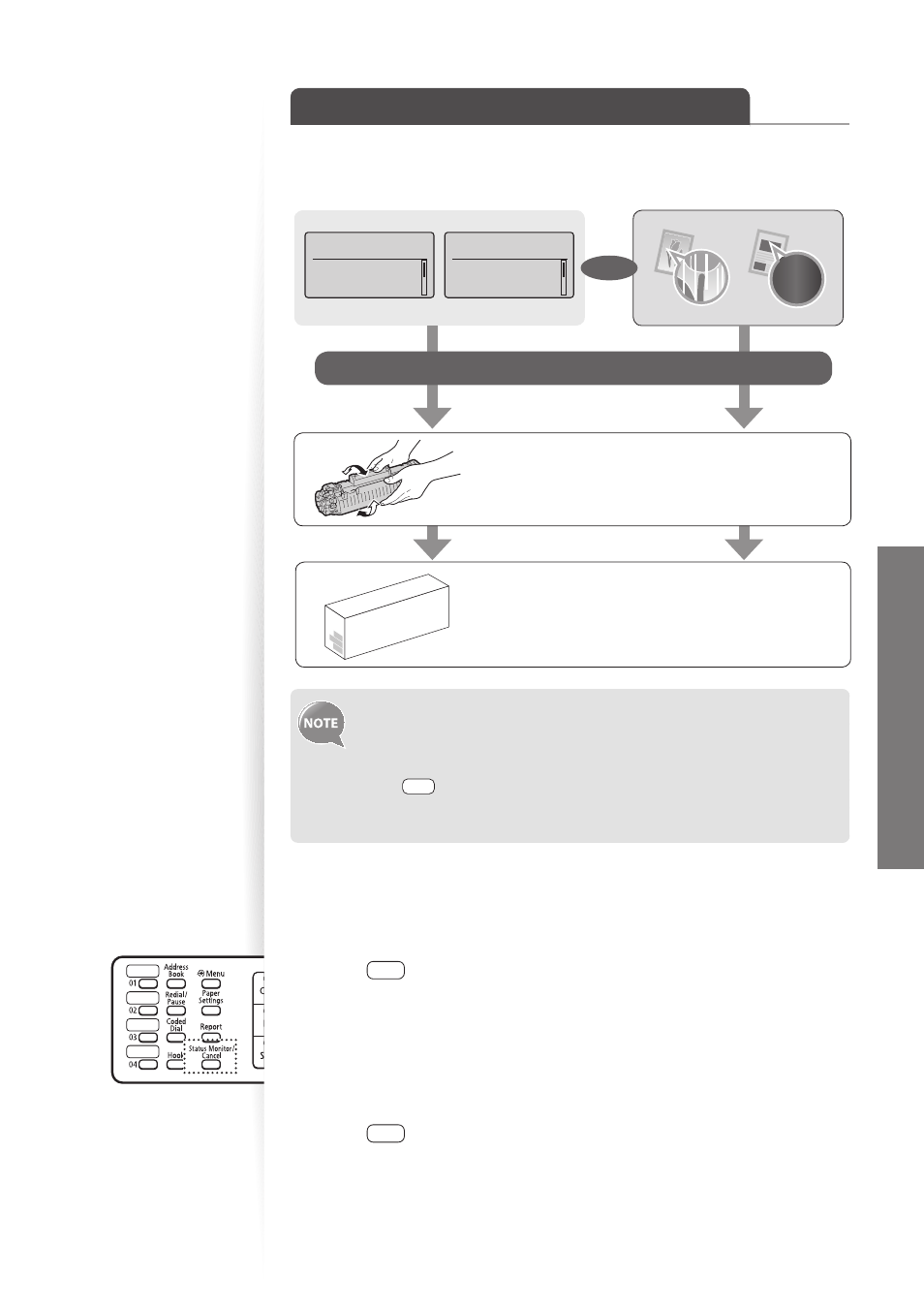
87
M
ainte
nance
and
M
anage
me
nt
Check and Replace Toner Cartridges
Toner cartridges are consumable products. When the toner has almost run out, a message
appears in the display and streaks may appear on printed pages. Check the toner level, and
replace the toner cartridge if necessary.
When the <Toner is nearly out.> message appears on the display, the
incoming faxes will be stored in the memory without printing. You can also
set to print the received faxes, however, the printed documents may be light
or blurred.
Press [
] (Menu) <Fax RX Settings> <RX Print Settings>
<Continue Print. When Toner Is Nearly Out> <On>, and then press
[OK].
Checking the Toner Level
1
Press [
] (Status Monitor/Cancel).
2
Press [
▲
] or [
▼
] to highlight
3
Press [
▲
] or [
▼
] to highlight
4
Check the toner level.
•
The toner level will appear as <OK>, <Low>, or <Nearly Out>.
5
Press [
] (Status Monitor/Cancel) to close the screen.
Toner is nearly out.
Density: 0
Original Type: Text
...
2-Sided: Off
+
-
OR
When <Toner is nearly out.> message still
appears in display, or print result is not improved,
replace the toner cartridge (
→
p.88).
Gently shake the toner cartridge 5-6 times to
evenly distribute the toner (
→
p.88).
Check the toner level, as needed. See the bottom of this page.
Prepare toner
cartridge.
Density: 0
Original Type: Text
...
2-Sided: Off
+
-
