Make double-sided copies (mf4890dw/mf4880dw only), Make double-sided copies – Canon imageCLASS MF4890dw User Manual
Page 34
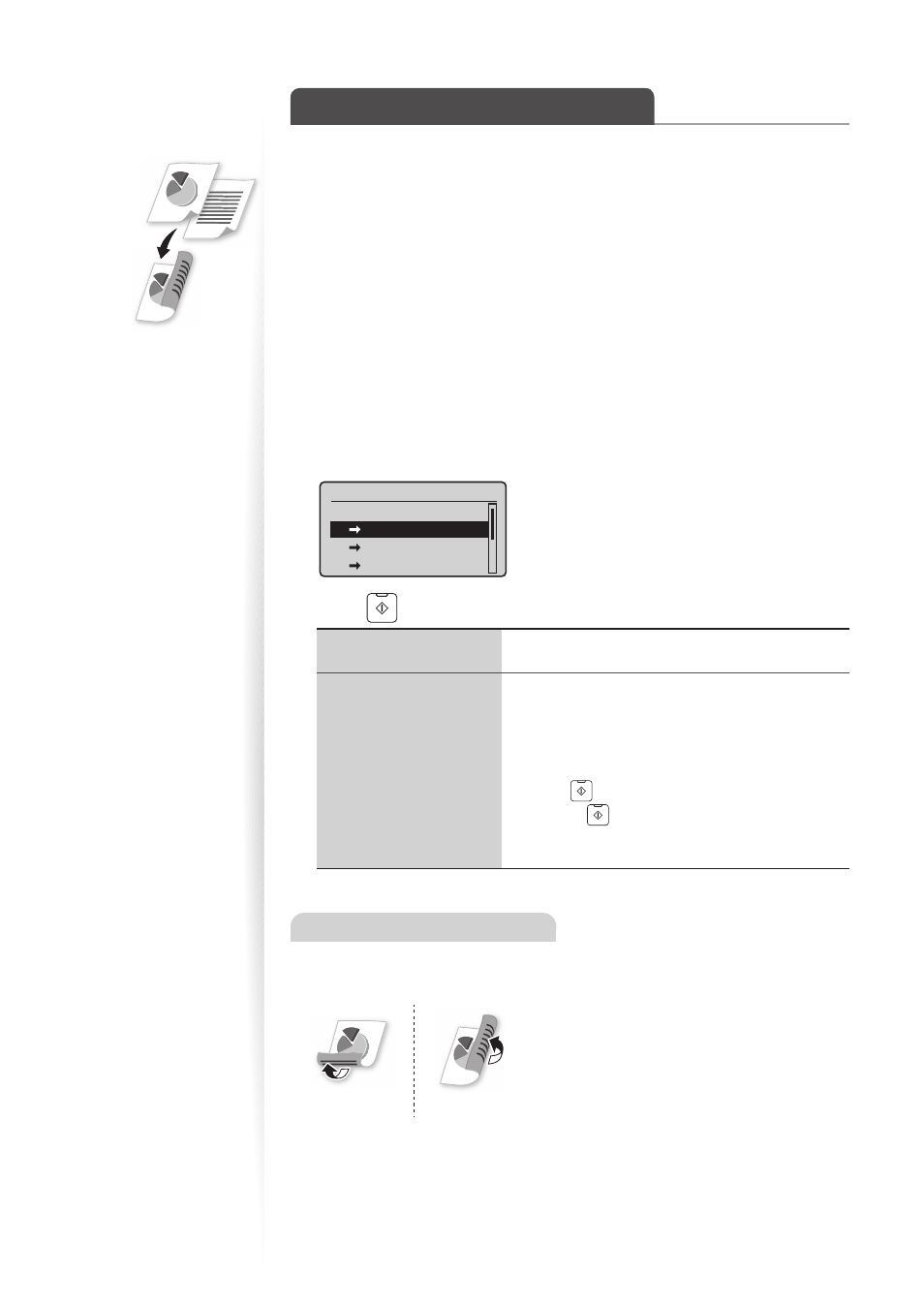
34
Make Double-Sided Copies
(MF4890dw/MF4880dw Only)
You can make double-sided copies from single-sided documents. When using the
MF4890dw, you can also make double-sided or single-sided copies from double-sided
documents.
1
Place your documents (
→
p.19).
•
To make double-sided copies from single-sided documents, place the documents in
the feeder or on the platen glass.
•
To make double-sided or single-sided copies from double-sided documents, place
documents in the feeder.
2
Switch to the Copy mode (
→
3
Press [
▲
] or [
▼
] to higlight <2-Sided>, and then press [OK].
4
Press [
▲
] or [
▼
] to highlight the 2-sided copy format, and then press
[OK].
2-Sided
Off
1 2-Sided
2 2-Sided
2 1-Sided
5
Press [
] (Start).
When placing your
documents in the feeder
Copying starts automatically.
When placing your
documents on the
platen glass
1. Press [
▲
] or [
▼
] to highlight the size of the original
document, and then press [OK].
•
You may specify the scan size as
the actual size is
2. Place the next page on the platen glass, and then
press [
] (Start).
•
Press [
] (Start) for every scanning.
3. After scanning all your documents, press [
▲
] or [
▼
]
to highlight
Specifying the orientation
If you select
documents and the desired fi nishing format.
