Printing received fax documents, Fa x – Canon imageCLASS MF4890dw User Manual
Page 65
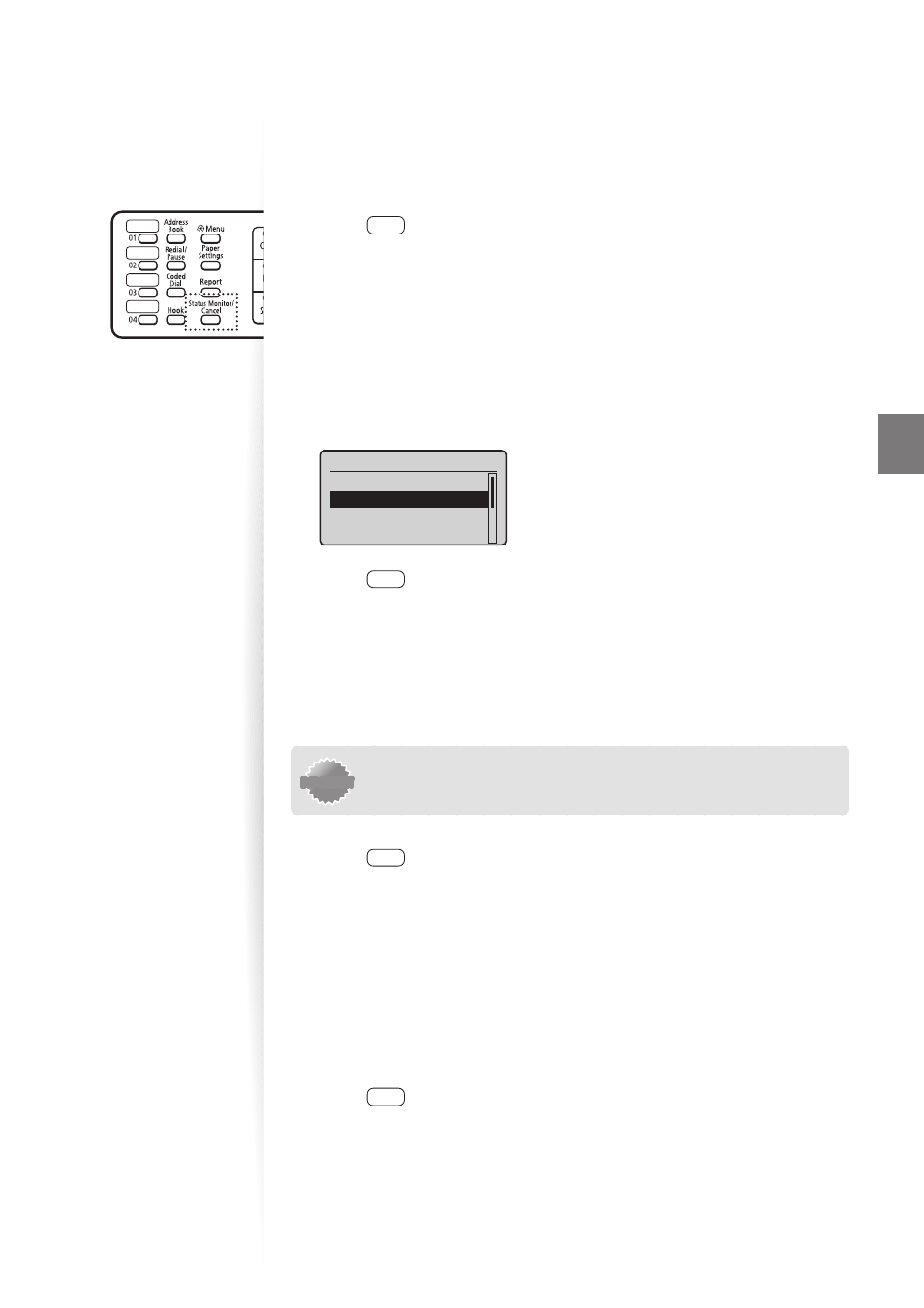
65
Fa
x
Viewing/Canceling/Forwarding Received Fax
Documents
You can view the sender of the fax stored in memory. You can also delete unnecessary faxes
or forward them to other destinations.
1
Press [
] (Status Monitor/Cancel).
2
Press [
▲
] or [
▼
] to highlight
[OK].
3
Press [
▲
] or [
▼
] to highlight
4
Press [
▲
] or [
▼
] to highlight a job to be checked, and then press [OK].
•
To delete the fax job, press [
▲
] or [
▼
] to highlight <Delete>, press [
◄
] or [
►
] to
highlight <Yes>, and then press [OK].
•
To forward the fax, press [
▲
] or [
▼
] to highlight <Forward>, specify destination,
and then press [OK].
Details
Job Number: 5004
Status: Waiting to
...
5
Press [
] (Status Monitor/Cancel) to close the screen.
Printing Received Fax Documents
When the memory receiving is deactivated, all faxes stored in the memory are automatically
printed.
IMPORTANT
IMPORTANT
The machine does not support the function to select fax documents to
print. Delete the unnecessary documents fi rst.
1
Press [
] (Menu).
2
Press [
▲
] or [
▼
] to highlight
3
Press [
▲
] or [
▼
] to highlight
and then press [OK].
4
Press [
▲
] or [
▼
] to highlight
[OK].
5
Press [
▲
] or [
▼
] to highlight
•
All faxes stored in the memory are printed.
6
Press [
] (Menu) to close the screen.
