Adjust the image quality for copy, Adjusting the density, Selecting the document type – Canon imageCLASS MF4890dw User Manual
Page 32
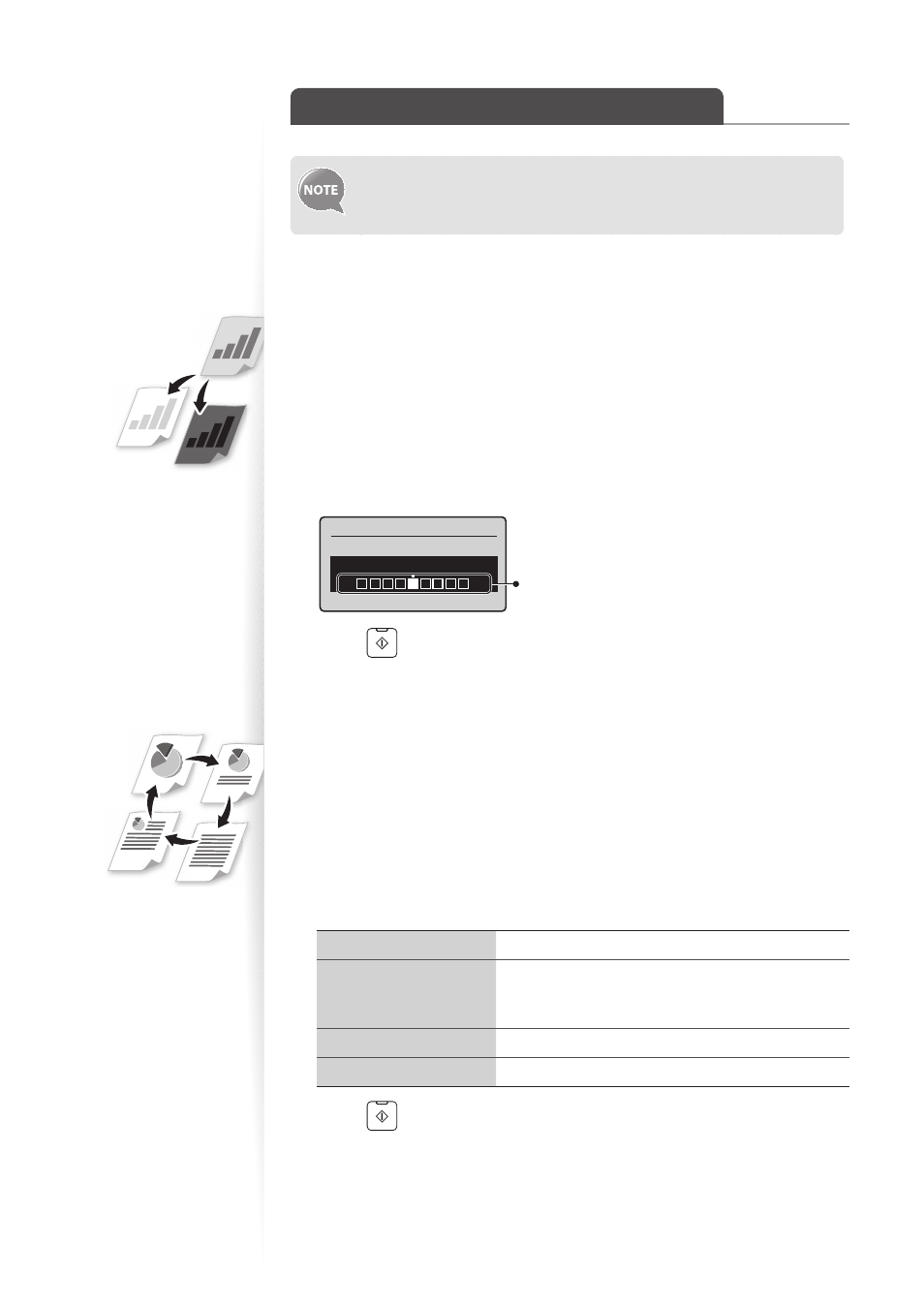
32
Adjust the Image Quality for Copy
Relation between the density and document type:
If <Density> is set to <Auto Density>, <Original Type> will be changed
to <Text>.
Adjusting the density
You can make the density brighter or darker than the original documents.
1
Place your documents (
→
p.19).
2
Switch to the Copy mode (
→
3
Press [
▲
] or [
▼
] to highlight
4
Press [
◄
] or [
►
] to adjust the density , and then press [OK].
•
Select <Auto Density> to use the density that is most suitable for the document.
Density
Auto Density
Manual Density
- +
– : Less density (lighter)
+ : More density (darker)
5
Press [
] (Start).
Selecting the Document Type
Select the appropriate document type.
1
Place your documents (
→
p.19).
2
Switch to the Copy mode (
→
3
Press [
▲
] or [
▼
] to highlight
4
Press [
▲
] or [
▼
] to highlight the appropriate document type, and then
press [OK].
Best suited for text-only documents.
Suitable for documents that contain text and photos.
(Scanned documents are at a low resolution at high
speed.)
Suitable for documents that contain text and photos.
Suitable for documents that contain large photos.
5
Press [
] (Start).
