Displaying zebra patterns 72, Cop y – Canon EOS C300 User Manual
Page 72
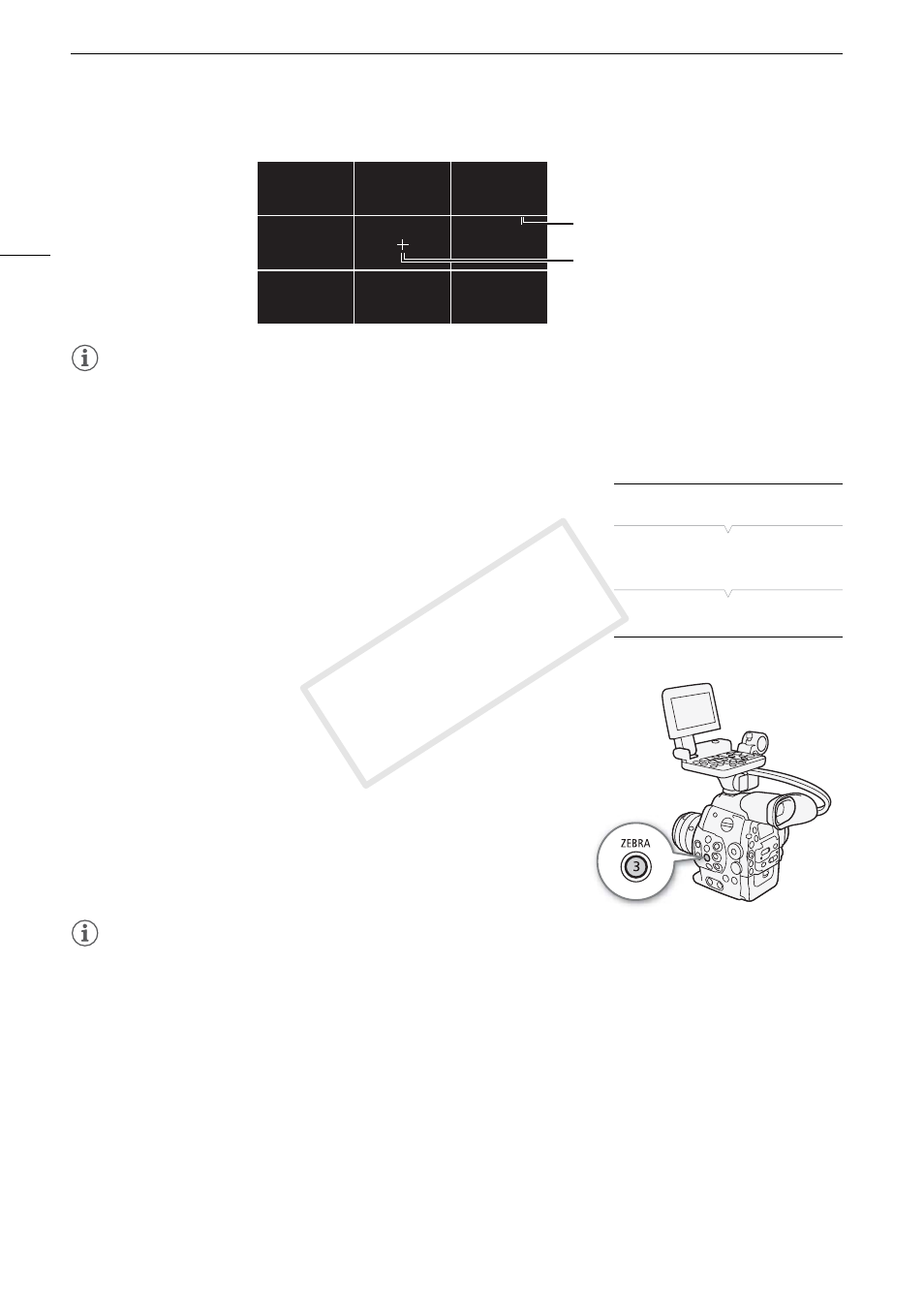
Onscreen Markers and Zebra Patterns
72
NOTES
• If you set an assignable button to [Markers] (A 99), you can press the button to turn the onscreen markers on
and off.
Displaying Zebra Patterns
The camcorder has a zebra pattern feature that shows black and white
diagonal stripes over areas that are overexposed. This is displayed only
on the screen and will not affect your recordings. There are two types of
zebra patterns and you can display both simultaneously. Zebra 1 lets you
identify areas within a certain range (±5% of a specified level) while zebra
2 lets you identify areas that are over a specified level. When you display
both simultaneously and they overlap, only zebra 1 will be displayed in
those areas.
1 Open the zebra pattern [Select] submenu.
[£ LCD/VF Setup] > [Select] (under [Zebra])
2 Select [Zebra 1], [Zebra 2] or [Zebra 1&2] and then press SET.
3 Open the zebra level submenu.
[£ LCD/VF Setup] > [Zebra 1 Level] or [Zebra 2 Level]
4 Select a zebra level and then press SET.
5 Press the ZEBRA button to activate the selected zebra pattern.
• Alternatively, before closing the menu, you can also select [Zebra],
select [On] and then press SET.
NOTES
• You can use the [£ LCD/VF Setup] > [HD Output] setting to display the zebra pattern on an external
monitor connected to the HD/SD SDI terminal (HD output only), SYNC OUT terminal (HD-Y signal output only)
or HDMI OUT terminal (HD output only).
Center marker
Grid
[£ LCD/VF Setup]
[
Select]
(under [Zebra])
[
Zebra 1]
COP
Y
