Protecting photos 143, Cop y – Canon EOS C300 User Manual
Page 143
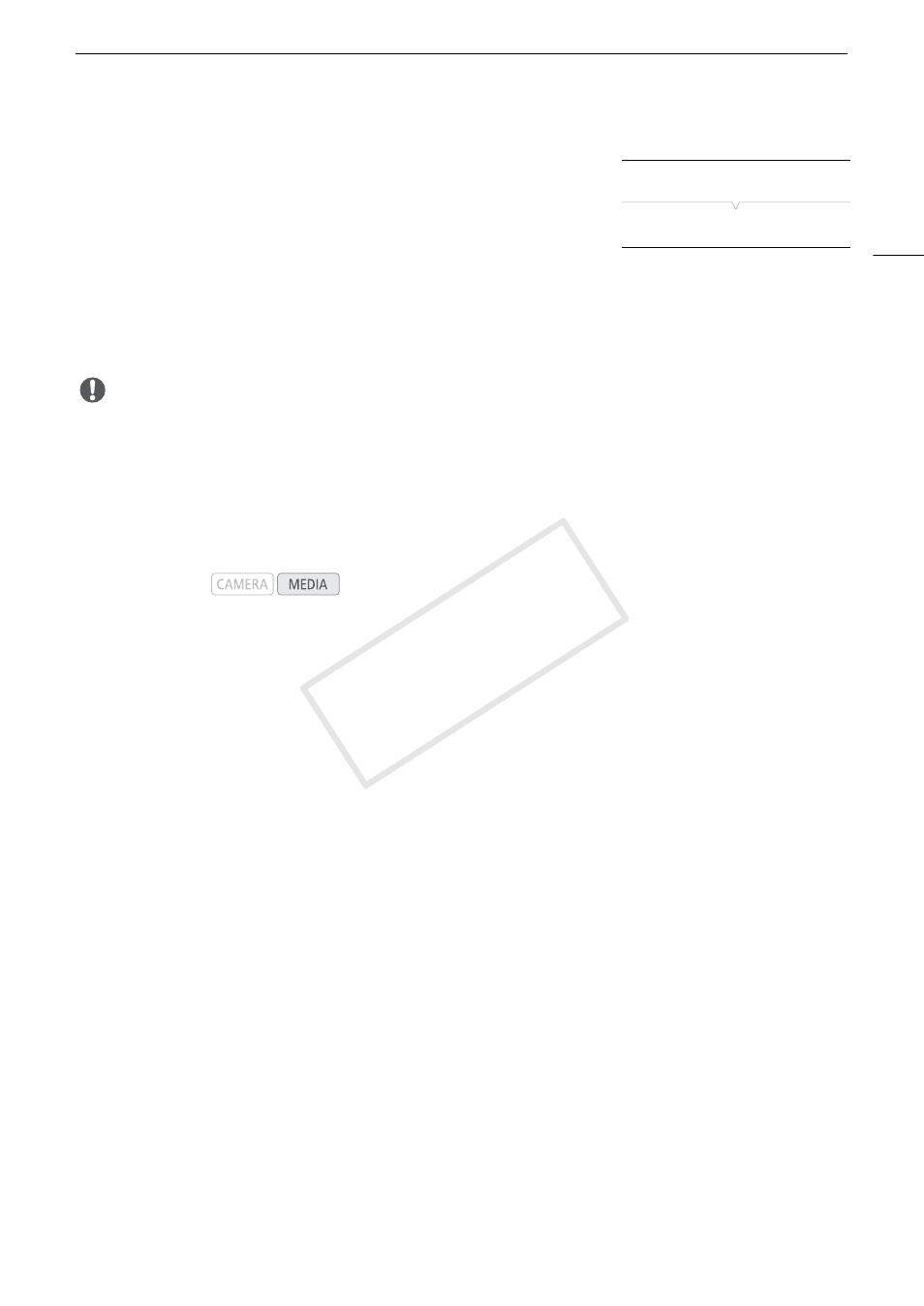
143
Photo Operations
Deleting All Photos
1 Open the [Delete All Photos] submenu.
[w Other Functions] > [Delete All Photos]
2 Select [OK] and then press SET.
• All of the photos on the SD card, except for protected ones, will be
deleted.
• Select [Cancel] instead to cancel the operation.
• While the photos are being deleted, you can press SET to cancel.
3 When the confirmation message appears, press SET.
IMPORTANT
• Be careful when deleting photos. Deleted photos cannot be recovered.
Protecting Photos
You can protect photos to prevent accidental erasure. The custom picture file embedded in such a photo is also
protected. Photos can be protected from the photo playback screen or [Photos] index screen.
Protecting a Photo from the Playback Screen
1 Display the photo to be protected (A 141).
2 Press SET to open the photo menu.
3 Select [Protect] and then press SET.
• To remove protection settings from a protected photo, select [Unprotect] instead.
• The screen prompts you to confirm the operation.
4 Select [OK] and then press SET.
• Select [Cancel] instead to cancel the operation.
• The selected photo is protected and i appears on the lower left of the screen.
• If a custom picture file is embedded in the photo, it is also protected.
Protecting a Photo from the Index Screen
1 Open the [Photos] Index Screen (A 141).
2 Move the orange selection frame to the photo to be protected.
3 Press SET to open the photo menu.
4 Select [Protect] and then press SET.
• To remove protection settings from a protected photo, select [Unprotect] instead.
• The screen prompts you to confirm the operation.
5 Select [OK] and then press SET.
• The selected photo is protected and i appears next to the photo’s thumbnail.
• Select [Cancel] instead to cancel the operation.
• If a custom picture file is embedded in the photo, it is also protected.
Operating modes:
[w Other Functions]
[Delete All Photos]
COP
Y
