Cop y – Canon EOS C300 User Manual
Page 42
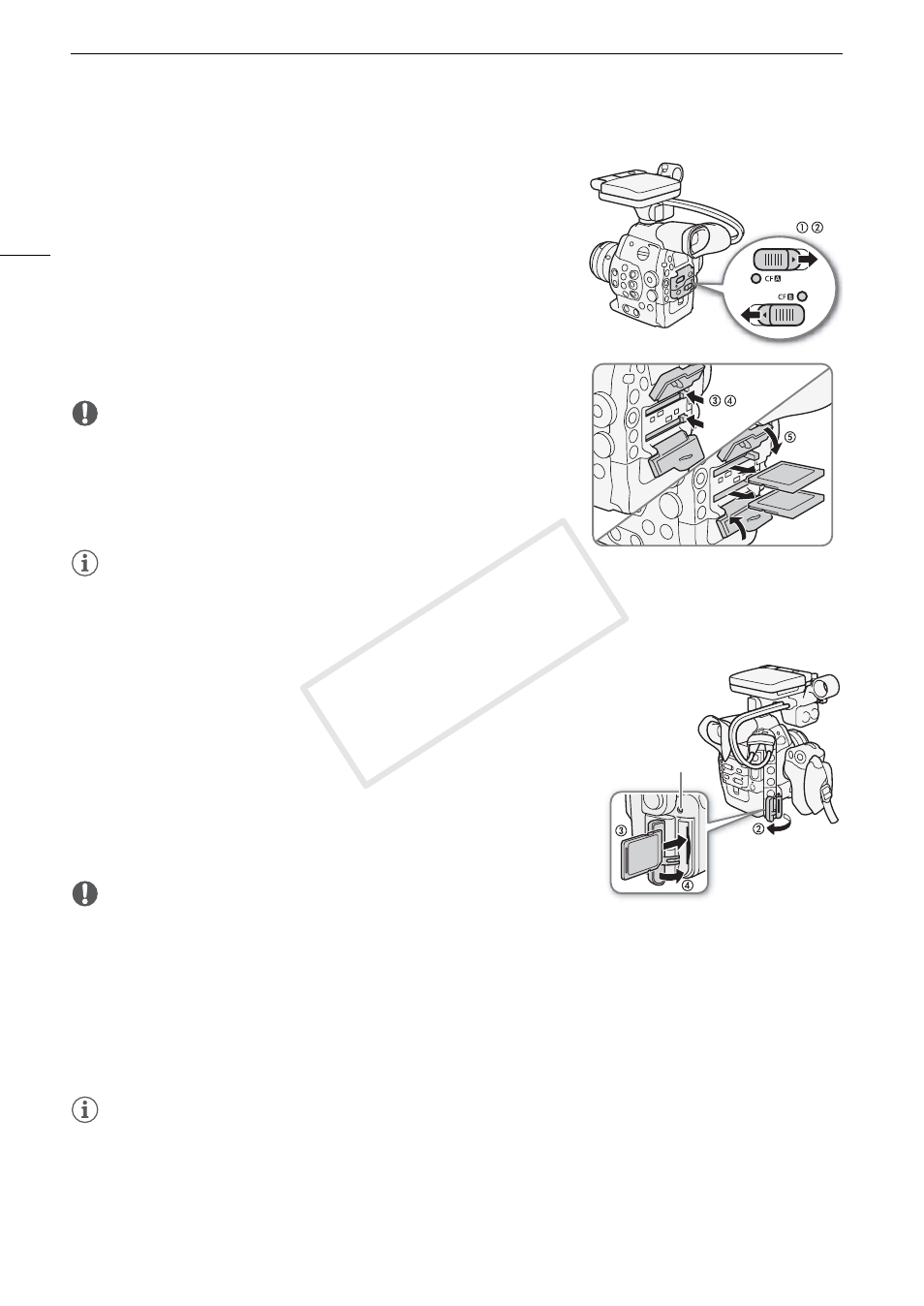
Preparing Recording Media
42
Removing a CF card
1 Wait until the access indicator for the card slot with the CF card
to be removed is off.
2 Slide the CF card slot cover switch in the direction of the arrow.
• The CF card slot cover will open upward (slot A) or downward (slot B).
3 Push the CF card release button.
• The release button partially pops out.
4 Push in the CF card release button to release the CF card.
5 Pull the CF card all the way out and close the CF card slot cover.
IMPORTANT
• Observe the following precautions while the CF2 or CF3 access
indicator is illuminated in red. Failure to do so may result in permanent
data loss.
- Do not disconnect the power source or turn off the camcorder.
- Do not open the cover of the CF card slot being accessed.
NOTES
• If you set the [w Other Functions] > [Media Access LED] function to [Off], the access indicators will not
illuminate.
Inserting and Removing an SD Card
1 Turn off the camcorder.
2 Open the SD card slot cover.
3 Insert the SD card all the way into the SD card slot until it clicks.
• The SD card slot is positioned at angle. Align the SD card straight in
relation to the SD card slot, with the label facing the lens.
4 Close the SD card slot cover.
• Do not force the cover closed if the SD card is not correctly inserted.
IMPORTANT
• Observe the following precautions while the SD card access indicator is flashing. Failure to do so may result in
permanent data loss.
- Do not disconnect the power source or turn off the camcorder.
- Do not remove the SD card.
• Turn off the camcorder before inserting or removing an SD card. Inserting or removing the SD card with the
camcorder on may result in permanent data loss.
• SD cards have front and back sides that are not interchangeable. Inserting an SD card facing the wrong
direction can cause a malfunction of the camcorder. Be sure to insert the SD card as described in step 3.
NOTES
• To remove the SD card: Push the SD card once to release it. When the SD card springs out, pull it all the way
out.
• If you set the [w Other Functions] > [Media Access LED] function to [Off], the access indicators will not
illuminate.
,
,
SD card access
indicator
COP
Y
