Paper is jammed inside the printer – Canon PIXMA iP8750 User Manual
Page 329
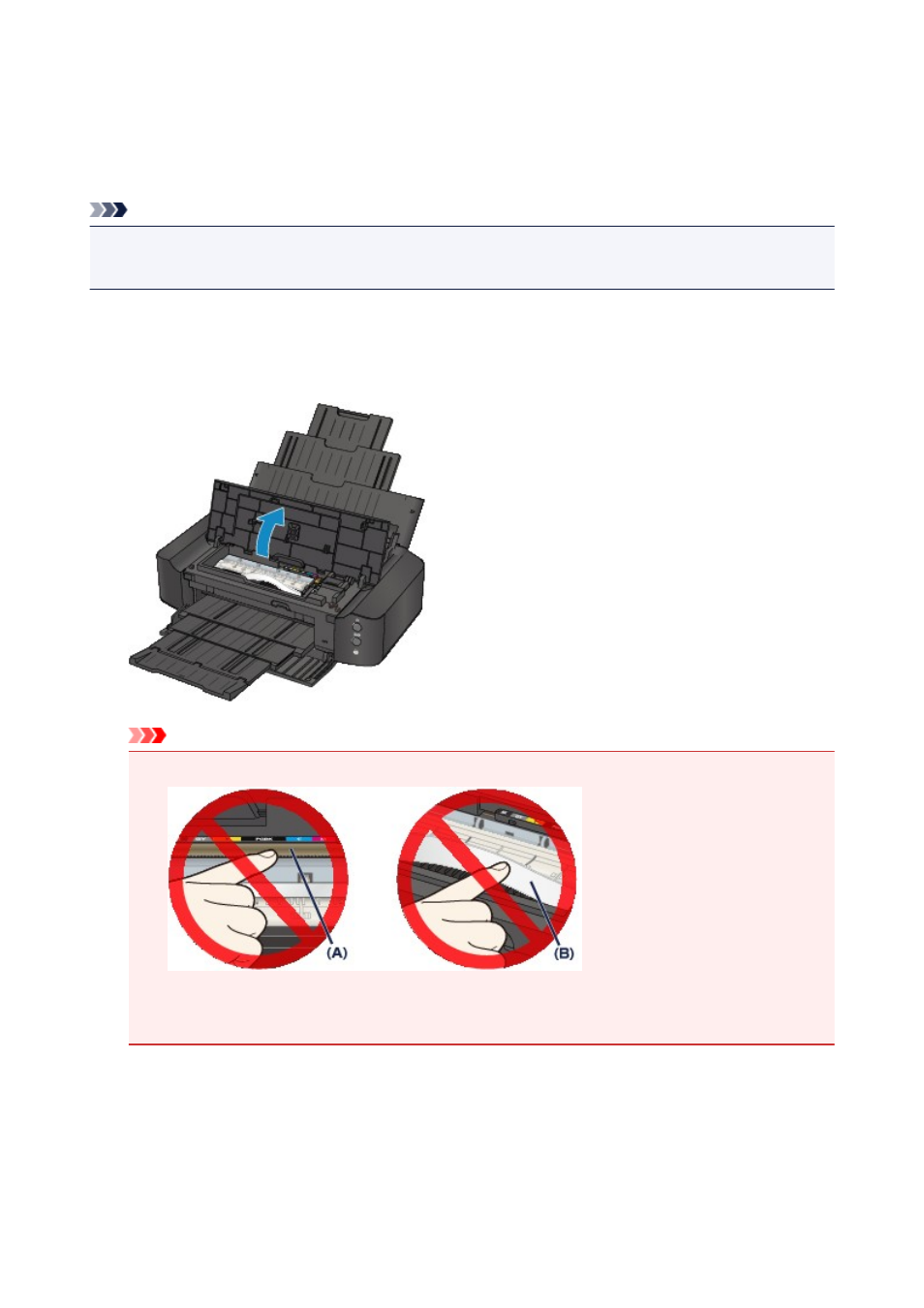
Paper Is Jammed inside the Printer
If the jammed paper tears and you cannot remove the paper either from the paper output slot or from the
rear tray, or if the jammed paper remains inside the printer, remove the paper following the procedure
below.
Note
• If you need to turn off the printer to remove jammed paper during printing, press the RESUME/CANCEL
button to cancel print jobs before turning off the printer.
1. Turn off the printer, and unplug the power cord of the printer from the power supply.
2. Open the top cover.
Important
• Do not touch the clear film (A) or the white belt (B).
If the paper or your hands touch these parts and blot or scratch them, the printer can be
damaged.
3. Make sure that the jammed paper is not under the print head holder.
If the jammed paper is under the print head holder, move the print head holder to the right edge or the
left edge whichever is easier to remove the paper.
When you move the print head holder, hold the top of the print head holder and slide it slowly to the right
edge or the left edge.
329
