Manually, Perform manual head alignment – Canon PIXMA iP8750 User Manual
Page 113
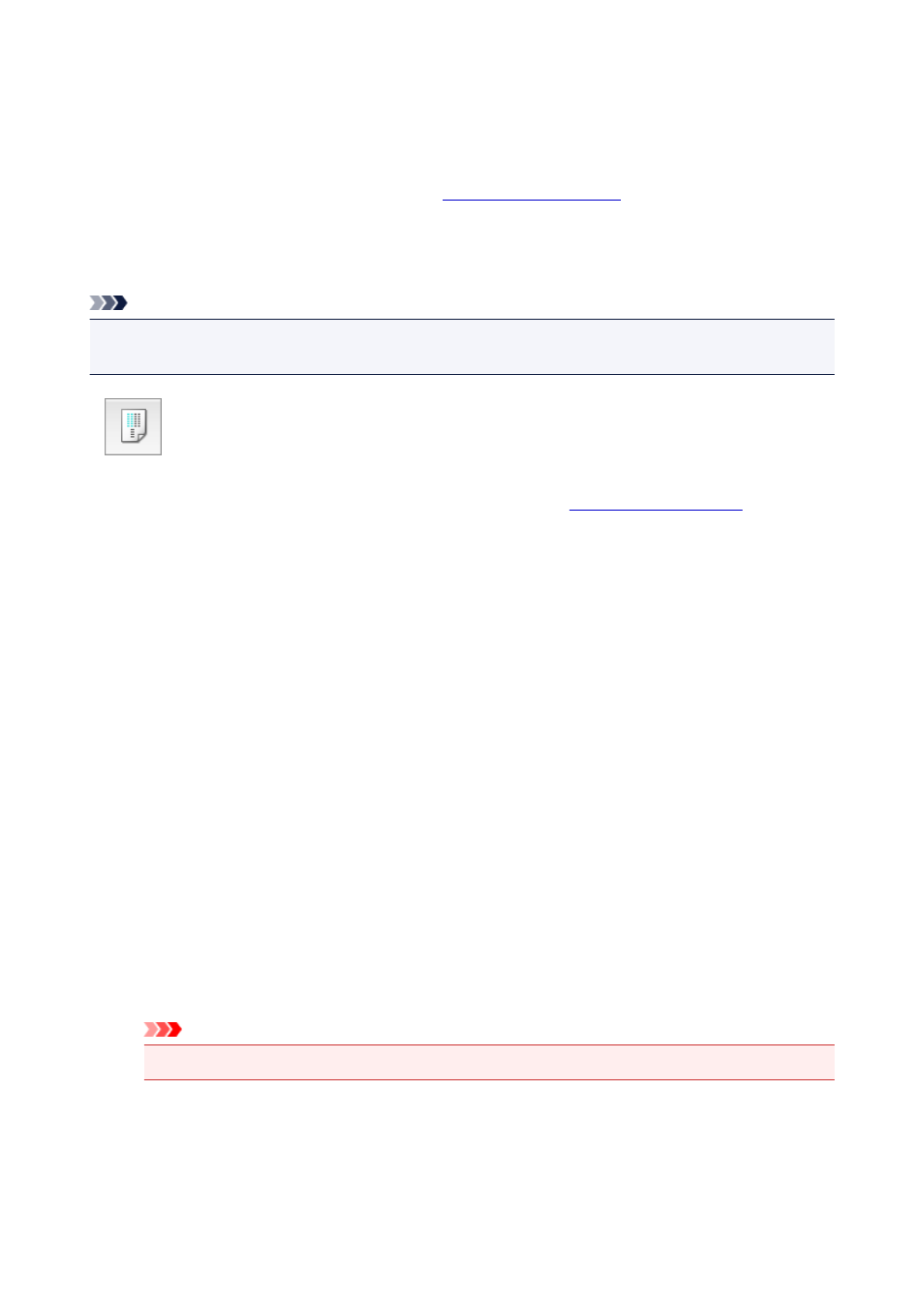
Aligning the Print Head Position Manually from Your Computer
Print head alignment corrects the installation positions of the print head and improves deviated colors and
lines.
This printer supports two head alignment methods:
Normally, the printer is set for automatic head alignment.
If the printing results of automatic print head alignment are not satisfactory, perform manual head alignment.
The procedure for performing manual print head alignment is as follows:
Note
• If the disc tray guide is open, close it.
• The pattern is printed only in black and blue.
Print Head Alignment
1. Select Custom Settings from the pop-up menu on the
2. Switch head alignment to manual
Check the Align heads manually check box.
3. Apply the settings
Click Apply and when the confirmation message appears, click OK.
4. Select Test Print from the pop-up menu on the Canon IJ Printer Utility
5. Click the Print Head Alignment icon
A message is displayed.
6. Load paper in the printer
Load three sheets of A4 size or Letter size plain paper into the rear tray.
7. Execute head alignment
Make sure that the printer is on and click Align Print Head.
The first pattern is printed.
Important
• Do not open the top cover while printing is in progress.
8. Check the printed pattern
Enter the numbers of the patterns with the least amount of streaks in the associated boxes, and click
OK.
113
