Canon PIXMA iP8750 User Manual
Page 320
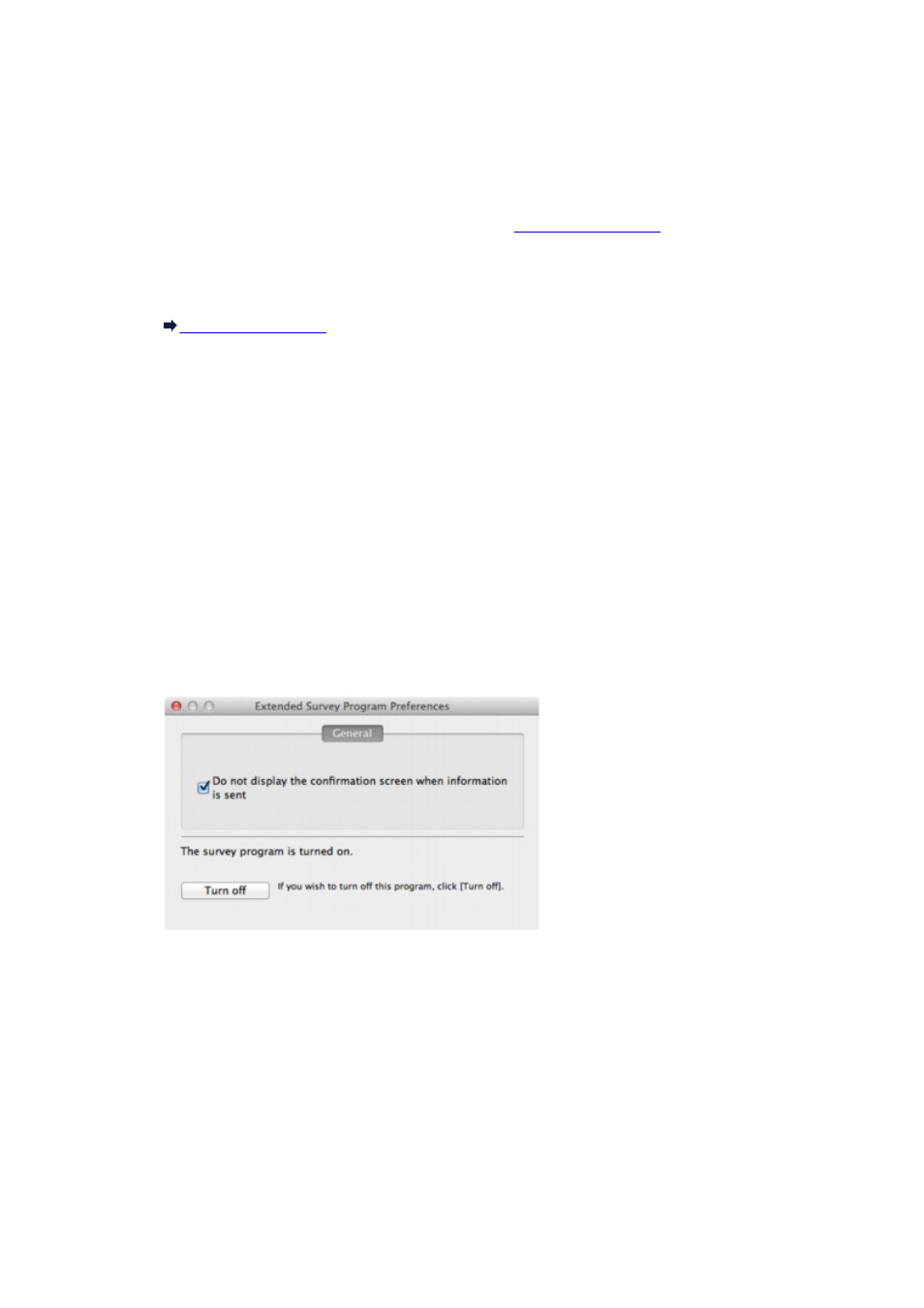
• If you do not agree to participate in the survey program:
Click Do not agree. The confirmation screen will be closed, and the survey at that time is skipped.
The confirmation screen will be displayed again one month later.
• To stop sending the information:
Click Turn off. The Inkjet Printer/Scanner/Fax Extended Survey Program is stopped, and the
information will not be sent. To resume the survey, see
.
• To uninstall the Inkjet Printer/Scanner/Fax Extended Survey Program:
1. Stop the Inkjet Printer/Scanner/Fax Extended Survey Program.
2. Select Applications from the Go menu of Finder, and double-click the Canon Utilities folder,
then the Inkjet Extended Survey Program folder.
3. Place the Canon Inkjet Printer/Scanner/Fax Extended Survey Program.app file into the
Trash.
4. Restart the computer.
Empty the Trash and restart your computer.
• Changing the setting:
To display the confirmation screen every time the printer usage information is sent or to resume
surveying, follow the procedure below.
1. Select Applications from the Go menu of Finder, and double-click the Canon Utilities folder,
then the Inkjet Extended Survey Program folder.
2. Double-click the Canon Inkjet Printer/Scanner/Fax Extended Survey Program icon.
◦ Do not display the confirmation screen when information is sent:
If the check box is selected, the information will be sent automatically.
If the check box is not selected, the Inkjet Printer/Scanner/Fax Extended Survey Program
icon will appear in the Dock at the time of the next survey. Click the icon, then follow the on-
screen instructions.
◦ Turn off/Turn on button:
Click the Turn off button to stop the Inkjet Printer/Scanner/Fax Extended Survey Program.
Click the Turn on button to restart the Inkjet Printer/Scanner/Fax Extended Survey Program.
320
