Canon PIXMA iP8750 User Manual
Page 327
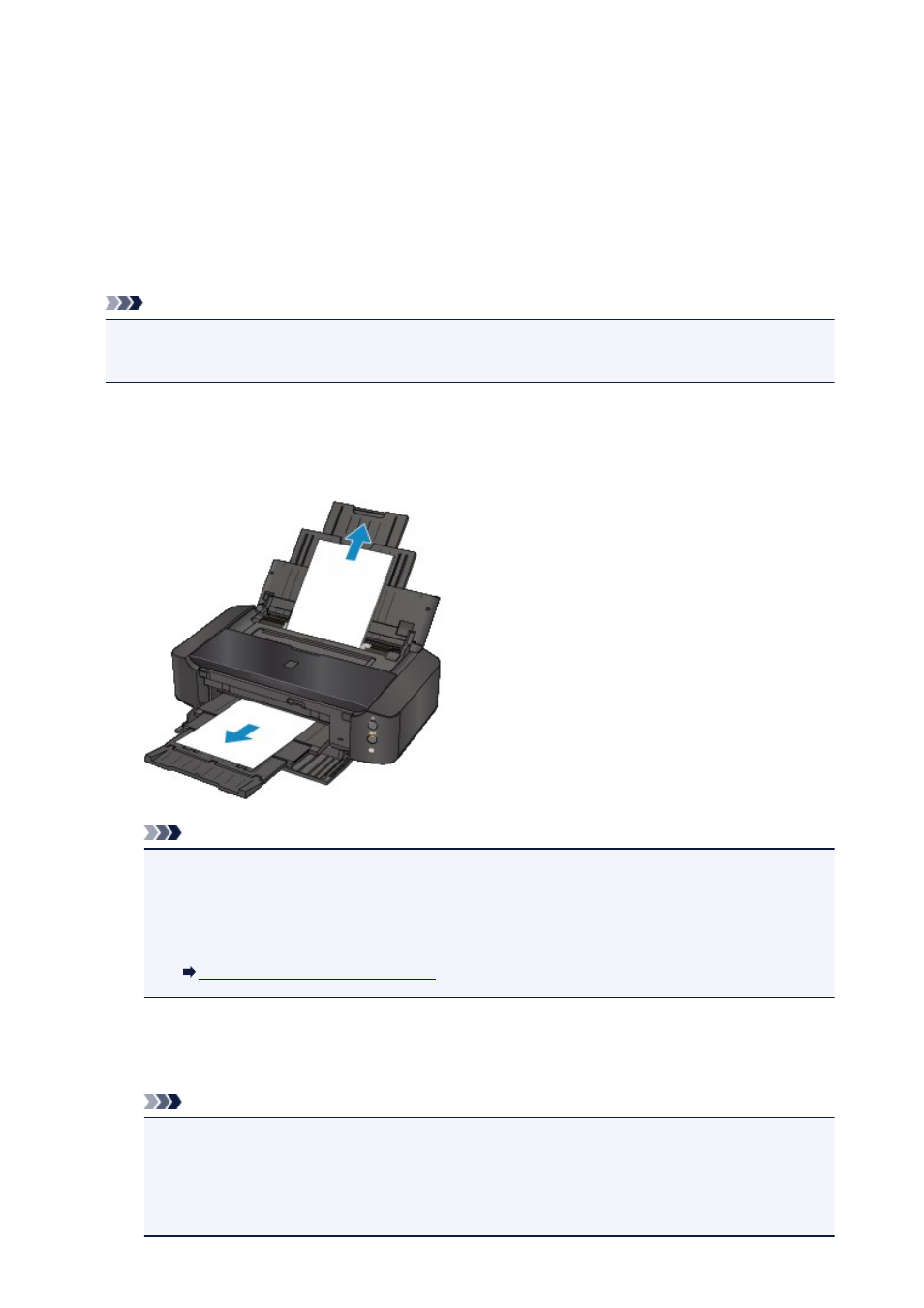
1300
Cause
Paper is jammed in the paper output slot or in the rear tray.
Action
Remove the jammed paper following the procedure below.
Note
• If you need to turn off the printer to remove jammed paper during printing, press the RESUME/
CANCEL button to cancel print jobs before turning off the printer.
1. Pull the paper out slowly, either from the rear tray or from the paper output slot,
whichever is easier.
Hold the paper with your hands, then pull the paper out slowly not to tear it.
Note
• If you cannot pull the paper out, turn the printer off and turn it back on. The paper may be
ejected automatically.
• If the paper tears and you cannot remove the jammed paper from the paper output slot or the
rear tray, remove the paper from inside the printer.
Paper Is Jammed inside the Printer
2. Reload the paper, and press the RESUME/CANCEL button on the printer.
If you turned off the printer in step 1, all print jobs in the queue are canceled. Reprint if necessary.
Note
• When reloading the paper, confirm that you are using the paper suited for printing and are
loading it correctly.
• We recommend you use paper other than A5 sized one to print documents with photos or
graphics; otherwise, the printout may curl and cause paper exit jams.
327
