Adjust the setting to prevent paper abrasion – Canon PIXMA iP8750 User Manual
Page 299
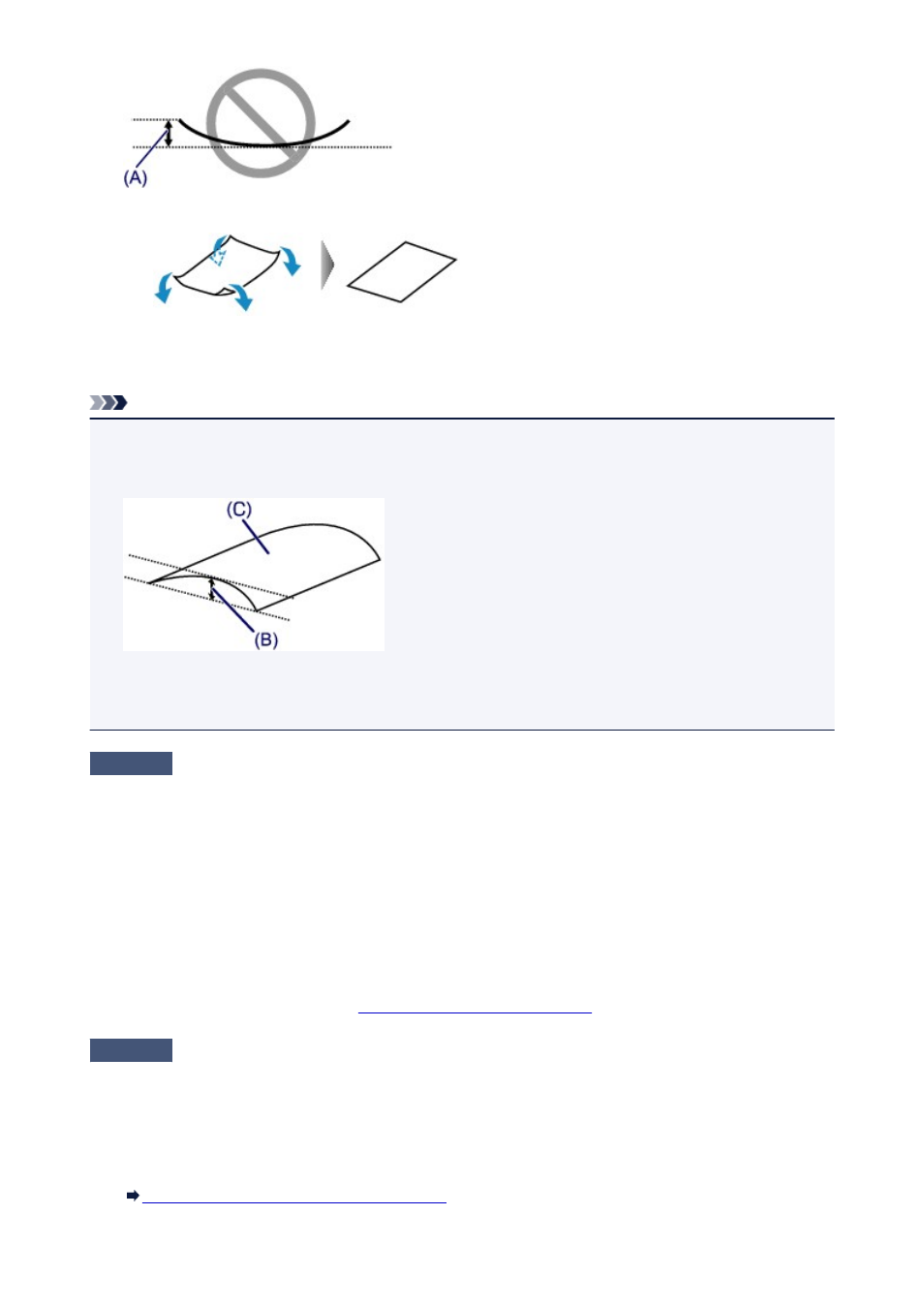
1. Roll up the paper in the opposite direction to the paper curl as shown below.
2. Check that the paper is now flat.
We recommend printing curl-corrected paper one sheet at a time.
Note
• Depending on the media type, the paper may be smudged or may not be fed properly even if it is not
curled inward. In such cases, follow the procedure described below to curl the paper outward within 0.1
inch / 3 mm (B) in height before printing. This may improve the print result.
(C) Printing side
We recommend printing paper that has been curled outward one sheet at a time.
Check4
Adjust the setting to prevent paper abrasion.
Adjusting the setting to prevent paper abrasion will widen the clearance between the print head and the loaded
paper. If you notice abrasion even with the media type set correctly to match the loaded paper, set the printer to
prevent paper abrasion on the computer.
Print speed may be reduced if you apply the setting to prevent paper abrasion setting.
* Readjust the setting not to prevent paper abrasion once printing is complete. If not, this setting remains
enabled for all subsequent print jobs.
In the Canon IJ Printer Utility, select Custom Settings in the pop-up menu, select the Prevent paper abrasion
check box, and then click Apply.
To open the Canon IJ Printer Utility, see
Opening the Canon IJ Printer Utility
.
Check5
If the intensity is set high, reduce the intensity setting and try printing again.
If you are using plain paper to print images with high intensity, the paper may absorb too much ink and become
wavy, causing paper abrasion.
Reduce the intensity setting in the printer driver and try printing again.
1. Open the Print dialog.
How to Open the Printer Driver Setup Window
2. Select Color Options in the pop-up menu.
299
