The printer cannot be detected in the wireless lan – Canon PIXMA iP8750 User Manual
Page 272
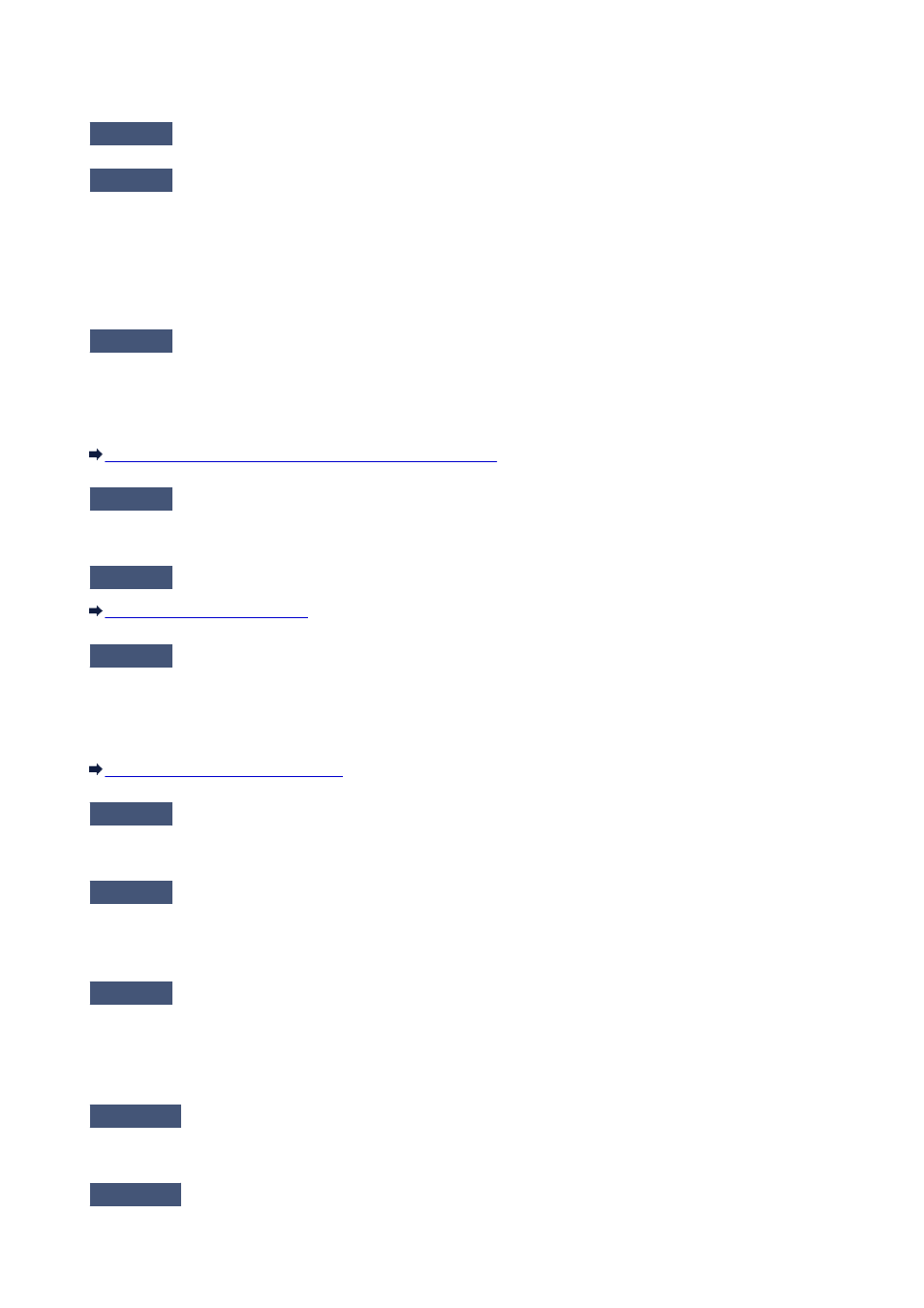
The Printer Cannot Be Detected in the Wireless LAN
Check1
Make sure that the printer is turned on.
Check2
Make sure that the Wi-Fi lamp is lit on the front side of the printer.
If Wi-Fi lamp is off, Wireless LAN is inactive.
To activate Wireless LAN, press and hold the RESUME/CANCEL button, then release the button when the
POWER lamp flashes white 10 times.
Wireless LAN is activated and the Wi-Fi lamp is lit.
Check3
When the printer is connected to the computer temporarily using a USB cable,
make sure that the USB cable is connected properly.
When you set up the wireless LAN connection using a USB cable or change the wireless LAN settings using IJ
Network Tool, connect the printer and the computer securely.
Connecting the Printer to the Computer Using a USB Cable
Check4
Make sure that the printer setup is completed.
If not, perform setup according to the instructions on our website.
Check5
When using IJ Network Tool, click Update to search for the printer again.
Check6
Make sure that the network settings in the printer are identical with those of the
access point.
Refer to the instruction manual provided with the access point or contact its manufacturer to check the access
point settings, and then modify the printer settings.
Check7
Make sure that there is no obstruction.
Wireless communication between different rooms or floors is generally poor. Adjust the location of the devices.
Check8
Make sure that the printer is not place as far away from the access point.
The access point is located indoors within the effective range for wireless communication. Locate the printer
within 164 ft. / 50 m from the access point.
Check9
Make sure that there is no source of radio wave interference in your vicinity.
If a device (e.g. microwave oven) using the same frequency bandwidth as the wireless station is placed nearby,
the device may cause interference. Place the wireless station as far away from the interference source as
possible.
Check10
Make sure that the network settings of the computer are correct.
Make sure that the computer can communicate with the printer and the access point over the wireless LAN.
Check11
Make sure that the firewall of the security software is disabled.
272
