Printing out network setting information, Important – Canon PIXMA iP8750 User Manual
Page 139
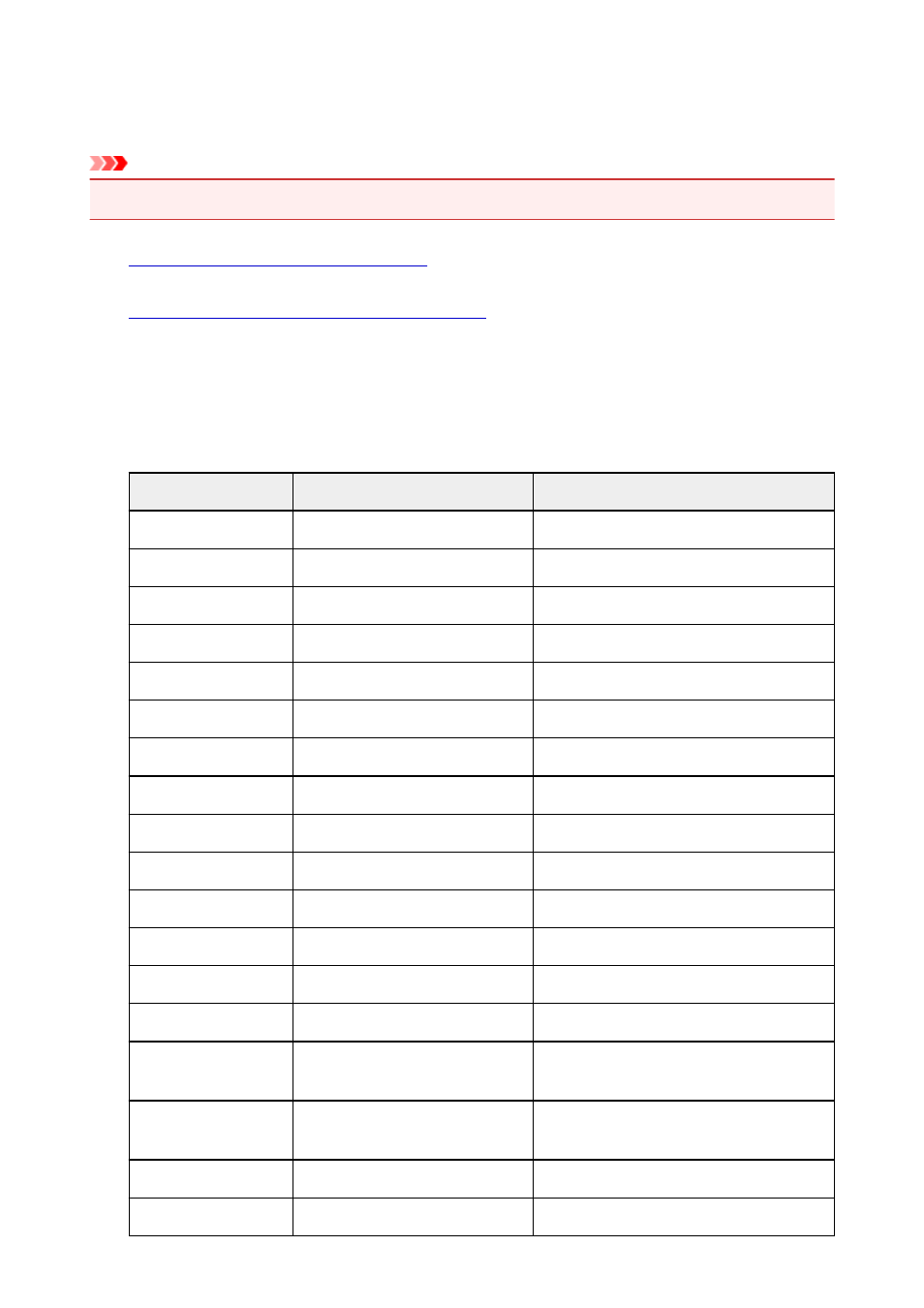
Printing Out Network Setting Information
You can print out the network settings of the printer such as its IP address and SSID.
Important
• This print out contains valuable information about your computer. Handle it with care.
1.
Make sure that the printer is turned on.
2.
Load a sheet of A4 or Letter-sized plain paper.
3. Press and hold the RESUME/CANCEL button, then release the button when the POWER
lamp flashes white 6 times.
The printer starts printing the network setting information.
The following information on the printer's network setting is printed out.
Item
Explanations of the item
Setting
Wireless LAN
Wireless LAN
Enable/Disable
Connection
Status of the Wireless LAN
Active/Inactive
MAC Address
MAC Address
XX:XX:XX:XX:XX:XX
SSID
SSID
SSID of the wireless LAN
Communication Mode
Communication Mode
Infrastructure
Channel
Channel
XX (1 to 13)
Encryption
Method of the Encryption
none/WEP/TKIP/AES
WEP Key Length
WEP Key Length
Inactive/128/64
Authentication
Method of the Authentication
none/auto/open/shared/WPA-PSK/WPA2-PSK
Signal Strength
Signal Strength
0 to 100 [%]
TCP/IP Version
TCP/IP Version
IPv4 & IPv6/IPv4
IPv4 IP Address
Selected IP Address (IPv4)
XXX.XXX.XXX.XXX
IPv4 Default Gateway
Default Gateway (IPv4)
XXX.XXX.XXX.XXX
Subnet Mask
Subnet Mask
XXX.XXX.XXX.XXX
IPv6 IP Address *1
Selected IP Address (IPv6)
XXXX:XXXX:XXXX:XXXX
XXXX:XXXX:XXXX:XXXX
IPv6 Default Gateway *1 Default Gateway (IPv6)
XXXX:XXXX:XXXX:XXXX
XXXX:XXXX:XXXX:XXXX
Subnet Prefix Length*1
Subnet Prefix Length
XXX
IPsec*2
IPsec setting
Active
139
