Printing stops before it is completed – Canon PIXMA iP8750 User Manual
Page 290
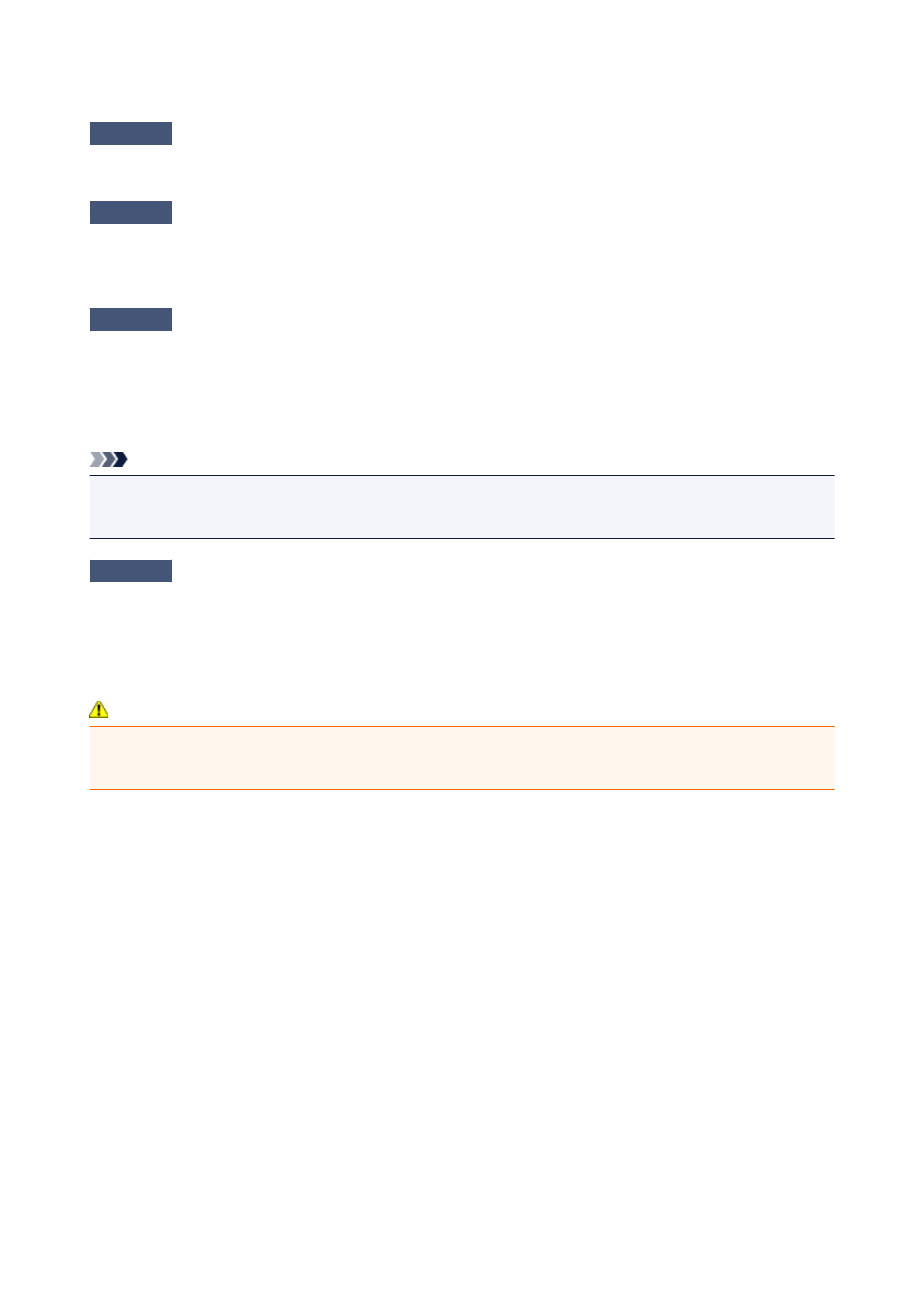
Printing Stops Before It Is Completed
Check1
Is the disc tray guide opened while printing on paper?
Close the disc tray guide and press the RESUME/CANCEL button on the printer.
Check2
Is the paper loaded?
Make sure that paper is loaded.
If the printer has run out of paper, load paper.
Check3
Do the printing documents have lots of photographs or illustrations?
As printing large data such as photos or graphics takes time for the printer and the computer to process, the
printer may appear to have stopped operating.
In addition, when printing data that uses a large amount of ink continuously on plain paper, the printer may
pause temporarily. In either case, wait until the process is complete.
Note
• If you are printing a document with a large printing area or printing multiple copies of a document, printing
may pause to allow the ink to dry.
Check4
Has the printer been printing continuously for a long period?
If the printer has been printing continuously for a long time, the print head or other parts around it may overheat.
The printer may stop printing at a line break for a period of time and then resume printing.
In this case, wait for a while without operation. If the printing still does not resume, interrupt your print session at
a convenient time and turn the printer off for at least 15 minutes.
Caution
• The print head and the surrounding area can become extremely hot inside the printer. Never touch the
print head or nearby components.
290
