Changing/deleting a privacy mask area – Canon VB-H41 User Manual
Page 88
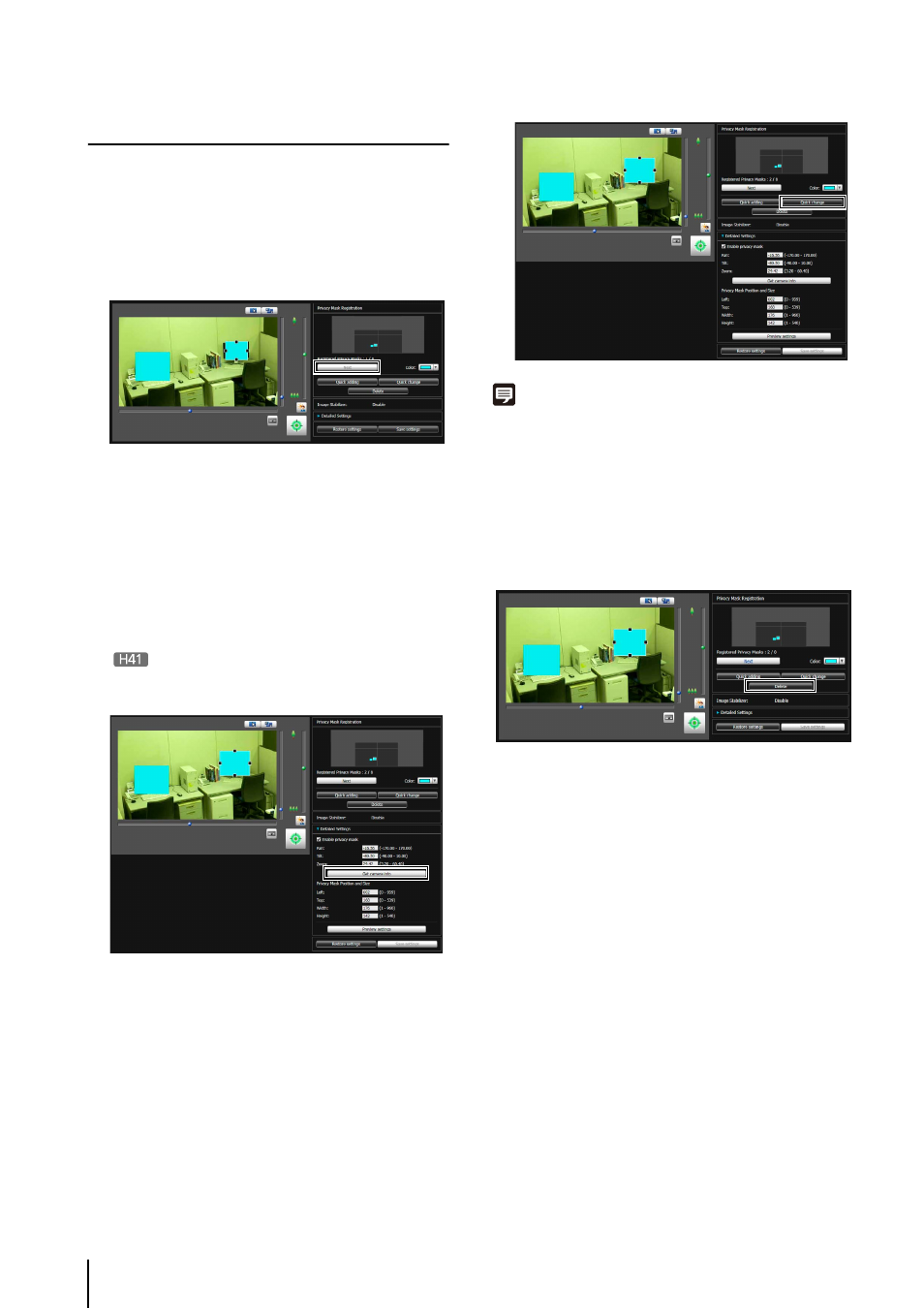
88
Changing/Deleting a Privacy Mask Area
How to Change
Click the privacy mask area you want to change in the
registered privacy mask display area (capture area)
or select a privacy mask area by clicking [Next].
Privacy mask areas can be changed using the mouse
or by entering values.
Entering values
Click [Detailed Settings].
Enter a value for the [Privacy Mask Position and Size]
and click [Preview settings] to check the position and
size of the preview frame.
Click [Get camera info] to load the current pan, tilt,
and zoom settings.
If you want to cancel the changes and restore the
settings saved in the camera, click [Restore settings].
The changed privacy mask area is saved in the
camera.
Note
Select a disabled privacy mask and click [Quick change] to
enable it.
How to Delete
Select the privacy mask area you want to delete and click
[Delete].
The privacy mask area that was saved in the camera is
deleted.
1
Select the privacy mask area you want to change.
2
Change the position and size of the privacy mask area.
3
Click [Quick change] to save the privacy mask area.
