Opening the digital ptz panel, Specifying a cropping range, Changing the size – Canon VB-H41 User Manual
Page 133: Changing the position, Specifying a range with the sliders, Using a preset or the home position
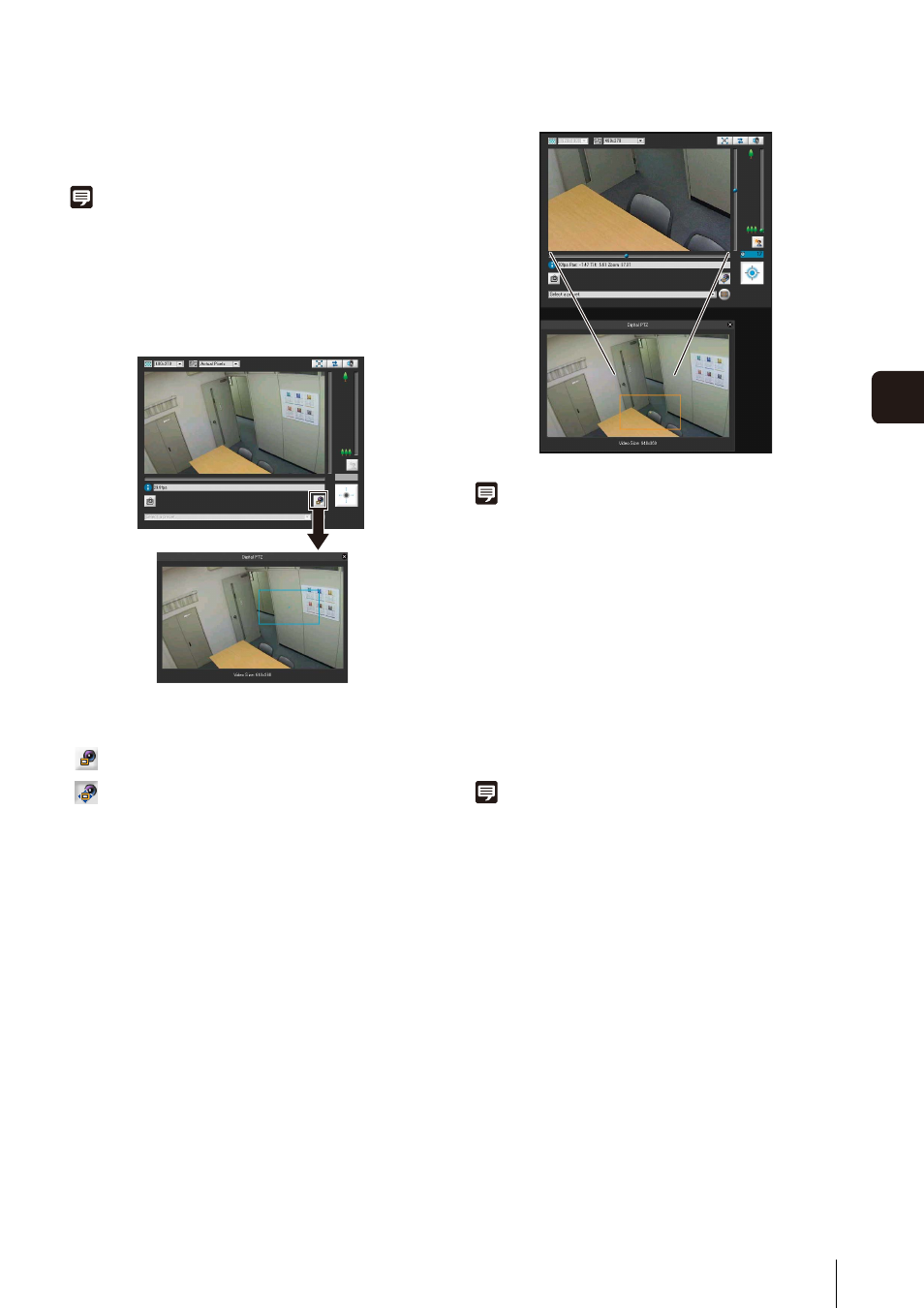
How to Operate the Viewer
133
A
d
min Viewer/
V
B
V
iewer
7
position that was adjusted at the time of installation by
transmitting just part of the camera effective pixel area
(1920 x 1080) from the camera to the viewer.
Note
For details on how this function differs from Viewer PTZ, see
Opening the Digital PTZ Panel
Click the [Digital PTZ] button to display the Digital PTZ
panel.
The appearance of the [Digital PTZ] button differs as
follows depending on the state of the Digital PTZ function.
Specifying a Cropping Range
Change the position and size of the preview frame on the
Digital PTZ panel to specify the range to display in the
image display area.
The preview frame is blue when you have not obtained
camera control privileges. When you obtain camera
control privileges, the preview frame turns yellow and you
can use the following procedures to resize and move it.
Changing the Size
You can resize the preview frame by dragging it. The
preview frame turns blue during dragging. The image
inside the frame is displayed in the image display area in
accordance with the size of the frame.
Note
• The size of the preview frame can be changed to any of the
five sizes 640 x 360, 512 x 288, 384 x 216, 256 x 144, and 128
x 72, and the new size is displayed in [Image Size] on the
Digital PTZ panel. The aspect ratio is always 16:9.
• If the size of the preview frame becomes larger than the
display size specified in the display size setting of the viewer,
the quality of the image in the image display area deteriorates.
Changing the Position
You can move the preview frame by dragging the inside
of the frame.
If you click any position in the Digital PTZ display area, the
preview frame moves to the clicked position.
Note
The preview frame moves in stages. You cannot finely adjust the
position.
Specifying a Range with the Sliders
You can use the pan, tilt, and zoom sliders for the image
display area to specify the cropping range in the image
display area. The preview frame on the Digital PTZ panel
also moves in accordance with the operation of the pan,
tilt, and zoom sliders.
Using a Preset or the Home Position
You can use a registered preset or home position to
specify the range for Digital PTZ.
Click the preset selection box and select a preset from the
displayed list to move the preview frame on the Digital
PTZ panel to the preset position and display the image
inside the frame in the image display area.
Click the [Home Position] button to move the preview
frame on the Digital PTZ panel to the home position and
Digital PTZ is disabled (displays the scene as seen by
the camera).
Digital PTZ is enabled (displays trimmed video).
