Canon VB-H41 User Manual
Page 49
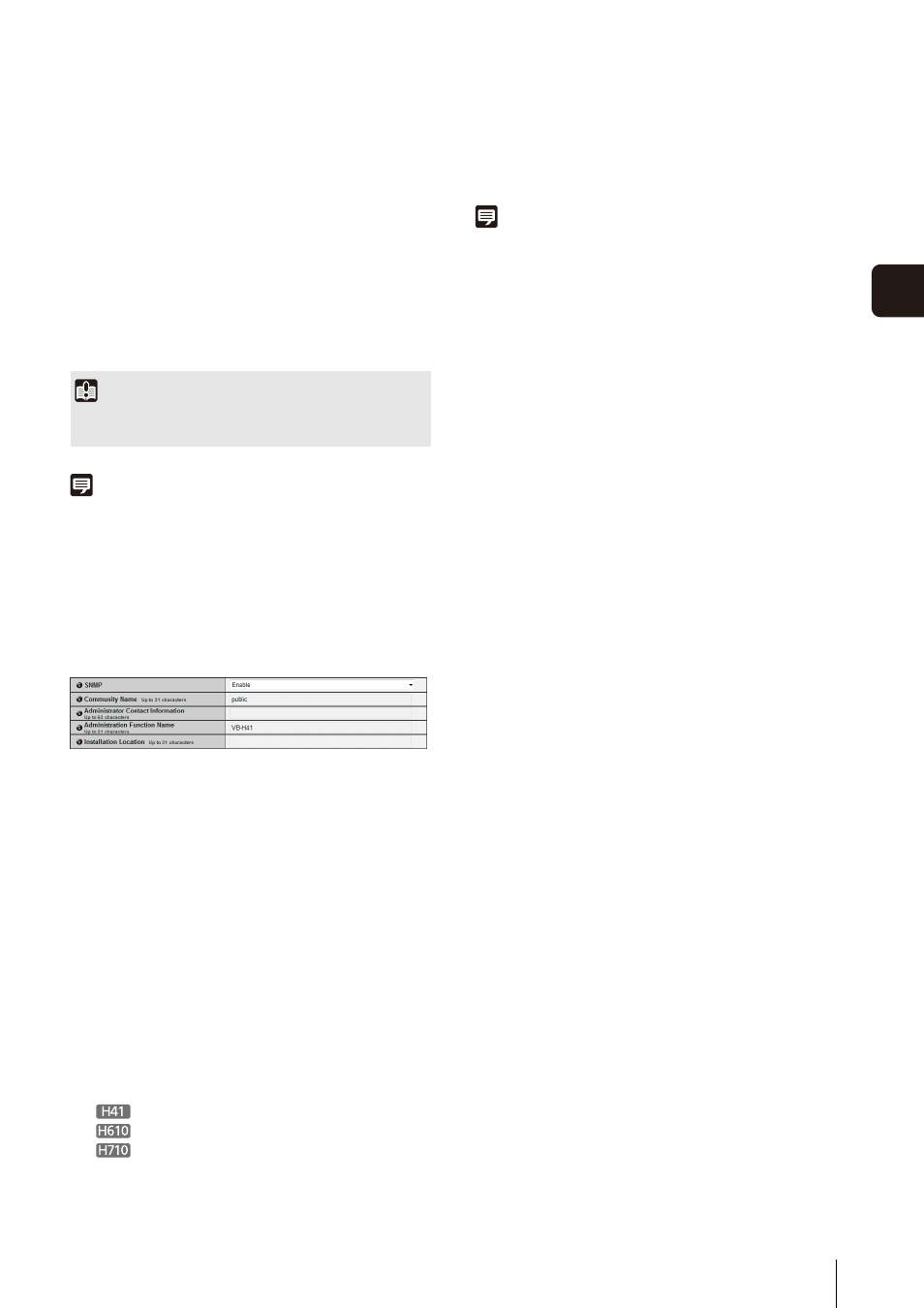
[Network] Setting Administrator Password, LAN, IP Address, DNS, etc
49
5
S
et
ting P
age
(5) [Search Domain]
To specify the server used for uploading and mail
notification by host name, enter the domain name
added after the host name and then click [Add].
(6) [Search Domain List]
A list of domain names added using [Search Domain]
appears. The function queries DNS server for each
domain name starting from the top of the list.
Use the
▲▼ buttons on the right to change the order
of the domain names.
To delete a domain name, select one from the list and
then click [Delete].
Note
• Use [Host Name Registration with DDNS] if the camera IP
Address Setting Method is [Auto (DHCP)] (p. 47). DNS server
registration settings must be set in advance. Contact your
System Administrator for the DNS server settings.
• If the name server address 1 is unavailable, the name server
address 2 will be accessed. However, the name server
address 2 must be set in advance.
SNMP
(1) [SNMP]
Set SNMP use to [Disable] or [Enable]. Camera
information can be referenced by the SNMP Manager
if [Enable] is specified.
(2) [Community Name]
Set a community name for SNMP. It is recommended
that you change the community name to ensure
system security.
(3) [Administrator Contact Information]
Set contact information (e-mail address, etc.) for the
Administrator of the camera. Setting information can
be referenced by the SNMP manager.
(4) [Administration Function Name]
Set the camera name used for administration. Setting
information can be referenced by the SNMP manager.
If left blank, the following will be used by default:
VB-H41
VB-H610
VB-H710
(5) [Installation Location]
Set information regarding the installation location of
this camera. Setting information can be referenced by
the SNMP manager.
Note
• The information set in the camera is read-only from the SNMP
manager.
• Use the SNMP Manager that supports SNMP MIB2 (supporting
RFC1213).
• Supports SNMP protocol versions v1 and v2c (v3
unsupported).
Important
Do not use “_” (underscore) in [Host Name] and [Search
Domain] in Internet Explorer 8/9/10.
