Controlling the camera, Changing the camera angle – Canon VB-H41 User Manual
Page 131
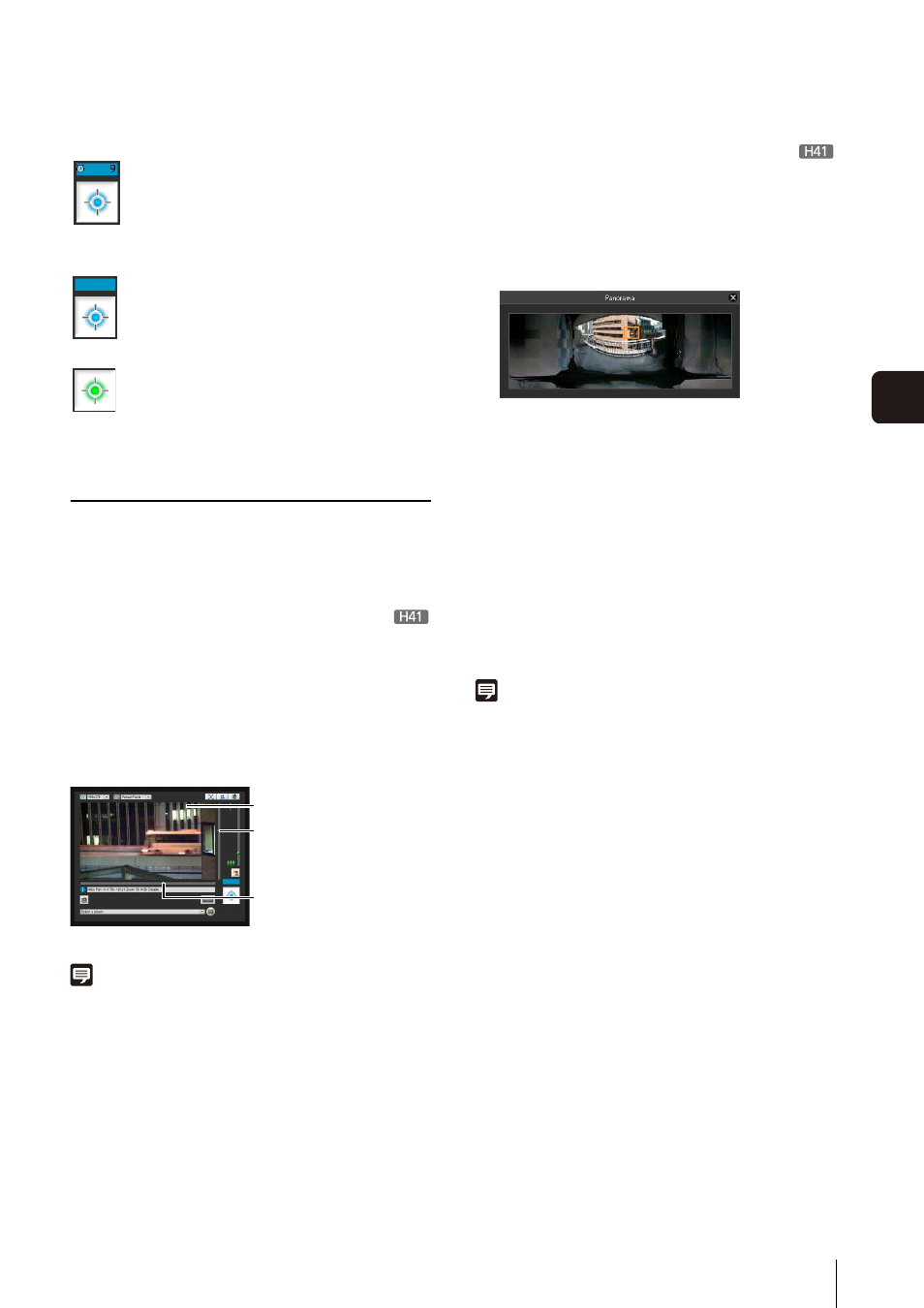
How to Operate the Viewer
131
A
d
min Viewer/
V
B
V
iewer
7
Controlling the Camera
Obtain camera control privileges before carrying out the
following operations. These operations can be carried out
in both the Admin Viewer and the VB Viewer.
Changing the Camera Angle
You can change the angle by doing one of the following:
Use the pan and tilt sliders
The camera angle will change according to the knob
position on the sliders. The knob can also be moved by
clicking on an empty part of the slider.
Click on the image
Note
In the Admin Viewer, you can also control the pan and tilt with the
camera control button (p. 139).
Change the Camera Angle in the Panorama
Display Area
Move by clicking
Clicking a point in the panorama window moves the pan
and tilt to center on that point.
Move by dragging
Dragging the yellow frame lines in the panorama window
moves the pan and tilt to capture that area.
Note
• Operations carried out by clicking on the image will not be
precise.
• Users operating the camera in the Admin Viewer with the
administrator authorities can control the camera outside the
view restrictions.
Users operating the camera in the Admin Viewer with the
authorized user authorities can control the camera only within
the view restrictions.
• Users operating the camera in the VB Viewer can control the
camera within the view restrictions.
If another user is waiting for control privileges
while you are assigned control privileges,
your remaining time is shown on the control
privilege status indicator.
Control privileges assigned
(restricted time counting down)
The control privilege status indicator is shown
in blue.
The [Obtain/Release Camera Control] button
in the VB Viewer is blue in the center.
The [Obtain/Release Camera Control] button
in the Admin Viewer is yellow green in the
center.
Control privileges assigned
You can center on a point in
the image by clicking on it.
This slider is used to control
the pan (horizontal
movement) of the camera.
This slider is used to control
the tilt (vertical movement)
of the camera.
1
Click the [Panorama Display] button.
2
Change the camera angle in the panorama display
area.
The frame lines within the display area show the
image currently being captured by the camera.
Blue frame lines mean that you do not have camera
control privileges.
Yellow frame lines mean that you have camera
control privileges.
