Deleting videos, Displaying sd memory card information, For h.264 – Canon VB-H41 User Manual
Page 121
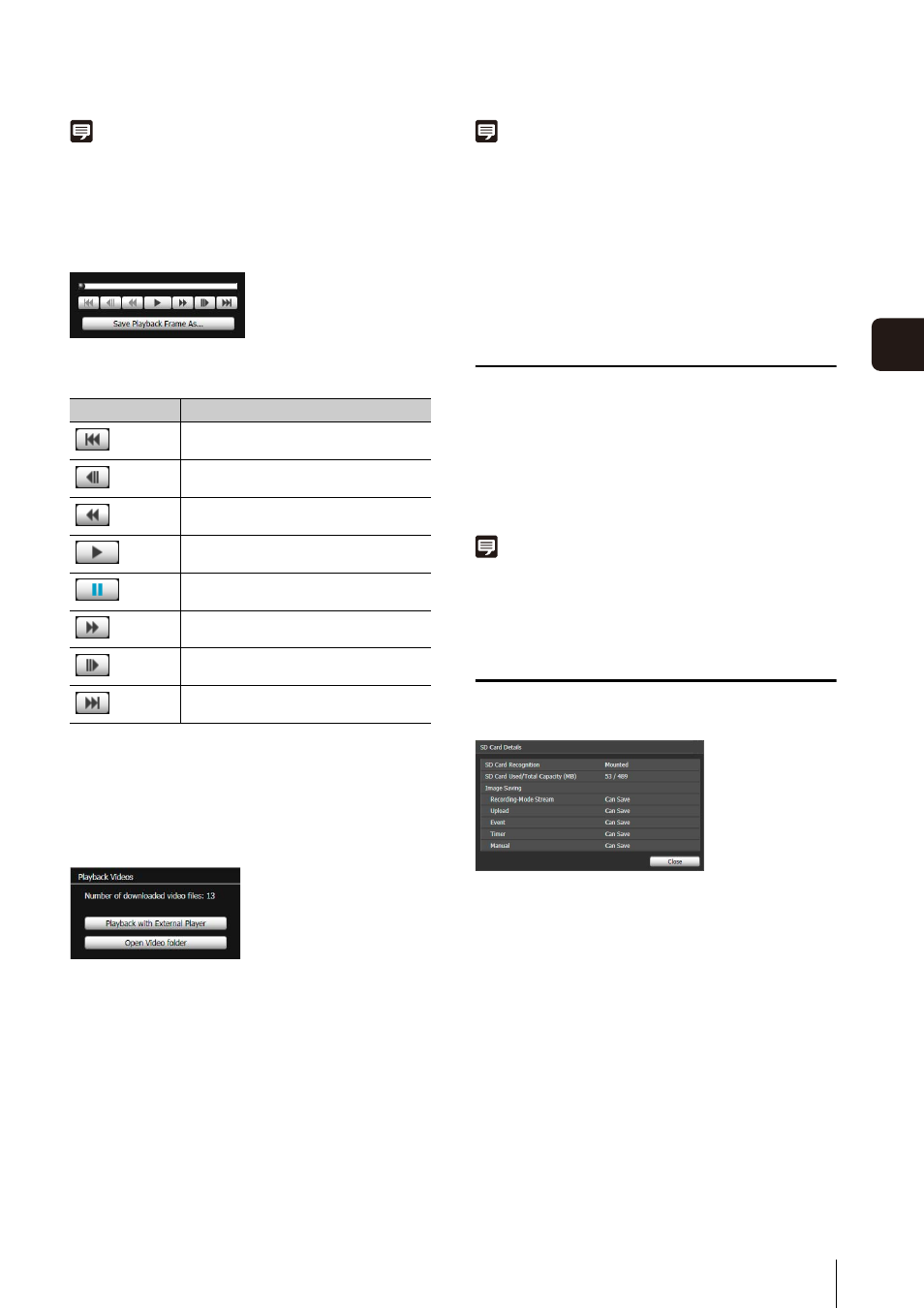
Recorded Video Utility
121
6
Adm
in T
ools
Note
• [Real Time] can be selected only for playback of downloaded
videos.
• [Not Downloaded] or [Partially Downloaded] JPEG videos may
not be played back in the order they were recorded.
Slider/Playback Control
Drag the slider to change playback position.
The following buttons can also be used for playback.
[Save Playback Frame As]
Video frames that are being played back can be saved as
a separate file.
For H.264
Video in the H.264 format that has been downloaded to a
PC can be played back on an external player.
[Number of downloaded video files]
The number of downloaded files the video consist of is
displayed.
[Playback with External Player]
Start up the external player (Windows Media Player, etc.)
and the selected video is played back.
[Open Video folder]
Open the folder storing the selected video. Double click
the video file in the folder to play it back.
Note
• When the file size for mov type files is 1 MB or greater, they are
split into several files.
• If mov files are split into several files, only the initial few
seconds of the first file can be played back.
• The exported video files can be played back using QuickTime
7.7 and Windows Media Player 11/12. For Windows Vista and
earlier, use QuickTime. However, playback when using this
software is not guaranteed.
Deleting Videos
You can delete videos from an SD memory card.
The video is deleted from the camera.
Note
If the selected videos contain [Not Downloaded] videos, a
message prompting you to confirm deletion appears. Click [OK]
to delete the video.
Displaying SD Memory Card Information
Click [SD Card Details] to display information on the SD
memory card inserted in the camera.
Button
Description
Move to first frame
Move to previous frame
Fast rewind
Playback
Pause
Fast forward
Move to next frame
Move to last frame
1
Select a video to delete in the video list.
2
Click [Delete from Camera].
