Canon VB-H41 User Manual
Page 54
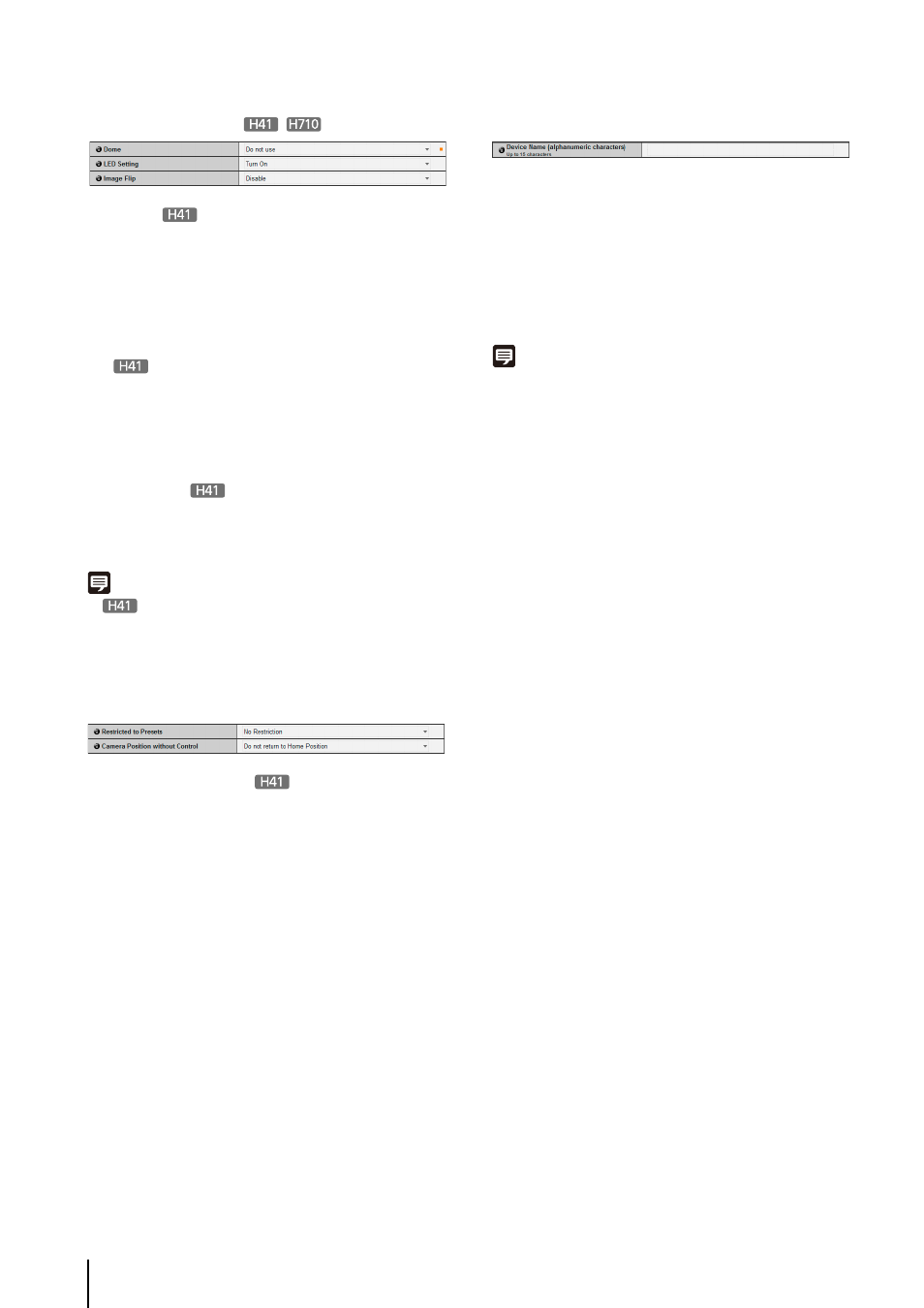
54
Installation Conditions
(1) [Dome]
Select whether or not a dome is used. To use the
camera with a dome housing unit, select [Use].
(2) [LED Setting]
Select [Turn Off] or [Turn On] for the LED operation
status on the camera. Set to [Turn Off] if you do not
want to turn on the LED.
Set to [Turn Off] if the separately sold indoor dome
housing (DR41-C-VB/DR41-S-VB) will be used, if
reflected LED light enters the capture area or
otherwise interferes with image capture, or if you do
not want to show that the camera is operating.
(3) [Image Flip]
Select the orientation of the camera image. The
factory default setting is [Disable] (ceiling mounted).
Select [Enable] when installing in upright positions.
Note
•
For the focus ranges when the dome is set to [Use],
see the note on p. 52.
• The LED will light for several seconds when booting even if the
[LED Setting] is set to [Turn Off].
Camera Position Control
(1) [Restricted to Presets]
Set the camera control preset to [No Restriction] or
[Preset Only]. The administrator can limit camera
control by non-administrators to preset angles by
selecting [Preset Only].
(2) [Camera Position without Control]
Select either [Do not return to Home Position] or
[Return to Home Position] as the action when no
control privileges are requested by users and the
home position has already been set.
When [Return to Home Position] is selected and no
users have control privileges, the camera moves
automatically to the home position. This function
requires the home position of the camera be set in
advance. Set the home position using Preset Setting
External Input Device 1, 2 / External Output Device 1, 2
[Device Name] for external input device/external output
device
Be sure to enter each device name in order to identify
the corresponding external device being connected.
Enter [Device Name (alphanumeric characters)] using
up to 15 characters (ASCII characters (space or
printable characters) excluding the double quotation
mark (“)).
Note
The external device name set here will be shown when the Admin
Viewer or included RM-Lite is used.
