Setting the camera angle, Launching the camera angle setting tool, Connecting to the camera – Canon VB-H41 User Manual
Page 32
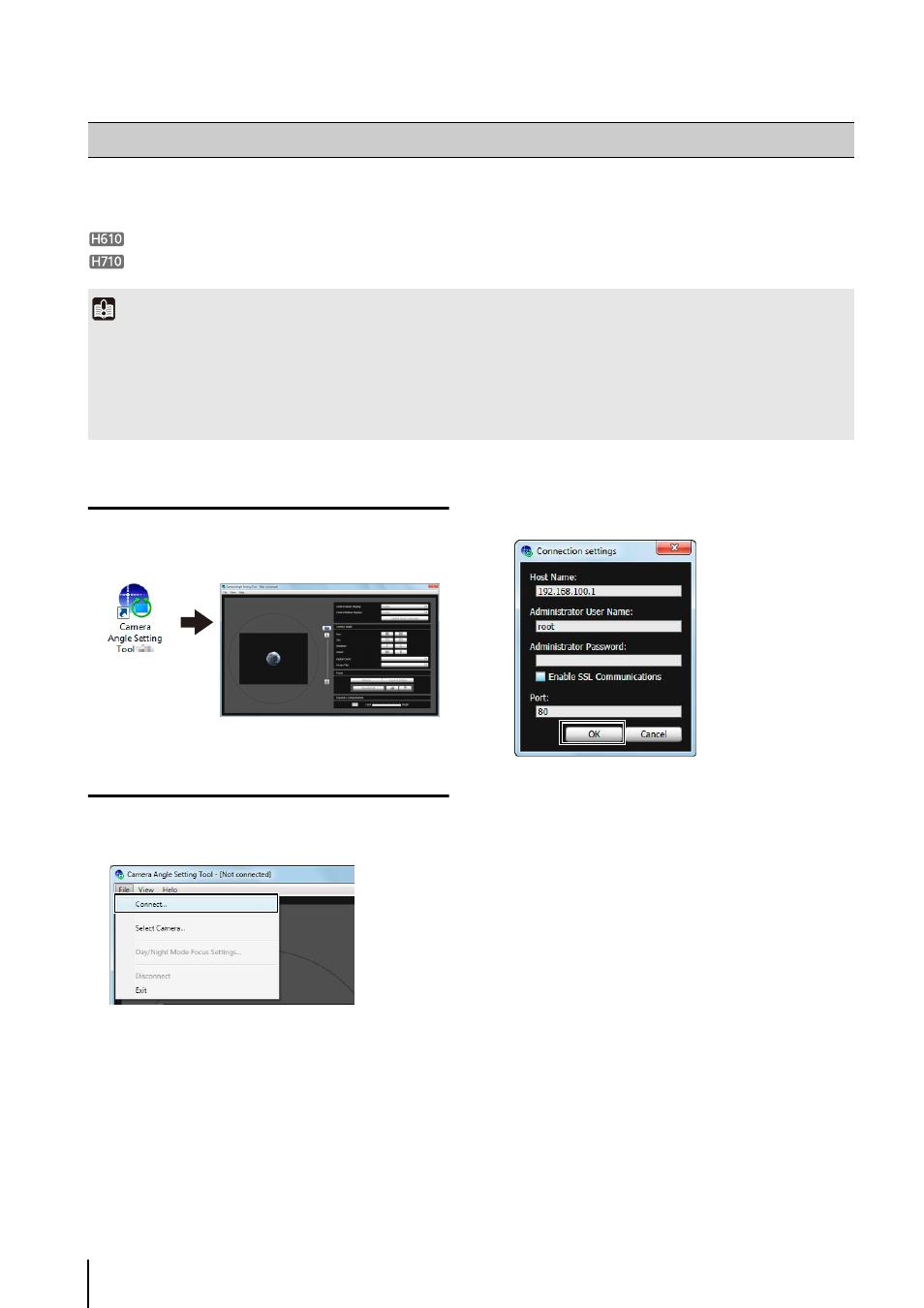
32
Use the Camera Angle Setting Tool to adjust the camera angle when installing the camera or to change the capture
orientation according to the situation.
You can set pan, tilt, rotation, zoom, focus and exposure compensation.
You can set zoom, focus and exposure compensation.
Launching the Camera Angle Setting Tool
Connecting to the Camera
The [Connection settings] dialog box will appear.
[Host Name]
Enter the host name or IP address of the camera (p. 28).
[Administrator User Name]
Enter the administrator user name for the camera
[Administrator Password]
Enter the administrator password for the camera
[Enable SSL Communications]
Select this checkbox to connect to the camera using
SSL communications. Normally SSL communications
are not used (factory default setting) (p. 74).
[Port]
Set the HTTP port number to 80, 443 or in the range of
1024 to 65535. Normally [80] (factory default setting)
is used (p. 63).
Setting the Camera Angle
Important
• The Camera Angle Setting Tool is included for angle adjustment during camera installation only and is not intended for daily use.
Overuse may cause the camera to malfunction.
• After changing settings in the Camera Angle Setting Tool, check the settings in the Setting page and Admin Tools operate as intended.
• The Camera Angle Setting Tool cannot be used via a proxy server.
• Upload functions cannot be used while the Camera Angle Setting Tool is connected.
1
Double-click the Camera Angle Setting Tool icon on
the desktop to launch the Camera Angle Setting Tool.
1
Click [Connect] from the [File] menu.
2
Enter each item for the camera to connect to and click
[OK].
