Tool (p. 110), P. 110), R (p. 110 – Canon VB-H41 User Manual
Page 110: Setting event operations ([event] tab), Setting detection areas
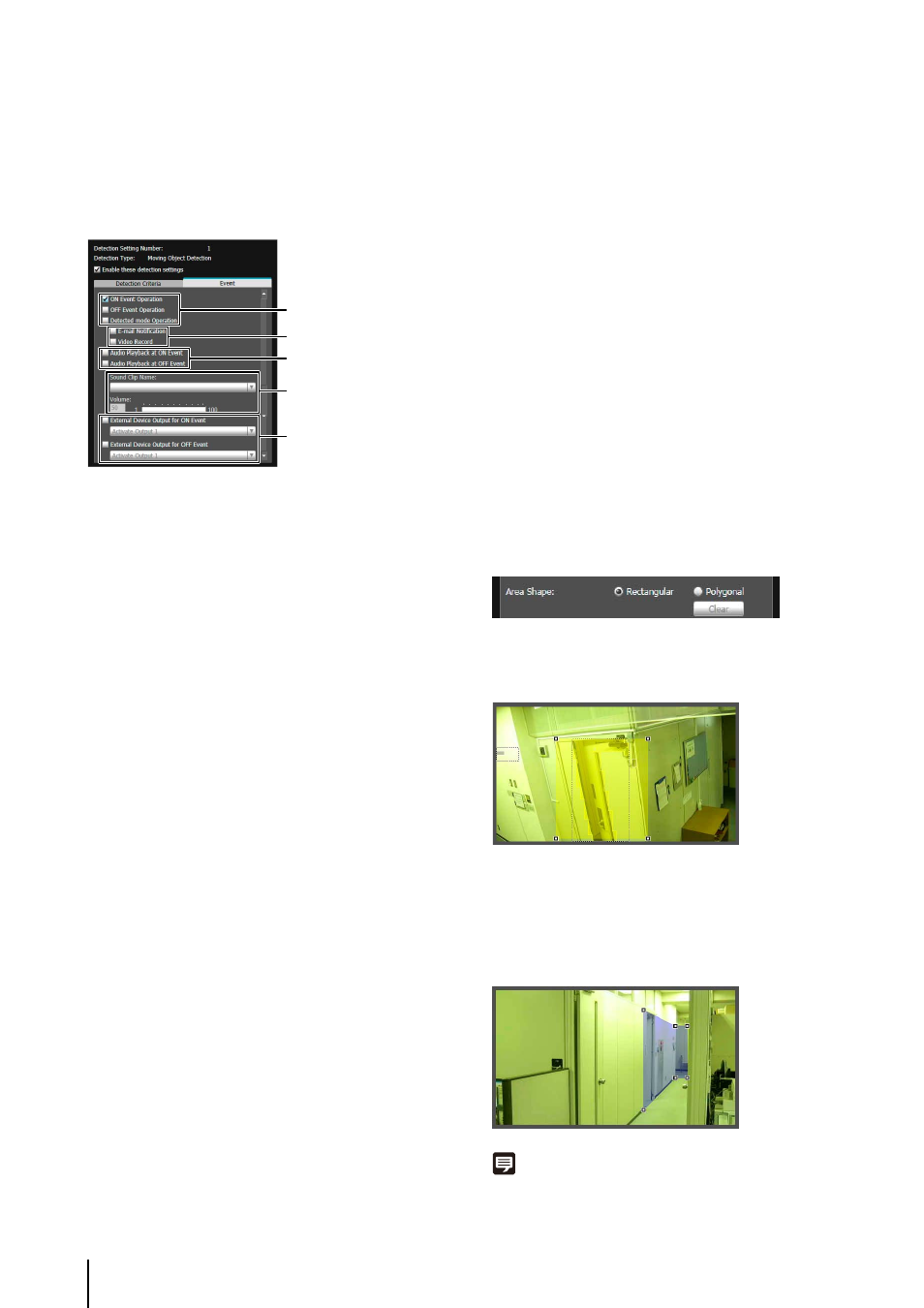
110
Setting Event Operations ([Event] tab)
Set operations to be performed upon detection of
changes in a subject.
[Event] tab
(1) Specify the operation timing. (Multiple checkboxes can
be selected.)
[ON Event Operation] checkbox
When selected, the operations set in (2) [E-mail
Notification] and [Video Record] are performed the
moment detected mode is triggered to ON.
[OFF Event Operation] checkbox
When selected, the operations set in (2) [E-mail
Notification] and [Video Record] are performed the
moment detected mode is triggered to OFF.
[Detected mode Operation] checkbox
When selected, the operations set in (2) [E-mail
Notification] and [Video Record] are performed for as
long as detected mode is active.
(2) Specify the event operation. (Multiple checkboxes can
be selected.)
[E-mail Notification] checkbox
When selected, e-mail notification is performed at the
timing set in (1). [E-mail Notification] must be set in
advance under [Upload] in the Setting page (p. 61).
[Video Record] checkbox
When selected, video record is performed at the
timing set in (1). [Video Record Action] must be set in
advance under [Event] in the Setting page (p. 64).
(3) Specify the audio playback timing.
[Audio Playback at ON Event] checkbox
When selected, the sound set in (4) [Sound Clip
Name] is played at the moment the detected mode is
triggered to ON.
[Audio Playback at OFF Event] checkbox
When selected, the sound set in (4) [Sound Clip
Name] is played at the moment the detected mode is
turned OFF.
(4) Set the playback sound.
[Sound Clip Name]
Select the sound that is to be played. The sound clip
name set for [Sound Clip Upload] under [Event] in the
Setting page is shown in the pull-down list (p. 67).
[Volume]
Set the audio playback volume in the range of 1 to
100.
(5) Operation of External Device Output
[External Device Output for ON Event] checkbox
Select this checkbox for enabling external device
output at an ON event and select output destination
(output 1 or 2) and operation (active or inactive).
[External Device Output for OFF Event] checkbox
Select this checkbox for enabling external device
output at an OFF event and select output destination
(output 1 or 2) and operation (active or inactive).
Setting Detection Areas
Set detection areas in the image display area.
Setting a [Rectangular] detection area
By default, a rectangle is shown in the image display area.
Move or resize that rectangle to set a detection area.
Setting a [Polygonal] detection area
Specify polygonal areas with a maximum of 32 angles.
Click in the image display area to form the polygon point
by point. Click on a previously set point to complete the
polygon and set the enclosed area as the detection area.
The set area can also be moved by dragging it.
Note
• Drag the square marks (
■
) at each angle to change the shape
of the polygon.
(1)
(3)
(4)
(5)
(2)
