Maintenance, P. 79), P. 79 – Canon VB-H41 User Manual
Page 79
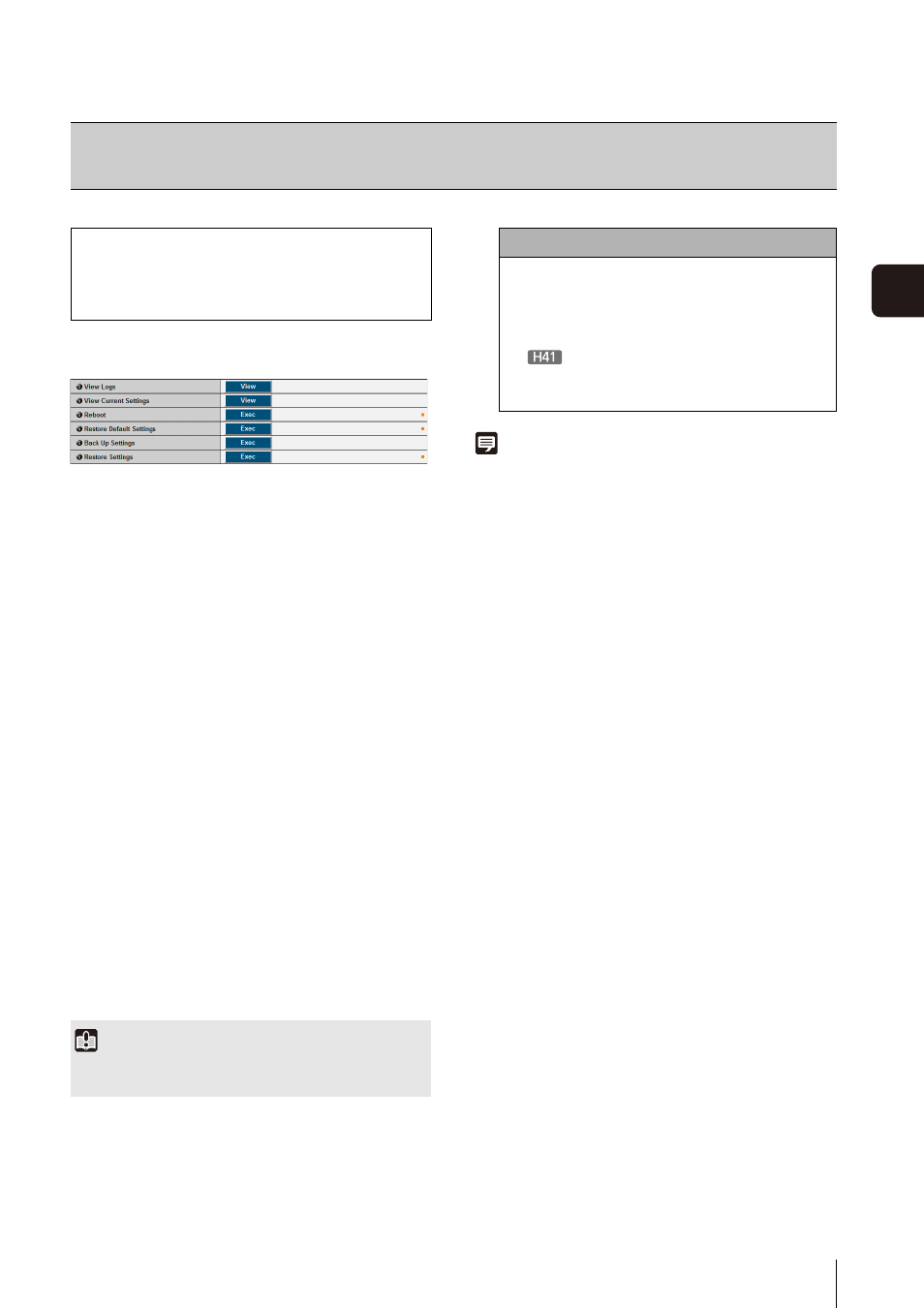
79
S
et
ting P
age
5
Tool
(1) [View Logs]
Display a history of camera operations and
connections to each viewer, etc.
(2) [View Current Settings]
Display a list of current settings.
(3) [Reboot]
The camera is rebooted.
(4) [Restore Default Settings]
Discard user-defined settings and restore all setting
items to factory default settings except camera
administrator password, network setting, date, time,
time zone, SSL certificate, encrypted communications
and host access restrictions. Executing this operation
will reboot the camera automatically.
(5) [Back Up Settings]
Back up all settings, other than the date and time, to a
memory card.
The IP address, SSL certificates, and private key files
are also backed up.
(6) [Restore Settings]
Restore all settings, other than the date and time, from
a backup file on a memory card.
The IP address, SSL certificates, and private key files
are also restored.
The camera reboots after settings are restored.
Note
• It is recommended that you write down all current setting
values before restoring factory default settings in [Restore
Default Settings] (p. 166).
• The camera can be restored to factory default settings using
the reset switch as well. Note, however, that this will reset all
camera settings to factory default settings except for date and
time (p. 165).
[Maintenance]
Viewing Event Logs and Current Settings and Performing Maintenance
The following items can be used here.
• Tool
Display or Initialize Camera Settings, and Back
Up/Restore Settings.
Important
If the restored settings were backed up from a different camera,
note that an address conflict on the network may occur.
Caution
• You must not turn off the camera while it is
performing the [Restore Default Settings]
operation. Turning off the camera at this stage
may result in making it unable to boot correctly.
•
Never touch the camera head during
initialization. Initialization failure or malfunction
may result.
