Transmitting audio, Magnifying part of the image (viewer ptz), Viewer ptz – Canon VB-H41 User Manual
Page 137: Opening the viewer ptz panel
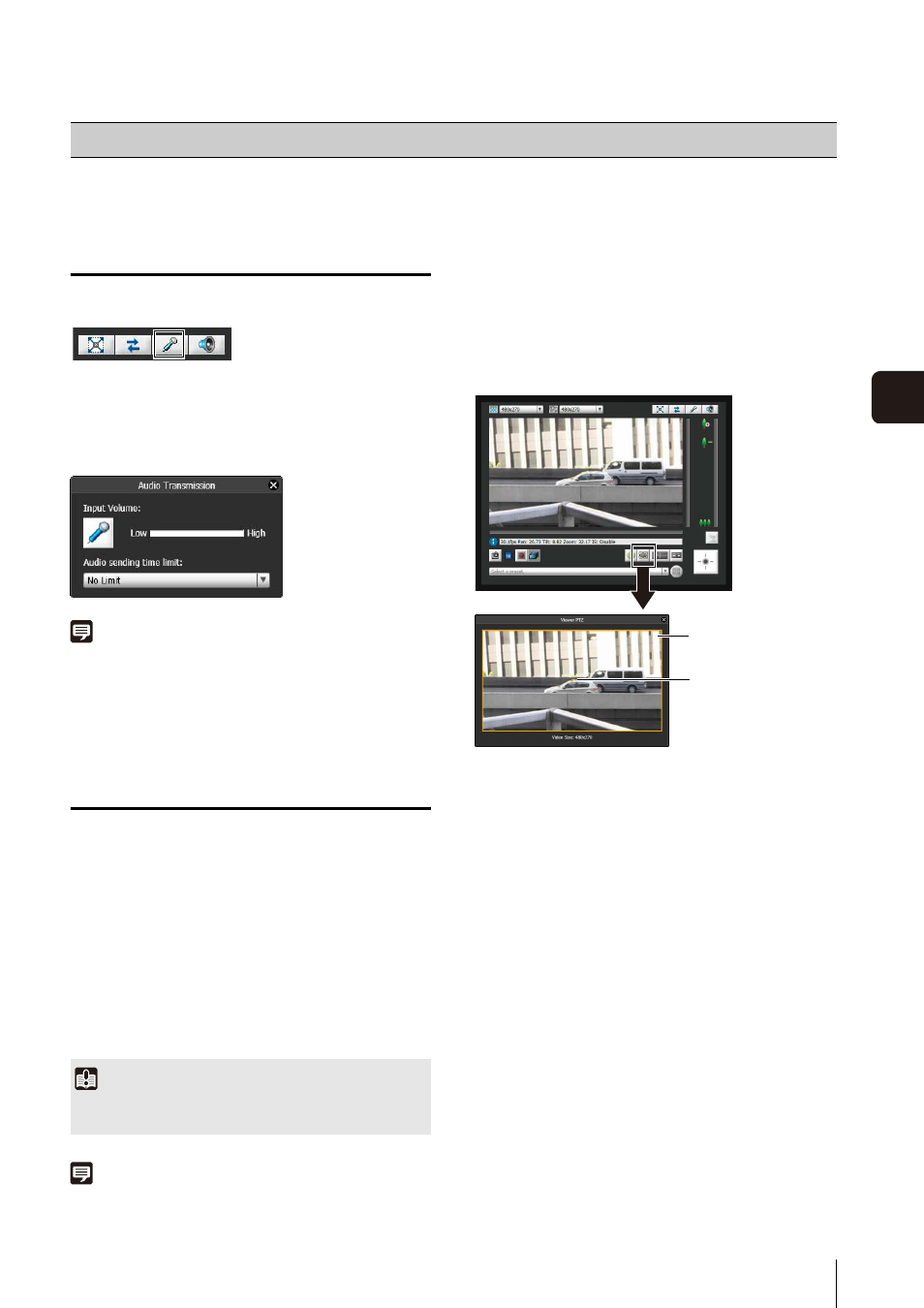
137
7
A
d
min Viewer/
V
B
V
iewer
The operations and settings that can be performed only in the Admin Viewer are explained.
Transmitting Audio
In the Admin Viewer, you can transmit audio via an
external device connected to the camera.
Click this button to transmit audio.
Use the slider to set an appropriate volume on the Send
Audio panel that appears.
In the [Audio sending time limit], select [No Limit], [1
min(s)], [5 min(s)] or [10 min(s)].
Note
The first time the Send Audio panel is launched, a message to
install the add-on “Canon Network Camera Audio Receiver” will
be displayed in the information bar of the web browser. Install the
add-on.
Magnifying Part of the Image (Viewer
PTZ)
You can use the Viewer PTZ panel to magnify part of the
camera’s image in the image display area.
Viewer PTZ
Viewer PTZ uses the digital zoom function to enlarge part
of a video without using the camera pan, tilt or zoom
functions.
This function allows you to enlarge part of a video when
using the camera in a locked position, for example, during
use of an intelligent function.
Note
• Video cropped with Viewer PTZ will not be videos recorded
manually, or by event or timer.
• The cropped position in the image display area will be
reflected in full screen mode as well.
Opening the Viewer PTZ Panel
Click the [Viewer PTZ] button to display the viewer PTZ
panel.
The initial status of the Viewer PTZ panel shows the
preview frame (yellow) occupying the entire image.
Performing Operations and Settings in the Admin Viewer
Important
When the Viewer PTZ function is used, you cannot operate the
camera by clicking the image display area.
Preview Frame
(Magnified display area)
Center of preview
frame
