Storing speed-dial numbers from outgoing calls – Brother MFC-440CN User Manual
Page 74
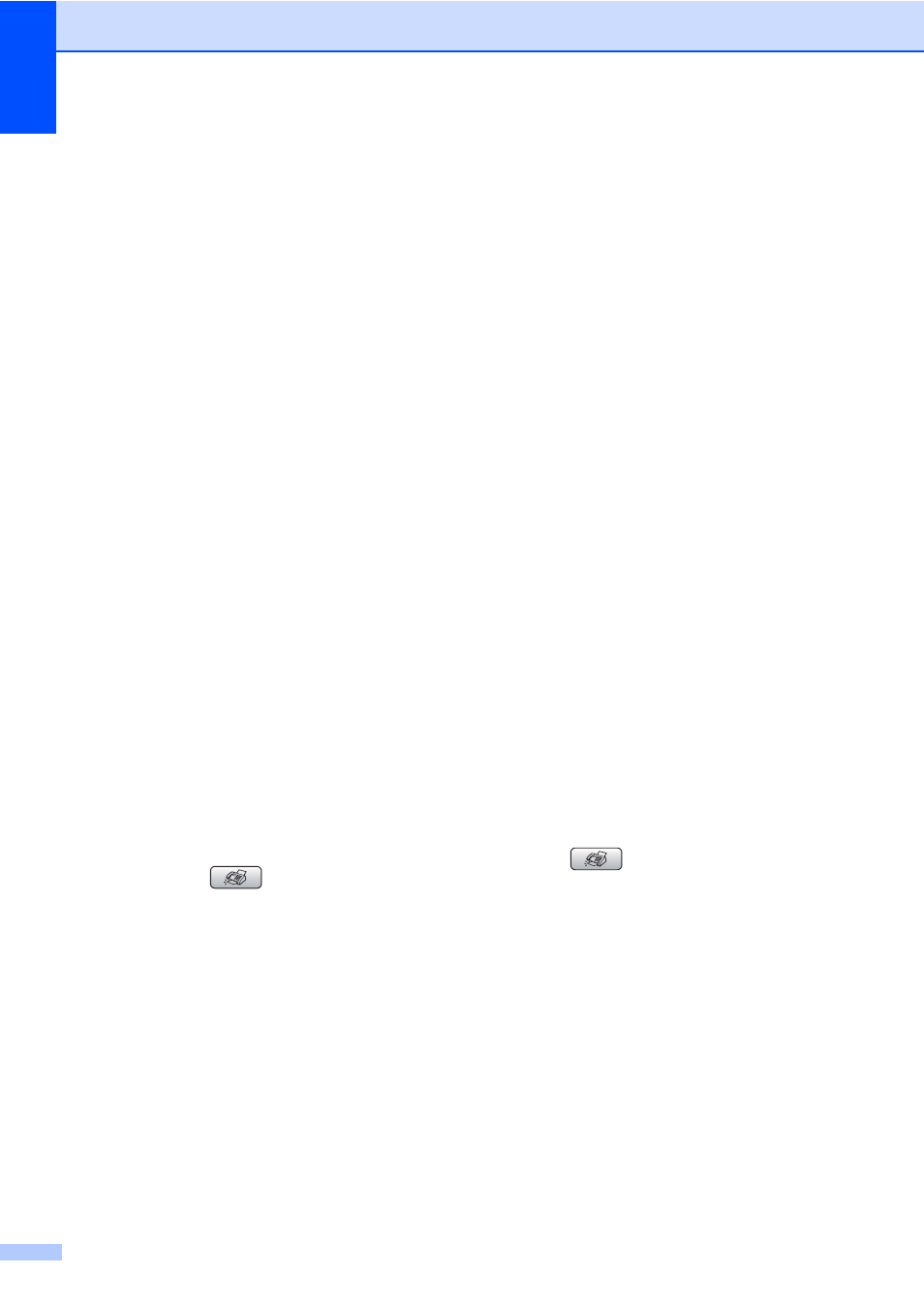
Chapter 8
62
f
Do one of the following:
Enter the name (up to 16 characters)
using the dial pad.
Press OK.
(To help you enter letters, see
Entering Text on page 164.)
To store the number without a name,
press OK.
g
Enter the fax or telephone number (up to
20 digits).
Press OK.
h
Do one of the following:
Enter the second fax or telephone
number (up to 20 digits).
Press OK.
If you do not want to store a second
number, press OK.
i
Do one of the following:
To store another Speed-Dial
number, go to step e.
To finish the setting, press
Stop/Exit.
Storing Speed-Dial numbers from
Outgoing Calls
8
You can also store Speed-Dial numbers from
the Outgoing Call history.
a
Press Redial/Pause.
You can also choose Outgoing Call
by pressing
(Fax).
b
Press a or b to choose the name or
number you want to store.
Press OK.
c
Press a or b to choose
Add to Speed-Dial
.
Press OK.
d
Press a or b to choose the Speed-Dial
location you want to store the number in.
Press OK.
e
Do one of the following:
Enter the name (up to 16 characters)
using the dial pad.
Press OK.
(To help you enter letters, see
Entering Text on page 164.)
To store the number without a name,
press OK.
f
Press OK to confirm the fax or
telephone number.
g
Do one of the following:
Enter the second fax or telephone
number (up to 20 digits).
Press OK.
If you do not want to store a second
number, press OK.
h
Press Stop/Exit.
Storing Speed-Dial numbers from the
Caller ID history
(MFC-660CN and MFC-845CW only)
(For U.K. and Ireland only)
8
If you have the Caller ID subscriber service
from your telephone company, you can also
store Speed-Dial numbers from incoming
calls in the Caller ID history. (See Caller ID
(MFC-660CN and MFC-845CW only) (For
U.K. and Ireland only) on page 52.)
a
Press (Fax).
b
Press a or b to choose
Caller ID hist.
.
Press OK.
c
Press a or b to choose the number you
want to store.
Press OK.
d
Press a or b to choose
Add to Speed-Dial
.
Press OK.
