Setting your changes as a new default, Restoring all settings to the factory settings, Sending a fax manually – Brother MFC-440CN User Manual
Page 54: Mfc-660cn and mfc-845cw only)
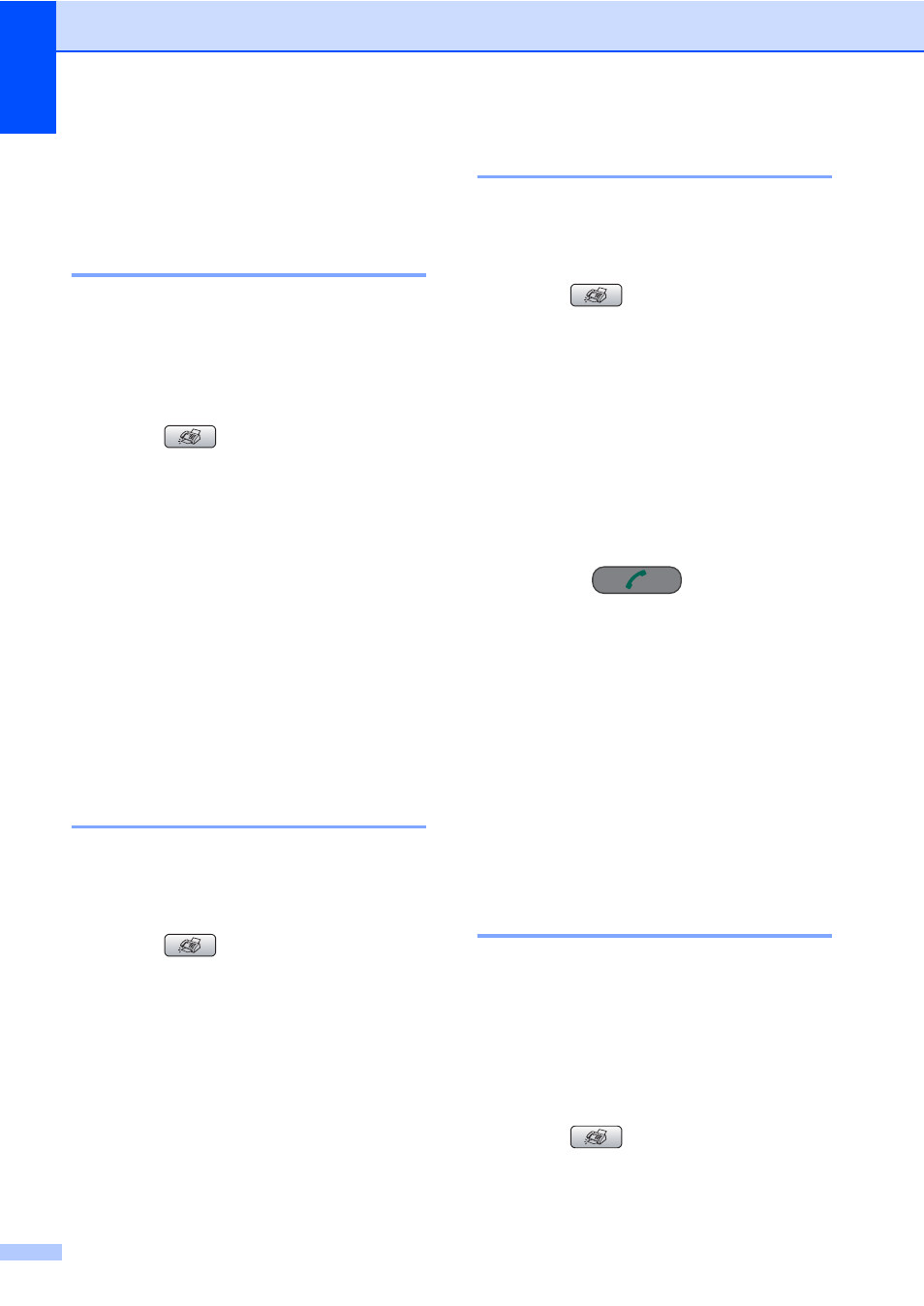
Chapter 5
42
f
When you have finished, press
Stop/Exit.
Setting your changes as a
new default
5
You can save the fax settings for
Fax Resolution
, Contrast,
Real Time TX
and Scan Size you use
most often by setting them as default. These
settings will stay until you change them again.
a
Press (Fax).
b
Press a or b to choose your new
setting.
Press OK.
Repeat this step for each setting you
want to change.
c
After changing the last setting, press a
or b to choose Set New Default.
Press OK.
d
Press 1 to choose Yes.
e
Press Stop/Exit.
Restoring all settings to the
factory settings
5
You can restore all the settings you have
changed to the factory settings. These
settings will stay until you change them again.
a
Press (Fax).
b
Press a or b to choose
Factory Reset
.
Press OK.
c
Press 1 to choose Yes.
d
Press Stop/Exit.
Sending a fax manually
5
Manual transmission lets you hear the
dialing, ringing and fax-receiving tones while
sending a fax.
a
Press (Fax).
b
Load your document.
c
To listen for a dial tone, do one of the
following:
(MFC-440CN) Pick up the handset of
an external phone.
(MFC-660CN) Press
Speaker Phone or pick up the
handset.
(MFC-845CW) Press
Speaker Phone on the machine or
press on
the
cordless
handset.
d
Dial the fax number.
e
When you hear the fax tone, press
Mono Start or Colour Start on the
machine.
If you are using the scanner glass, press
1 on the machine to send a fax.
f
If you picked up the handset, replace it.
Sending a fax at the end of a
conversation (MFC-660CN
and MFC-845CW only)
5
At the end of a conversation you can send a
fax to the other party before you both hang
up.
a
Ask the other party to wait for fax tones
(beeps) and then to press the Start or
Send key before hanging up.
b
Press (Fax).
c
Load your document.
