Brother MFC-440CN User Manual
Page 19
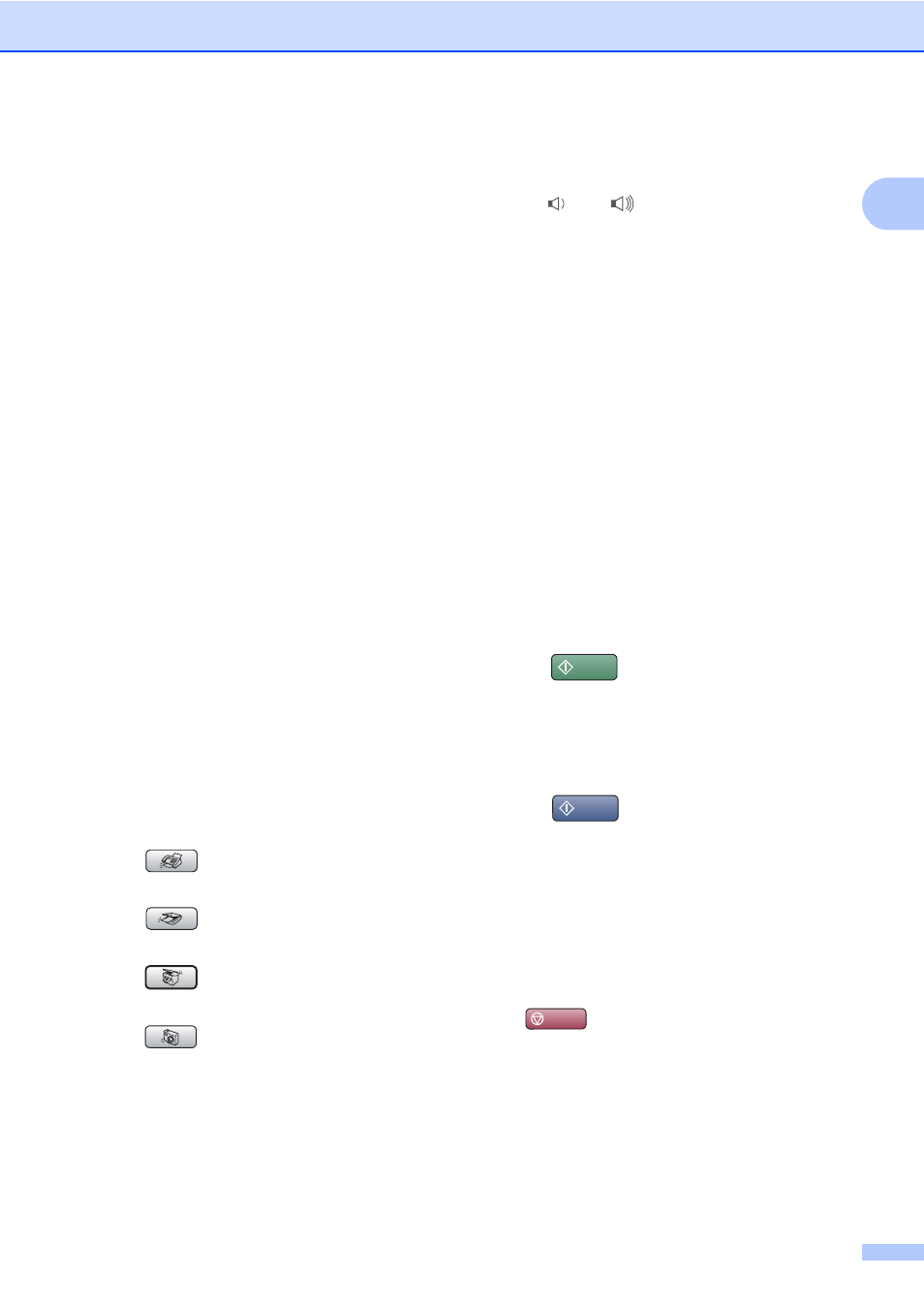
General Information
7
1
1 Dial Pad
Use these keys to dial telephone and fax
numbers and as a keyboard for entering
information into the machine.
The # key lets you temporarily switch the
dialling mode during a telephone call from
Pulse to Tone.
2 Fax and telephone keys
Search/Speed Dial (MFC-440CN)
Lets you look up and dial numbers that are
stored in the memory.
Redial/Pause
Redials the last 30 numbers called. It also
inserts a pause when programming speed
dial numbers.
Tel/R (MFC-440CN only)
This key is used to have a telephone
conversation after picking up the external
handset in F/T pseudo-ringing.
Also, use this key to gain access to an
outside line, or transfer a call to another
extension when it is connected to a PBX.
R (MFC-660CN and MFC-845CW only)
Use this key to gain access to an outside
line, or transfer a call to another extension
when it is connected to a PBX.
Mute/Intercom (MFC-845CW only)
Puts the current phone call on hold.
Also, press this key to speak on the
intercom or to transfer an incoming call to
the cordless handset.
3 Mode keys:
Fax
Lets you access Fax mode.
Scan
Lets you access Scan mode.
Copy
Lets you access Copy mode.
PhotoCapture
Lets you access PhotoCapture Center™
mode.
4 Menu keys:
Volume keys
d c
In Fax mode, you can press these keys to
adjust the ring volume.
a
Search/Speed Dial (MFC-660CN and
MFC-845CW)
Lets you look up and dial numbers that are
stored in the memory.
d
or c
Press to scroll backward or forward to a
menu selection.
a
or b
Press to scroll through the menus and
options.
Menu
Accesses the main menu.
OK
Selects a setting.
Clear/Back
Press to cancel the current setting.
5 Start keys:
Colour Start
Lets you start sending faxes or making
copies in full colour. Also lets you start a
scanning operation (in colour or mono,
depending on the scanning setting in the
ControlCenter software).
Mono Start
Lets you start sending faxes or making
copies in monochrome. Also lets you start a
scanning operation (in colour or mono,
depending on the scanning setting in the
ControlCenter software).
6 Power Save
Lets you put the machine into Power Save
mode.
7
Stop/Exit
Stops an operation or exits from a menu.
8 LCD (liquid crystal display)
Displays messages on the screen to help you
set up and use your machine.
Also, you can adjust the angle of the LCD
display by lifting it.
