Understanding the error messages – Brother MFC-440CN User Manual
Page 118
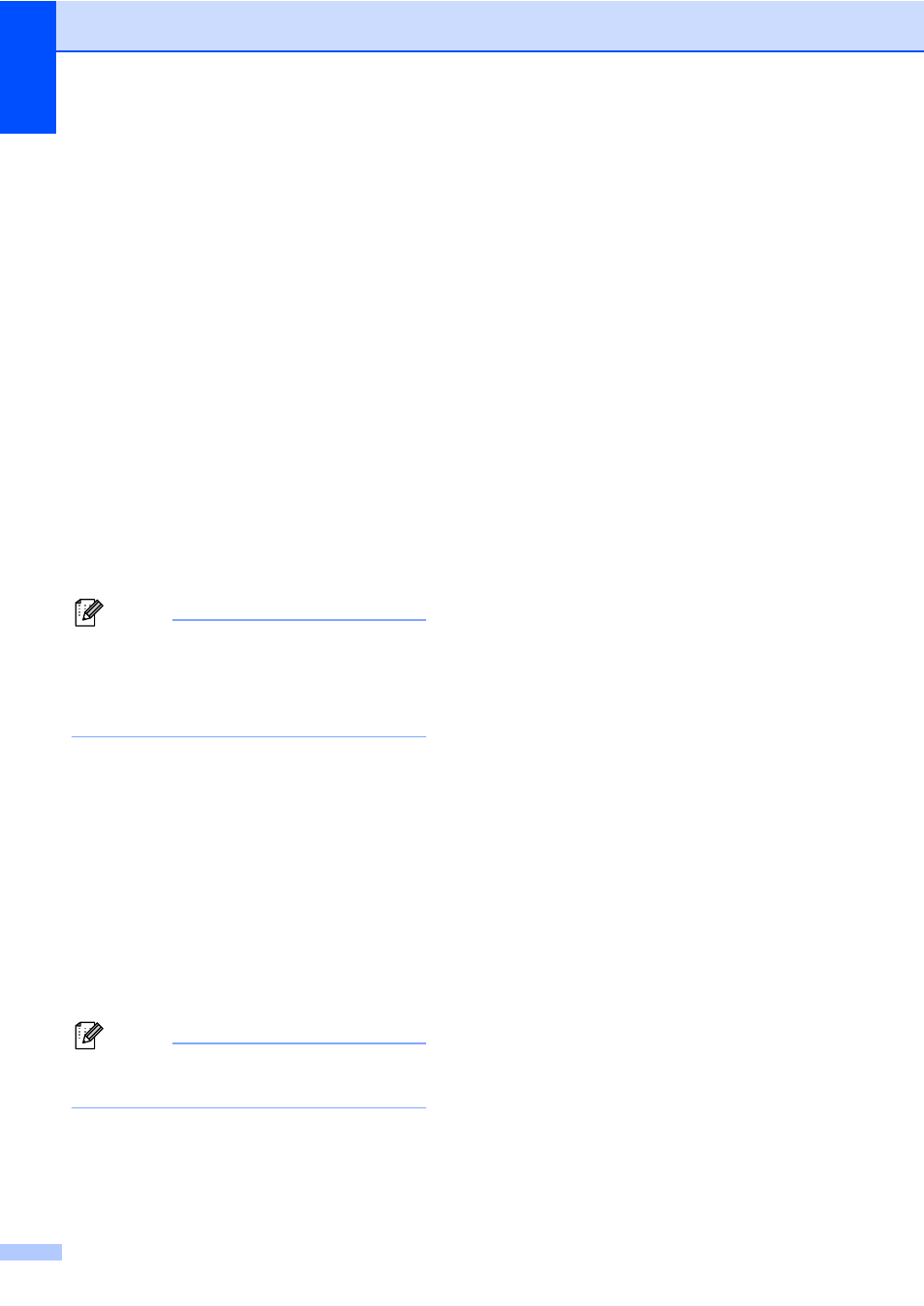
Chapter 14
106
e
Do one of the following.
To change the quality, go to step f.
Press Mono Start or Colour Start to
start scanning without changing
additional settings.
f
Press a or b to choose
150 dpi Color
, 300 dpi Color,
600 dpi Color
, 200x100 dpi B/W
or 200 dpi B/W.
Press OK.
g
Do one of the following.
To change the file type, go to step h.
Press Mono Start or Colour Start to
start scanning without changing
additional settings.
h
Press a or b to choose JPEG, PDF or
TIFF
.
Press OK.
Note
• If you chose colour in the resolution
setting, you cannot choose TIFF.
• If you chose monochrome in the resolution
setting, you cannot choose JPEG.
i
Do one of the following.
To change the file name, go to
step j.
Press Mono Start or Colour Start to
start scanning without changing
additional settings.
j
The file name is set automatically
however, you can set a name of your
choice using the dial pad. You can only
change the first 6 digits.
Press OK.
Note
Press Clear/Back to delete the current
name.
k
Press Mono Start or Colour Start.
Understanding the
Error Messages
14
Once you are familiar with the types of errors
that can occur while you are using the
PhotoCapture Center™, you can easily
identify and troubleshoot any problems.
When an error message is displayed on the
LCD and you press a key, the machine will
beep to get your attention.
Media Error
This message will appear if you put in a
media card that is either bad or not
formatted, or when there is a problem with
the media drive. To clear this error, take
out the media card.
No File
This message will appear if you try to
access a media card in the drive (slot) that
does not contain a .JPG file.
Out of Memory
This message will appear if you are
working with images that are too large for
the machine's memory.
