Paper size, Volume settings, Ring volume – Brother MFC-440CN User Manual
Page 37: Setting the ring volume from the menu, 3paper size
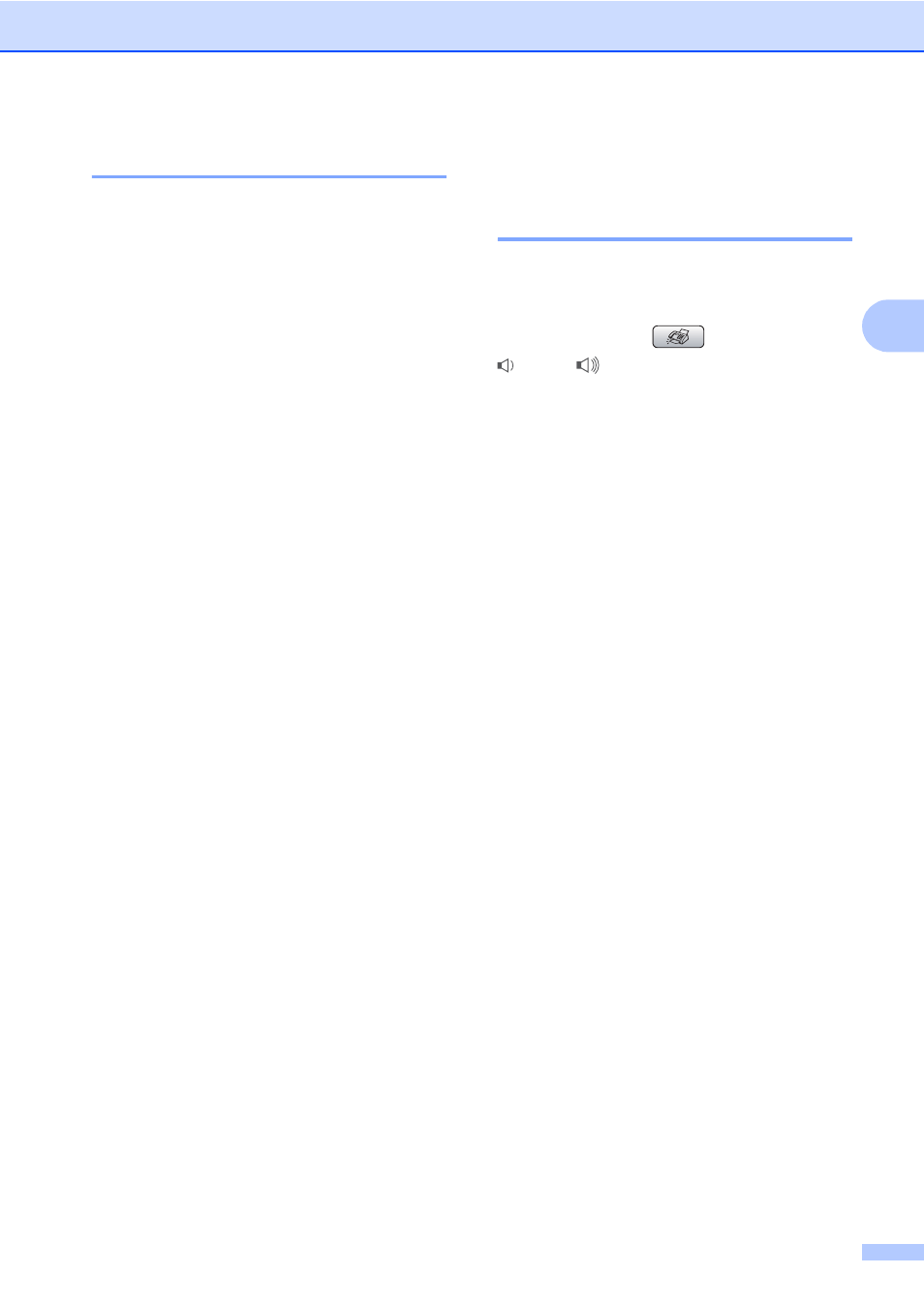
General setup
25
3
Paper Size
3
You can use five sizes of paper for printing
copies: Letter, Legal, A4, A5, and 10
× 15 cm
(4
× 6 in.) and three sizes for printing faxes:
Letter, Legal and A4. When you change the
size of paper you load in the machine, you will
need to change the paper size setting at the
same time so your machine can fit an
incoming fax on the page.
a
Press Menu.
b
Press a or b to choose
General Setup
.
Press OK.
c
Press a or b to choose Paper Size.
Press OK.
d
Press a or b to choose Letter,
Legal
, A4, A5 or 10
×15cm.
Press OK.
e
Press Stop/Exit.
Volume Settings
3
Ring Volume
3
You can choose a range of ring volume levels,
from High to Off.
While in Fax mode
, press
d
or c
to adjust the volume level. The
LCD shows the current setting, and each key
press will change the volume to the next level.
The machine will keep the new setting until
you change it.You can also change the
volume through the menu, by following the
instructions below:
Setting the Ring Volume from the
menu
3
a
Press Menu.
b
Press a or b to choose
General Setup
.
Press OK.
c
Press a or b to choose Volume.
Press OK.
d
Press a or b to choose Ring.
Press OK.
e
Press a or b to choose Low, Med,
High
or Off.
Press OK.
f
Press Stop/Exit.
