10 printing reports, Mfc settings and activity, Customizing the transmission verification report – Brother MFC-9700 User Manual
Page 86: Setting the fax activity report interval, Printing reports -1, Mfc settings and activity -1, Chapter 10, printing reports.), Printing reports
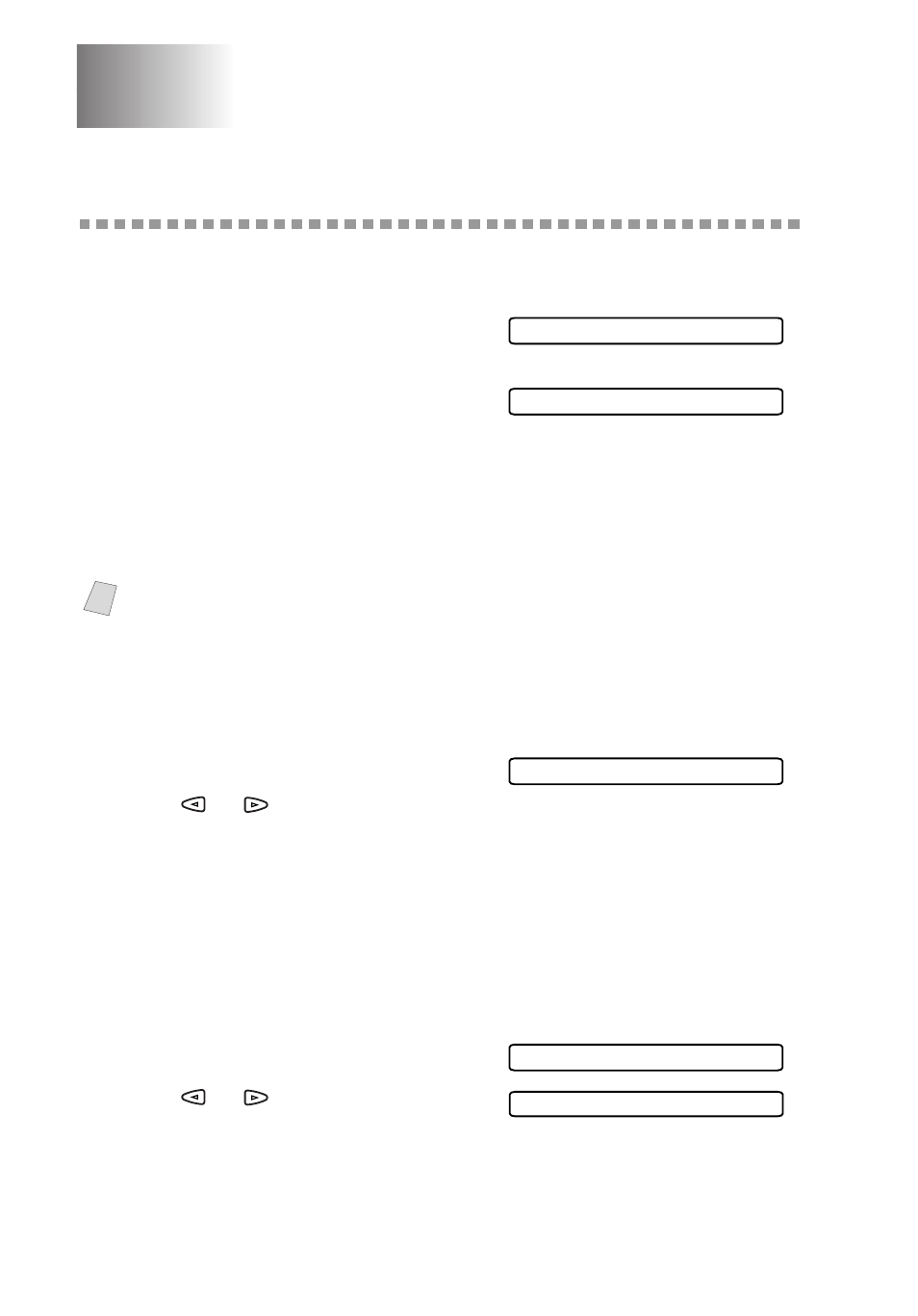
10 - 1
P R I N T I N G R E P O R T S
10
10
Printing Reports
MFC Settings and Activity
Two reports require initial setup in the Menu: Transmission Verification Report
and Fax Activity Report Interval. For initial setup:
Press Menu, 2, 4, 1 .
—OR—
Press Menu, 2, 4, 2.
Customizing the Transmission Verification Report
You can use the Transmission Report as proof that you sent a fax. This report
lists the job number, time and date of transmission and whether the transmission
was successful (OK). If you select
ON
or
ON
+
IMAGE
, the report will print for
every fax you send.
If you typically send multiple faxes to the same destinations, you may need
more than the job numbers to know the faxes you must send again. Selecting
OFF
+
IMAGE
will print a portion of the fax’s first page on the report to help
you remember.
1
Press Menu, 2, 4, 1.
2
Press
or
to select
OFF
,
OFF
+
IMAGE
,
ON
or
ON
+
IMAGE
, and then press Set.
3
Press Stop/Exit.
Setting the Fax Activity Report Interval
You can set the MFC to print activity reports at specific interval (6, 12, 24 hours,
2, 4, or 7 days). If you set the interval to
OFF
, you can print the report by
following the Steps on the next page.
1
Press Menu, 2, 4, 2.
2
Press
or
to choose an interval,
and then press Set.
(If you choose 7 days, the LCD prompts you to choose a day on which to begin
the 7-day countdown.)
Note
When the feature is
OFF
, the report prints only if a transmission error
prevented delivery (NG).
1.TRANSMISSION
2.ACT.INTERVAL
1.TRANSMISSION
2.ACT.INTERVAL
INTERVAL:OFF
