Paper is jammed near the drum unit, Paper is jammed in the fuser unit – Brother MFC-9700 User Manual
Page 186
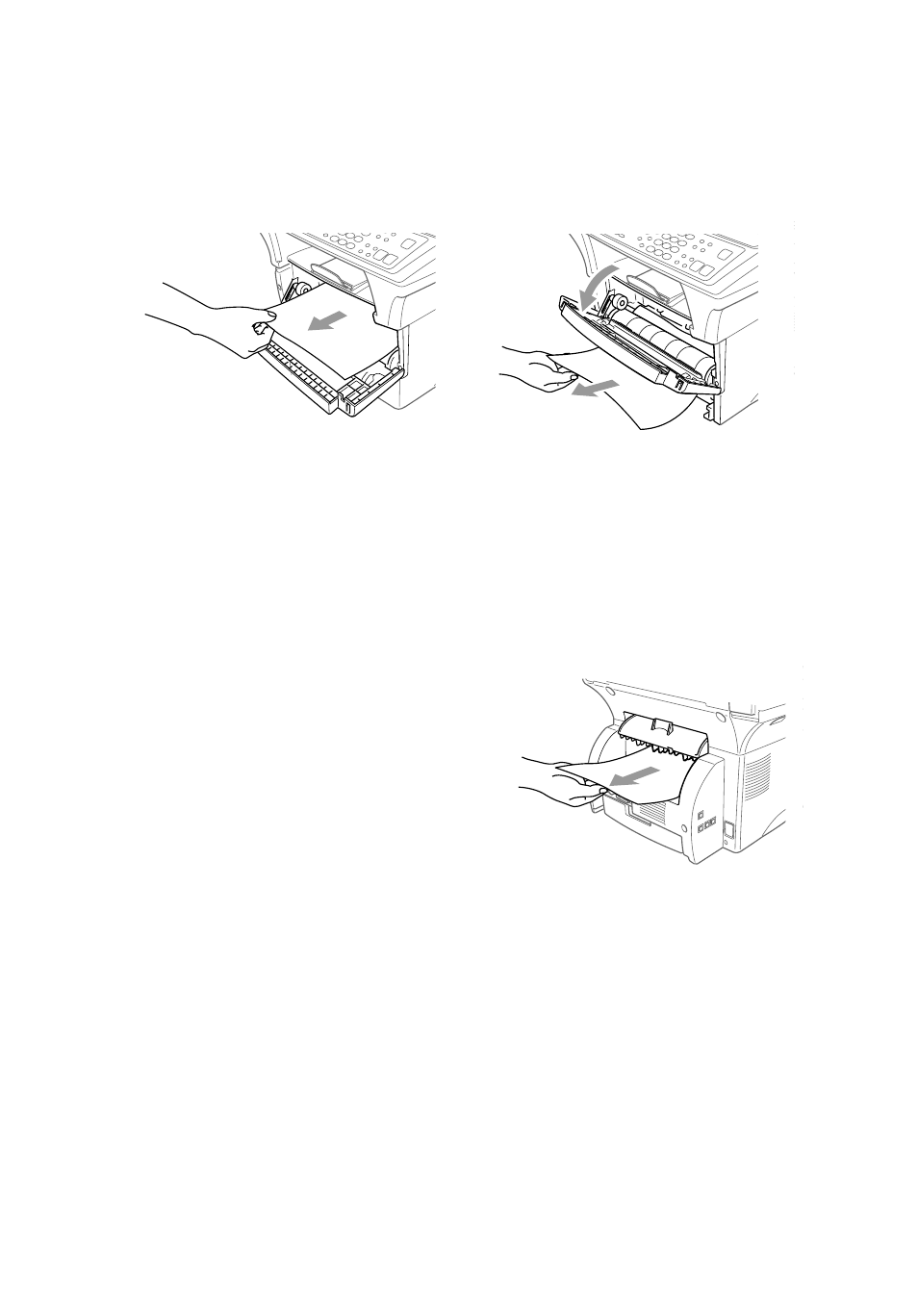
21 - 5
T R O U B L E S H O O T I N G A N D R O U T I N E M A I N T E N A N C E
Paper is Jammed near the Drum Unit
1
Open the front cover.
2
Remove the drum unit but do not force it if it cannot be removed easily.
Instead, pull the edge of the jammed paper from the paper cassette.
3
Gently pull out the jammed paper.
4
Reinstall the drum unit.
5
Close the front cover.
Paper is Jammed in the Fuser Unit
1
Open the rear cover.
2
Pull out jammed paper. When you have to
pull paper out the back of the MFC, the
fuser may get dirty with toner powder
causing the next few printed page(s) to
look messy. Print a few copies of the test
page until the pages print clearly.
3
Close the rear cover.
See also other documents in the category Brother Multifunction Devices:
- MFC 8480DN (249 pages)
- MFC 8480DN (229 pages)
- MFC 8480DN (228 pages)
- IntelliFax-2820 (159 pages)
- MFC-7340 (199 pages)
- IntelliFAX 4100e (156 pages)
- IntelliFAX 4100e (1 page)
- MFC-7340 (192 pages)
- MFC 7840W (67 pages)
- MFC-7340 (32 pages)
- MFC 8480DN (34 pages)
- IntelliFAX 4100e (25 pages)
- MFC 8890DW (46 pages)
- MFC 7840W (151 pages)
- MFC 7840W (52 pages)
- MFC 8480DN (10 pages)
- IntelliFAX 4100e (2 pages)
- IntelliFax-2820 (12 pages)
- IntelliFax-2820 (38 pages)
- MFC-7365DN (218 pages)
- MFC-7365DN (82 pages)
- MFC-7365DN (21 pages)
- MFC 7360N (162 pages)
- MFC 7860DW (42 pages)
- MFC-7365DN (76 pages)
- MFC-7365DN (162 pages)
- MFC 7360N (6 pages)
- DCP 8080DN (156 pages)
- DCP 8080DN (29 pages)
- DCP-8085DN (7 pages)
- DCP-8085DN (143 pages)
- DCP-8085DN (158 pages)
- MFC-J270W (15 pages)
- MFC-J270W (34 pages)
- MFC-J270W (205 pages)
- MFC-J270W (122 pages)
- MFC-J270W (122 pages)
- MFC-J615W (14 pages)
- MFC-J270W (59 pages)
- MFC-7225N (115 pages)
- MFC-7220 (2 pages)
- MFC-7225N (40 pages)
- MFC-7225N (16 pages)
- MFC-7225N (40 pages)
- MFC-7225N (56 pages)
