Setting up sequential polling receive, Canceling a scheduled job, Pc-fax receive mode – Brother MFC-9700 User Manual
Page 59: Setting up sequential polling receive -6
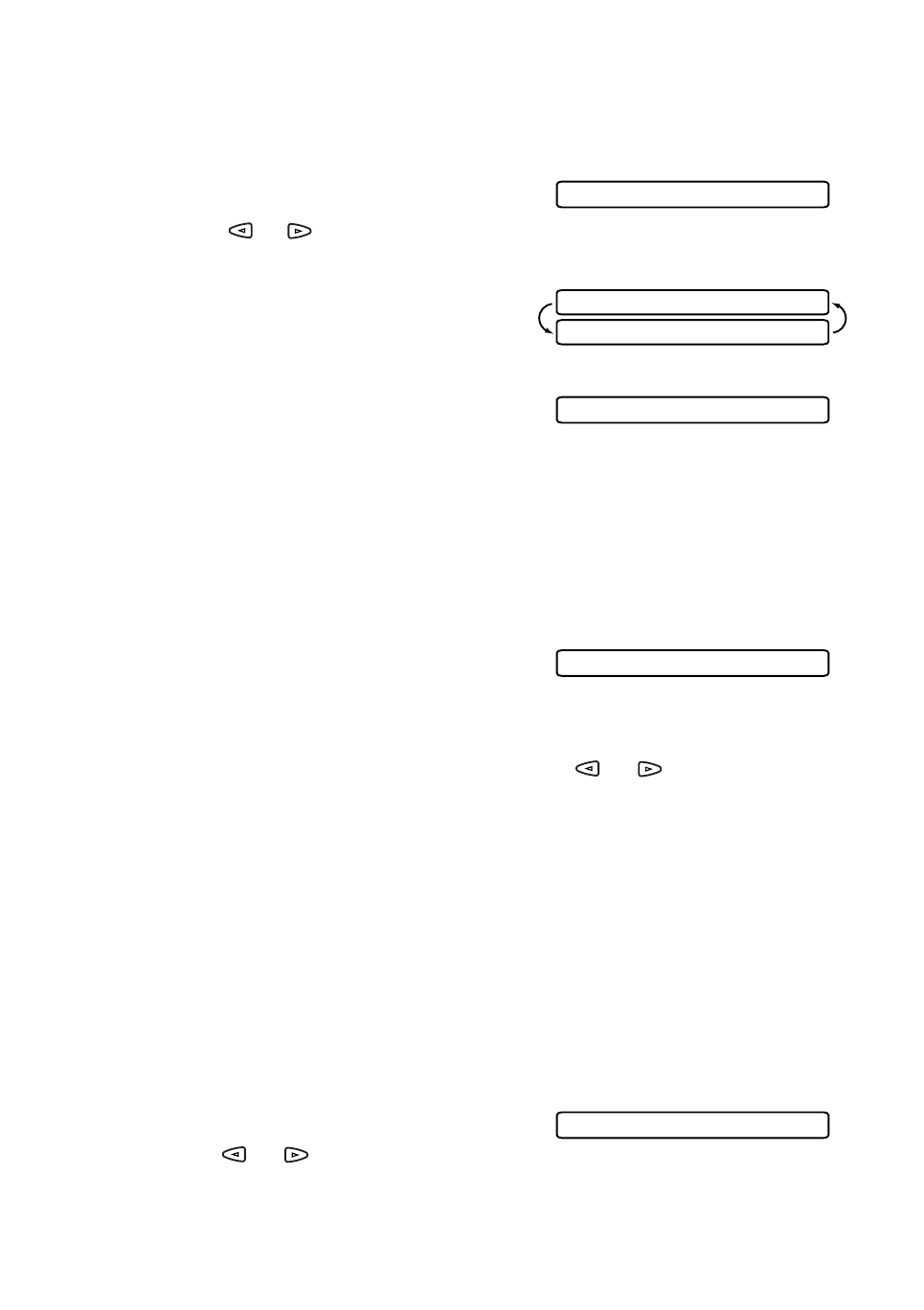
S E T U P R E C E I V E
5 - 6
Setting Up Sequential Polling Receive
Your MFC can request documents from several fax units in a single operation.
Afterward, a Sequential Polling Report will be printed.
1
Press Menu, 2, 1, 6.
2
Press
or
t
o select Polling
ON
(or
OFF
), and then press Set.
3
Specify the destination fax machines you
wish to poll using One Touch, Speed
Dial, Groups or the dial pad. You must
press Set between each location.
4
Press Fax Start.
The LCD shows
DIALING
.
Your MFC will poll each number or
Group member in turn for a document.
Canceling a Scheduled Job
You can cancel tasks you’ve scheduled, such as Delayed Fax, Polling Receive,
Polling Transmit or faxes in memory waiting to be sent.
(See
1
Press Menu, 2, 6.
Jobs waiting to be sent from memory
appear on the display. If there are no jobs,
the LCD shows
NO JOB WAITING
.
2
If you have more than two jobs waiting, press
or
to select the job you
want to cancel, and then press Set.
3
Press 1 to cancel—OR—Press 2 to exit without canceling.
To cancel another job, return to Step 2.
4
Press Stop/Exit.
PC-FAX Receive Mode
You can switch PC-FAX Receive Mode on and off as needed. If you want your
fax messages to go directly into your PC, make sure the MFL Link Pro suite
setting is
ON
. If you want faxes to print on your MFC when they arrive, you can
switch MFL Link Pro suite mode to
OFF
. (See On-Line Documentation on the
Brother CD-ROM.)
1
Press Menu, 2, 1, 7.
2
Pres
or
to select
ON
(or
OFF
),
and then press Set.
3
Press Stop/Exit.
6.POLLING RX
ENTER FAX NO.
PRESS FAX START
DIALING#001
6.REMAINING JOBS
7.PC FAX RECEIVE
