Brother MFC-9700 User Manual
Page 191
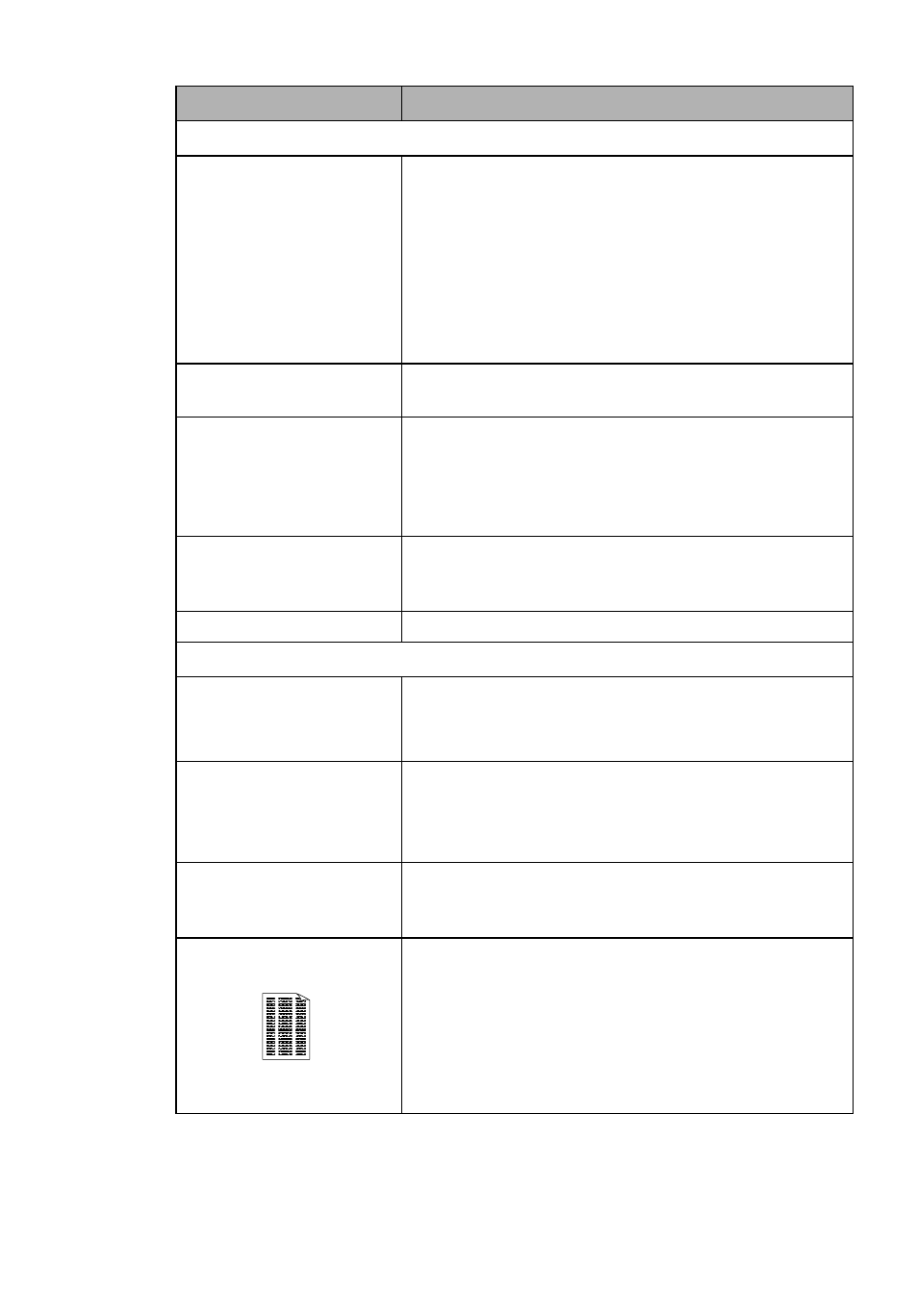
T R O U B L E S H O O T I N G A N D R O U T I N E M A I N T E N A N C E
21 - 10
Paper Handling Difficulties
The MFC does not load
paper. The LCD shows
CHECK PAPER
or
PAPER
JAM
.
Check to see if the
CHECK PAPER
or
PAPER JAM
message appears on the LCD. If it is empty, load a new stack
of paper into the paper cassette. If there is paper in the paper
cassette, make sure it is straight. If the paper is curled, you
should straighten it. Sometimes it is helpful to remove the
paper, turn the stack over and put it back into the paper
cassette. Reduce the amount of paper in the paper cassette,
then try again. Check the manual feed mode is not selected in
the printer driver.
The MFC does not feed paper
from the manual feed slot.
Reinsert the paper firmly, load one sheet at a time. Make sure
that manual feed mode is selected in the printer driver.
How can I load envelopes?
You can load envelopes from the manual feed slot. Your
application software must be set up to print the envelope size
you are using. This is usually done in the Page Setup or
Document Setup menu of your software. Refer to your
software application manual.
What paper can I use?
You can use plain paper, envelopes, transparencies and labels
that are made for laser machines. (For information on paper
you can use, see
How can I clear paper jams?
Print Quality Difficulties
Printed pages are curled.
Thin Paper (17lb-18.4lb) can cause this problem. Make sure
you select the Paper Type that suits the paper in your multi-
purpose sheet feeder. (See
Printed pages are smeared.
Rough surfaces or thick media can cause “smeared pages”
—OR—“the toner to smear”. Make sure you select the correct
Paper Type that suits the paper in your multi-purpose sheet
feeder. (See
Printouts are too dark or light.
Adjust the print conditions in the Print Density setting. It has
been factory set to the middle position. (See
Printed pages contain white
stripes.
White Stripes or Faint
lmages
You may fix this by wiping the scanner windows with a clean
soft cloth. (See
, on pages 21-16 and 21-18.) If you still see white
stripes or faint images and the LCD shows
CHANGE DRUM
SOON
, replace the drum unit with a new one. Check the
MFC’s environment. Conditions such as humidity, high
temperatures, etc. may cause this print defect to occur.
DIFFICULTY
SUGGESTIONS
