Receiving e-mail or internet fax, Before receiving an internet fax, How to receive an internet fax – Brother MFC J6510DW User Manual
Page 62
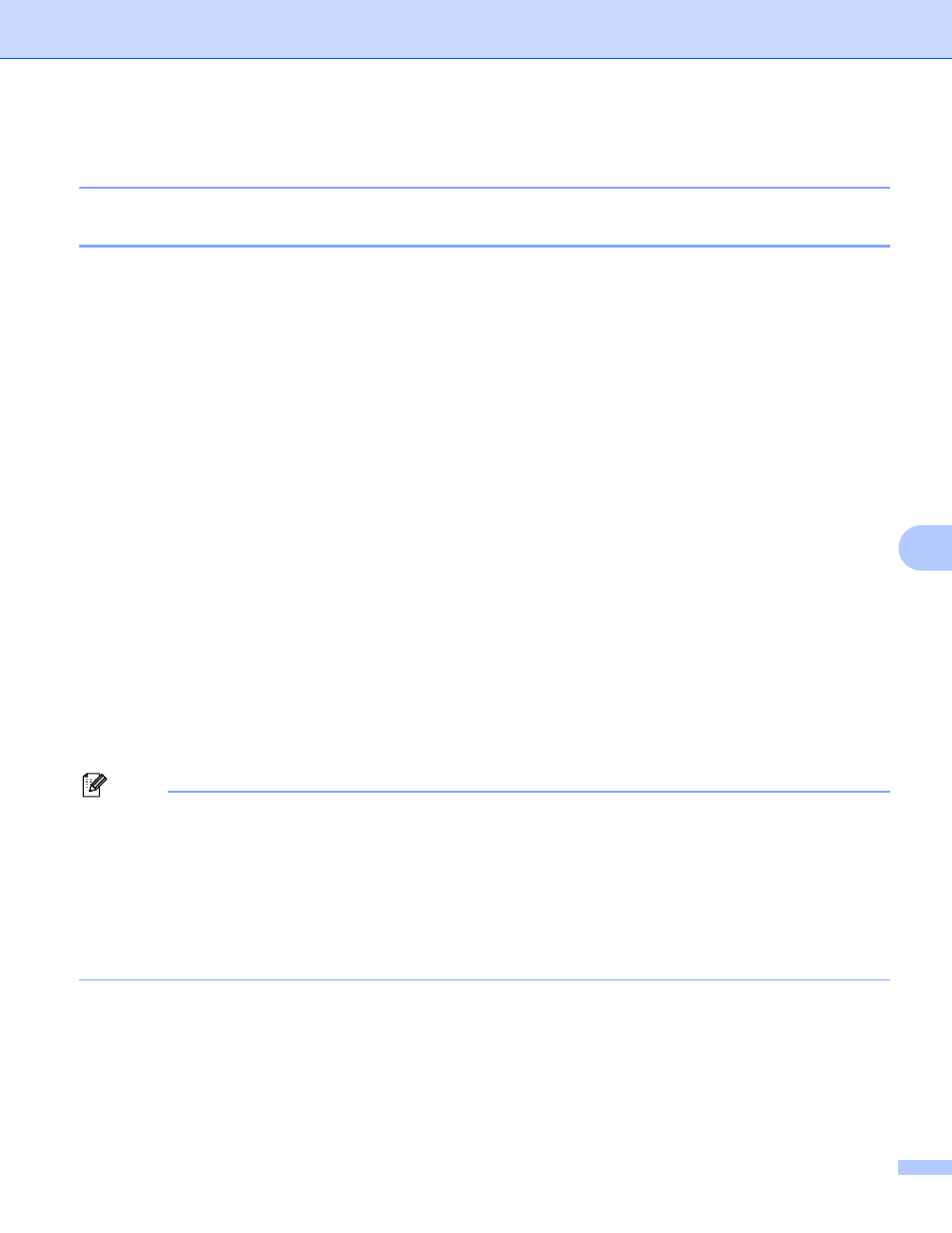
Internet fax
57
8
documents that will be accepted by the mail server. (For your information, a 42 page document based on
the ITU-T Test Chart #1 test chart is approximately 1 Mbyte in size.)
Receiving E-mail or Internet fax
8
Before receiving an Internet fax
8
To receive the Internet fax, you can configure following items from the control panel, Web Based
Management or Remote Setup:
Auto Polling (if needed)
Poll Frequency (if needed)
Header (if needed)
Delete Error Mail (if needed)
Notification (if needed) (For more information, see TX Verification Mail on page 62)
How to receive an Internet fax
8
There are 2 ways you can receive E-mail messages:
POP3 receiving at regular intervals
POP3 receiving (manually initiated)
Using POP3 receiving the machine must poll the E-mail server to receive the data. This polling can occur at
set intervals (for example, you can configure the machine to poll the E-mail server at 10 minute intervals) or
you can manually poll the server by pressing the Shift + Black Start/Mono Start or
Color Start/Colour Start keys.
If your machine starts to receive E-mail data, the LCD panel will reflect this activity. For example, you will see
Receiving on the LCD panel followed by xx E-mail(s). If you press the Shift + Black Start/Mono Start
or Color Start/Colour Start keys to manually poll the E-mail server for E-mail data and there are no mail
documents waiting to be printed, the machine will display No Mail on the LCD panel for two seconds.
Note
• If your machine is out of paper when receiving data, the received data will be held in the machine’s
memory. This data will be printed automatically after paper is re-inserted into the machine. (For European,
Asian and Oceanic machines, Memory Receive must be switched On.)
• If the received mail is not in a plain text format or an attached file is not in the TIFF-F format, the following
error message will be printed: “ATTACHED FILE FORMAT NOT SUPPORTED. FILE
NAME:XXXXXX.doc” If the received mail is too large, the following error message will be printed: “E-MAIL
FILE TOO LARGE.”. If Delete POP Receive Error Mail is ON (default) then the error mail is automatically
deleted from the E-mail server.
