Configure the wireless settings – Brother MFC J6510DW User Manual
Page 30
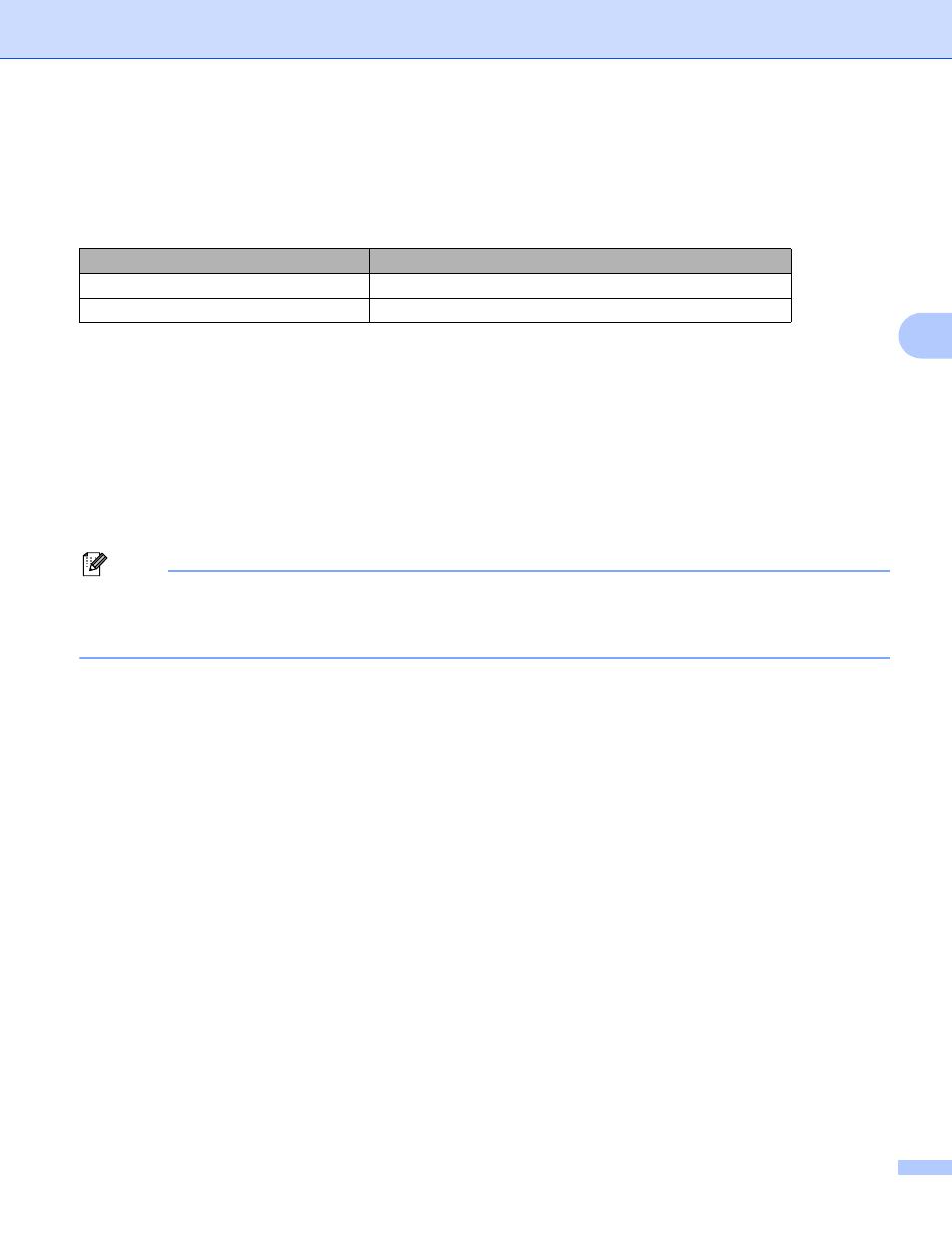
Wireless configuration using the Brother installer application
25
4
Configure the wireless settings
4
a
Before configuring your machine we recommend you write down the SSID and Network Key (if required)
for your wireless network. You will need this information before you continue with the configuration.
b
Turn on your computer.
c
Start the Brother installer application.
Windows
®
1
Put the supplied installation CD-ROM into your CD-ROM drive. The opening screen will appear
automatically. If the model name screen appears, choose your machine. If the language screen
appears, choose your language.
2
The CD-ROM main menu will appear. Click Initial Installation.
Note
• If the Brother screen does not appear automatically, go to My Computer (Computer), double-click the
CD-ROM icon, and then double-click start.exe.
• The screen on your machine may vary depending on your region.
3
Click Wireless LAN Setup Wizard.
Macintosh
1
Put the supplied installation CD-ROM into your CD-ROM drive. Double-click the
MFL_PRO Suite icon on your desktop.
2
Double-click Utilities.
3
Double-click the Wireless Device Setup Wizard.
d
Choose Yes, my Access Point supports WPS or AOSS and I want to use them. or No and then
click Next.
When you choose No, you have the ability to configure the wireless setting in four different ways.
Using a USB cable temporarily
Using an Ethernet (LAN) cable temporarily
Configuring through the control panel manually
Using Ad-hoc mode
Item
Record the current wireless network settings
SSID (Network Name):
Network Key
