Scanning when using secure function lock 2.0, Setting up public mode, Restricting pc print by pc user login name – Brother MFC J6510DW User Manual
Page 51: Other features
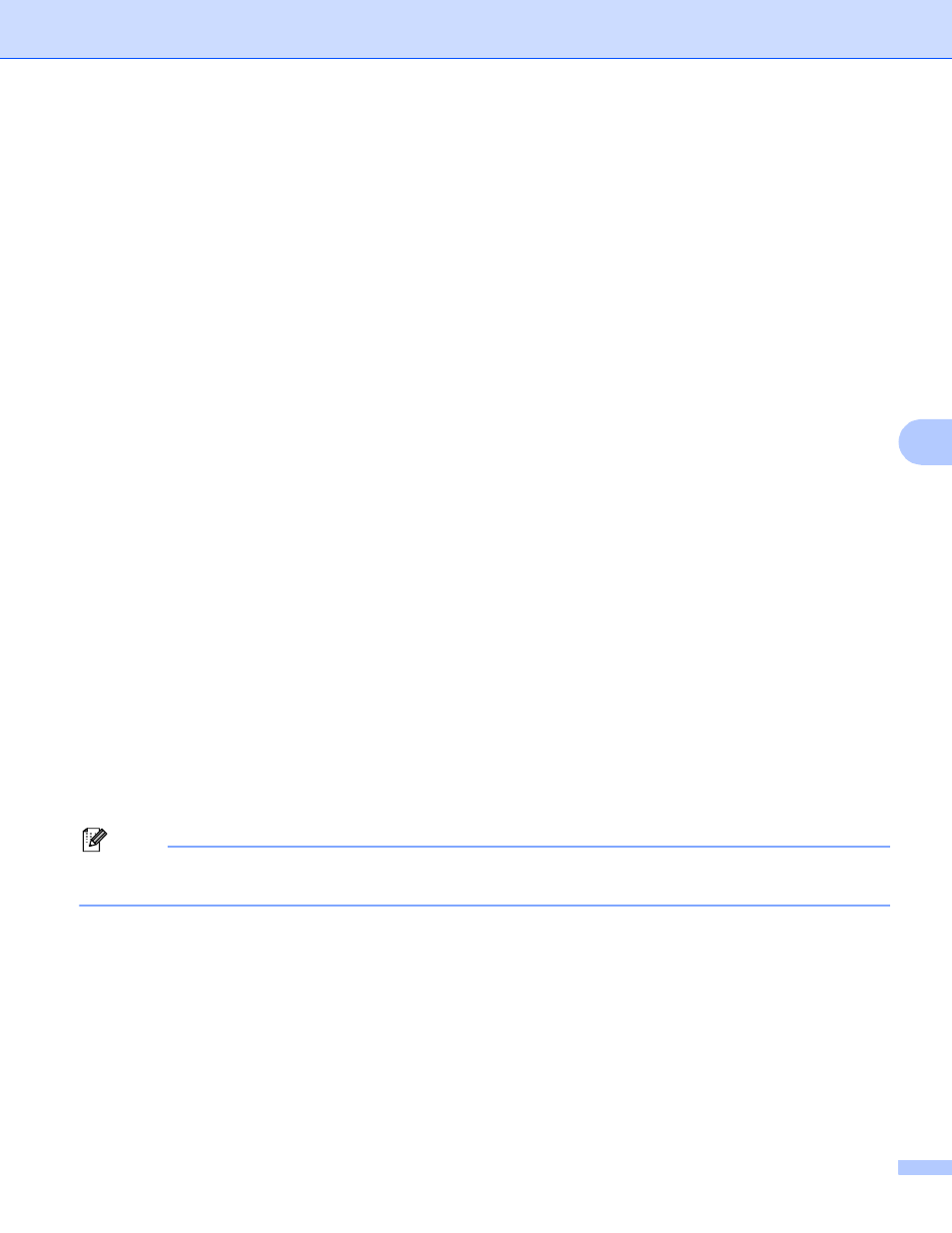
Web Based Management
46
6
e
Click Submit.
If you want to restrict the PC printing by PC login user name, click PC Print Restriction by Login Name
and configure the settings. (See Restricting PC print by PC user login name on page 46.)
Scanning when using Secure Function Lock 2.0
6
The Secure Function Lock 2.0 feature allows the administrator to restrict which users are allowed to scan.
When the scan feature is set to off for the public user setting, only users who have scan selected in the check
box will be able to scan. To push scan from the control panel of the machine users must enter their PIN to
access the scan mode. To pull scan from their computer, restricted users must also enter their PIN on the
control panel of the machine before they can scan from their computer. If the PIN is not entered at the
machines control panel the user will get an error message on their computer when they attempt to pull scan.
Setting up public mode
6
You can set up the public mode to restrict what functions are available for public users. Public users do not
need to enter a password to access the features made available through this setting.
a
Uncheck the check box for the function that you want to restrict in the Public Mode box.
b
Click Submit.
Restricting PC print by PC user login name
6
By configuring this setting, the machine can authenticate by PC user login name to allow a print job from a
registered computer.
a
Click PC Print Restriction by Login Name.
b
Choose On from PC Print Restriction.
c
Choose the ID Number you set in the ID Number/Name in step c in Basic configuration on page 45
from the ID Number pull-down list for each Login Name.
And then enter the PC user login name in the Login Name box.
d
Click Submit.
Note
If you want to restrict PC print per group, choose the same ID Number for each PC login name you want
in the group.
Other features
6
You can set up the following features in Secure Function Lock 2.0:
All Counter Reset
You can reset the page counter by clicking All Counter Reset.
Export to CSV file
You can export the current page counter including ID Number/Name information as a CSV file.
