Brother MFC J6510DW User Manual
Page 24
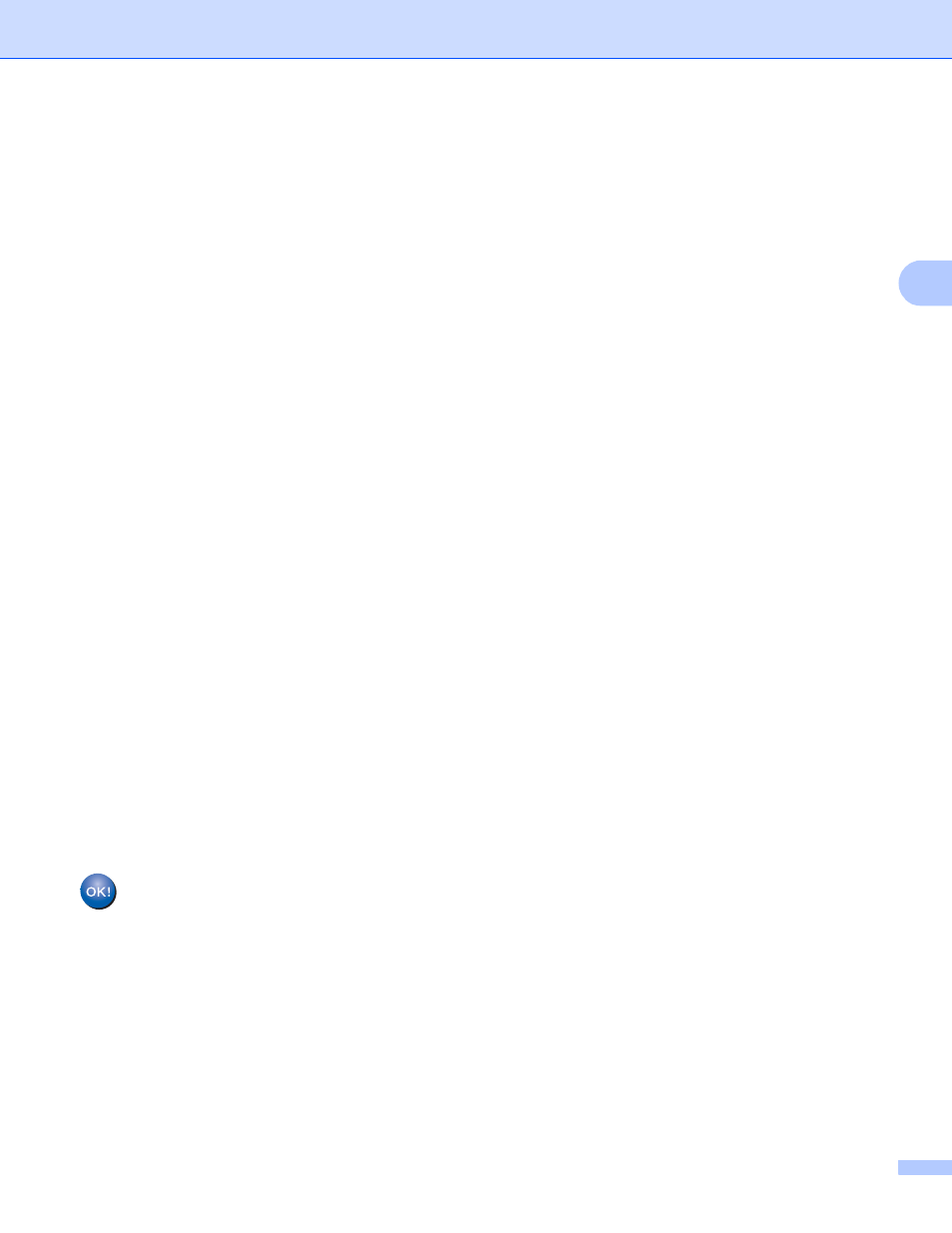
Configuring your machine for a wireless network
19
3
h
Enter the SSID name. (For information how to enter text, see the Quick Setup Guide.)
Press OK.
i
Press Ad-hoc or Infrastructure when instructed.
Do one of the following:
If you chose Ad-hoc, go to step k.
If you chose Infrastructure, go to step j.
j
Choose and press the Authentication method.
Do one of the following:
If you chose Open System, go to step k.
If you chose Shared Key, go to step l.
If you chose WPA/WPA2-PSK, go to step m.
k
Choose and press the Encryption type None or WEP.
Do one of the following:
If you chose None, go to step o.
If you chose WEP, go to step l.
l
Enter the WEP key you wrote down in step a on page 18. Press OK. Go to step o. (For information how
to enter text, see the Quick Setup Guide.)
m
Choose and press the Encryption type, TKIP or AES. Go to step n.
n
Enter the WPA key you wrote down in step a on page 18 and press OK. Go to step o. (For information
how to enter text, see the Quick Setup Guide.)
o
To apply the settings, press Yes. To cancel, press No.
Do one of the following:
If you chose Yes, go to step p.
If you chose No, go back to step g.
p
The machine starts to connect to the wireless device you have chosen.
q
A connection result message appears for 60 seconds on the LCD and a wireless LAN report will
automatically be printed. If the connection failed, check the error code on the printed report and refer to
Troubleshooting in the Quick Setup Guide.
(Windows
®
)
You have completed the wireless network setup. If you would like to continue installing drivers
and software necessary for operating your device, please choose
Initial Installation/Install MFL-Pro Suite from the installation CD-ROM menu.
(Macintosh)
You have completed the wireless network setup. If you would like to continue installing drivers
and software necessary for operating your device, please double-click Start Here OSX in the
installation CD-ROM.
