Brother PT-H500 User Manual
Page 51
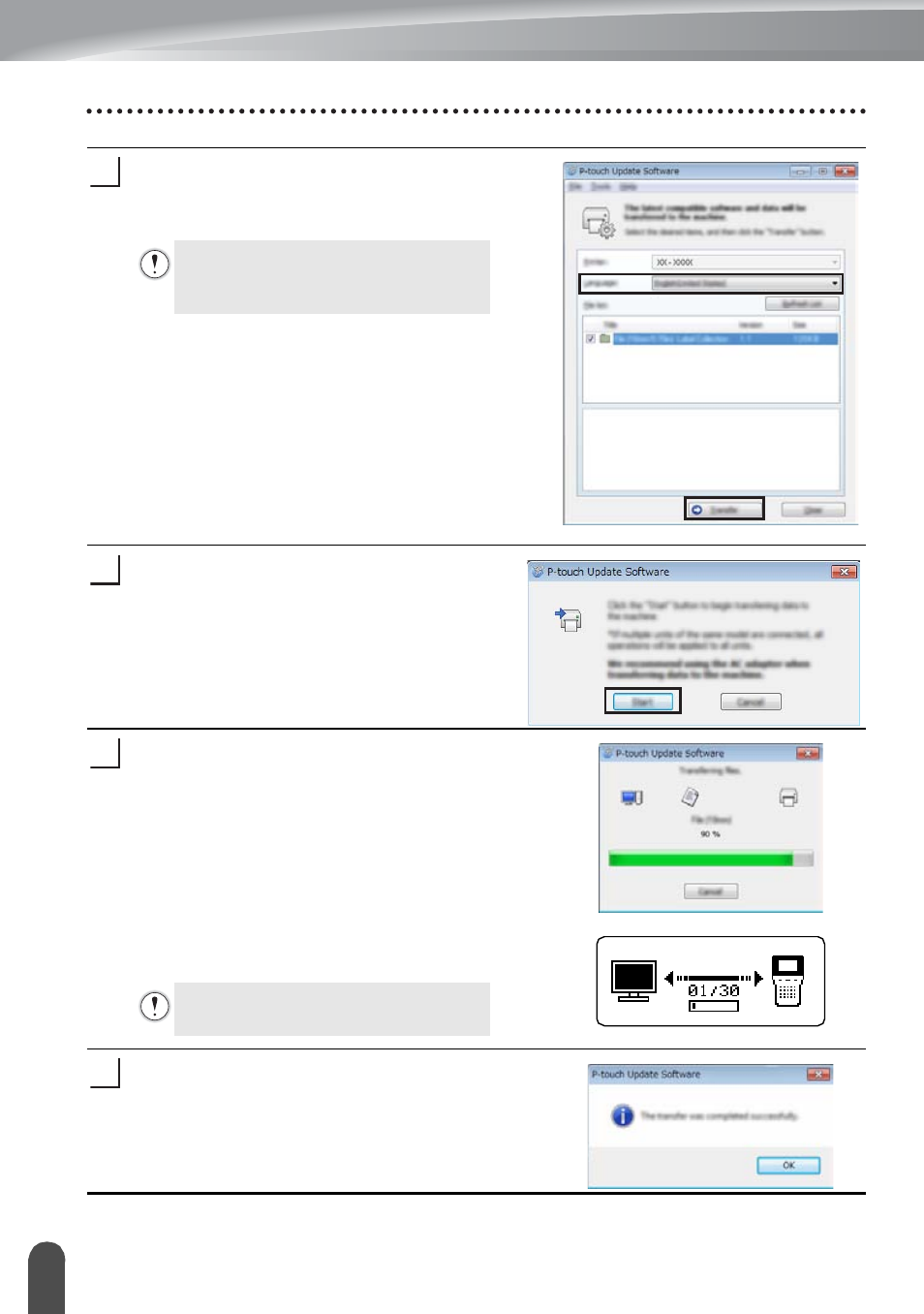
USING P-TOUCH SOFTWARE
50
Downloading a New Label Collection Category (Windows
®
only)
Select the [Language], select the check box
next to the label collection to be downloaded,
and then click [Transfer].
Check the content to be updated, and
then click [Start] to begin the update.
The screen on the right is displayed on your
computer while the software is being
updated.
The screen on the right appears on the
P-touch labeler's LCD display.
Click [OK] to complete the update.
The display returns to the input screen when
the update is complete.
Do not turn off the P-touch labeler
or disconnect the cable while the
data is being transferred.
5
6
7
Do not turn off the P-touch labeler
during the update process.
58
See also other documents in the category Brother Computer hardware:
- PT-H100 (1 page)
- PT-E500 (52 pages)
- PT-H500 (41 pages)
- GL-H100 (2 pages)
- PT-E500 (63 pages)
- PT-E500 (47 pages)
- PT-2310 (143 pages)
- PT-18RKT (1 page)
- PT-18RKT (71 pages)
- PT-18RKT (32 pages)
- PT-65 (4 pages)
- PT-1650 (152 pages)
- PT-1400 (2 pages)
- PT-1400 (116 pages)
- PT-1900 (114 pages)
- PT-1800 (139 pages)
- P-TOUCH PC (22 pages)
- PT-1960 (104 pages)
- PT-E550W (2 pages)
- PT-E550W (58 pages)
- PT-E550W (50 pages)
- PT-E550W (66 pages)
- PT-2110 (58 pages)
- PT-2710 (62 pages)
- PT-2710 (180 pages)
- PT-2400 (202 pages)
- PT-1880 (1 page)
- PT-2610 (250 pages)
- PT-2030AD (68 pages)
- PT-P750W (59 pages)
- PT-P750W (2 pages)
- PT-P750W (4 pages)
- PT-1700 (82 pages)
- PT-1650 (2 pages)
- PT-2110 (161 pages)
- GL-100 (1 page)
- GL-100 (2 pages)
- PT-1750 (68 pages)
- PT-1500PC (55 pages)
- PT-70 (1 page)
