Mirror printing, Tape cutting options – Brother PT-H500 User Manual
Page 33
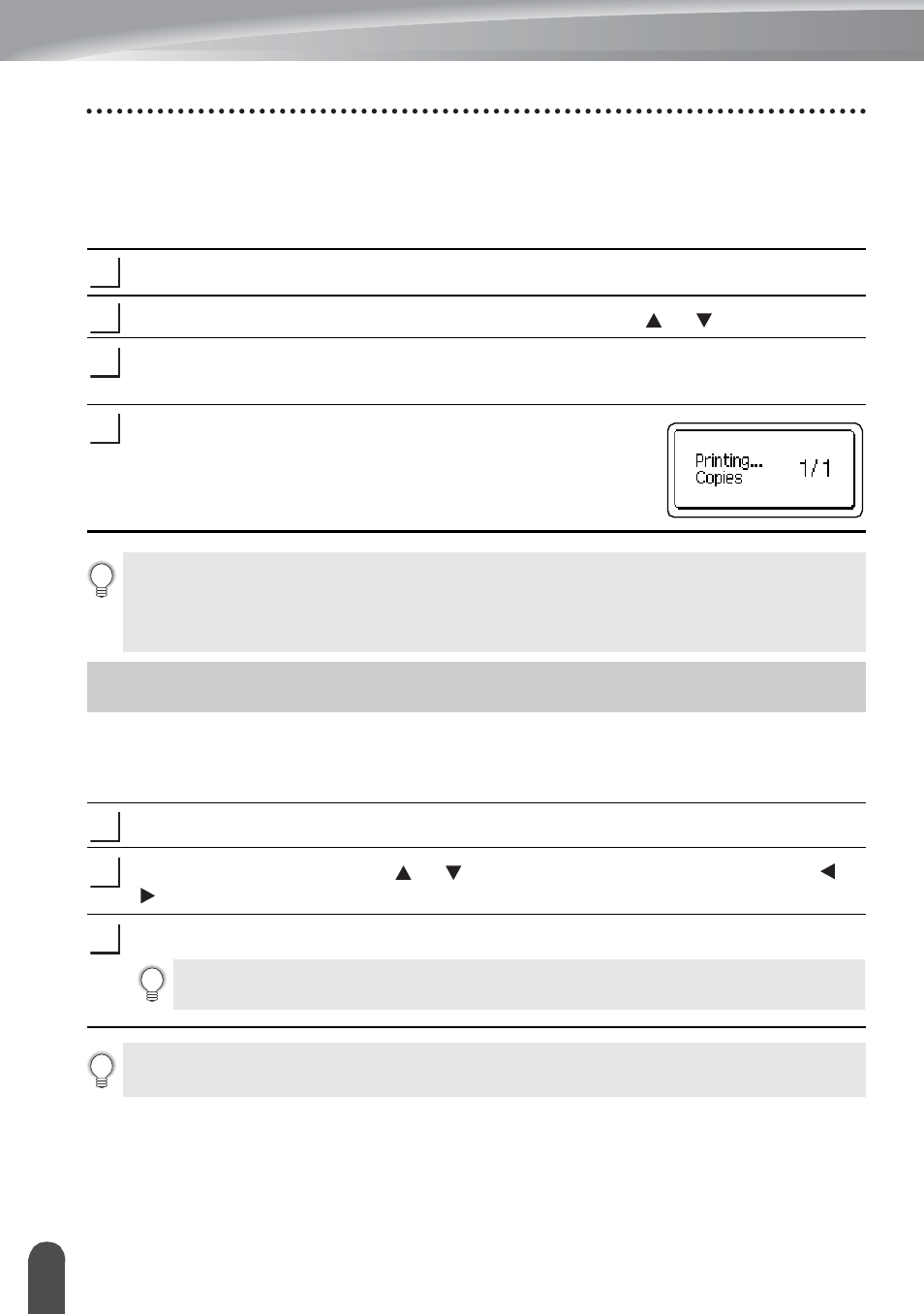
LABEL PRINTING
32
Tape Cutting Options
Mirror Printing
Using the mirror printing function you can create labels with the text printed in reverse so
that they can be read from the opposite side when attached to glass or other transparent
material.
Make sure that the appropriate tape cassette is inserted and ready for printing.
Press the Print Options key, and select "Mirror" using the or key.
Press the OK or Enter key.
The message "Print OK?" is displayed
Press the OK or Enter key. "Printing... Copies" is displayed
while the labels are being printed.
The tape cutting options allow you to specify how the tape is fed and cut when printing
labels. In particular, the "Chain" and "No Cut" options greatly reduce the amount of wasted
tape by using smaller margins and eliminating blank sections cut between labels.
Press the Label key.
Select "Cut Option" using the or key, and then set the value by using the or
key.
Press the OK or Enter key to apply the settings.
1
2
3
4
• Press the Esc key to return to the previous step.
• Text should be printed on clear tape when using the mirror printing function.
• The copy and auto-numbering functions cannot be used together with the mirror
printing function.
Tape Cutting Options
1
2
3
New settings are NOT applied if you do not press the OK or Enter key.
• Press the Esc key to return to the previous step.
• Refer to the Tape Cutting Options table for a list of all available settings.
