Attaching labels, Printing from the label collection – Brother PT-H500 User Manual
Page 36
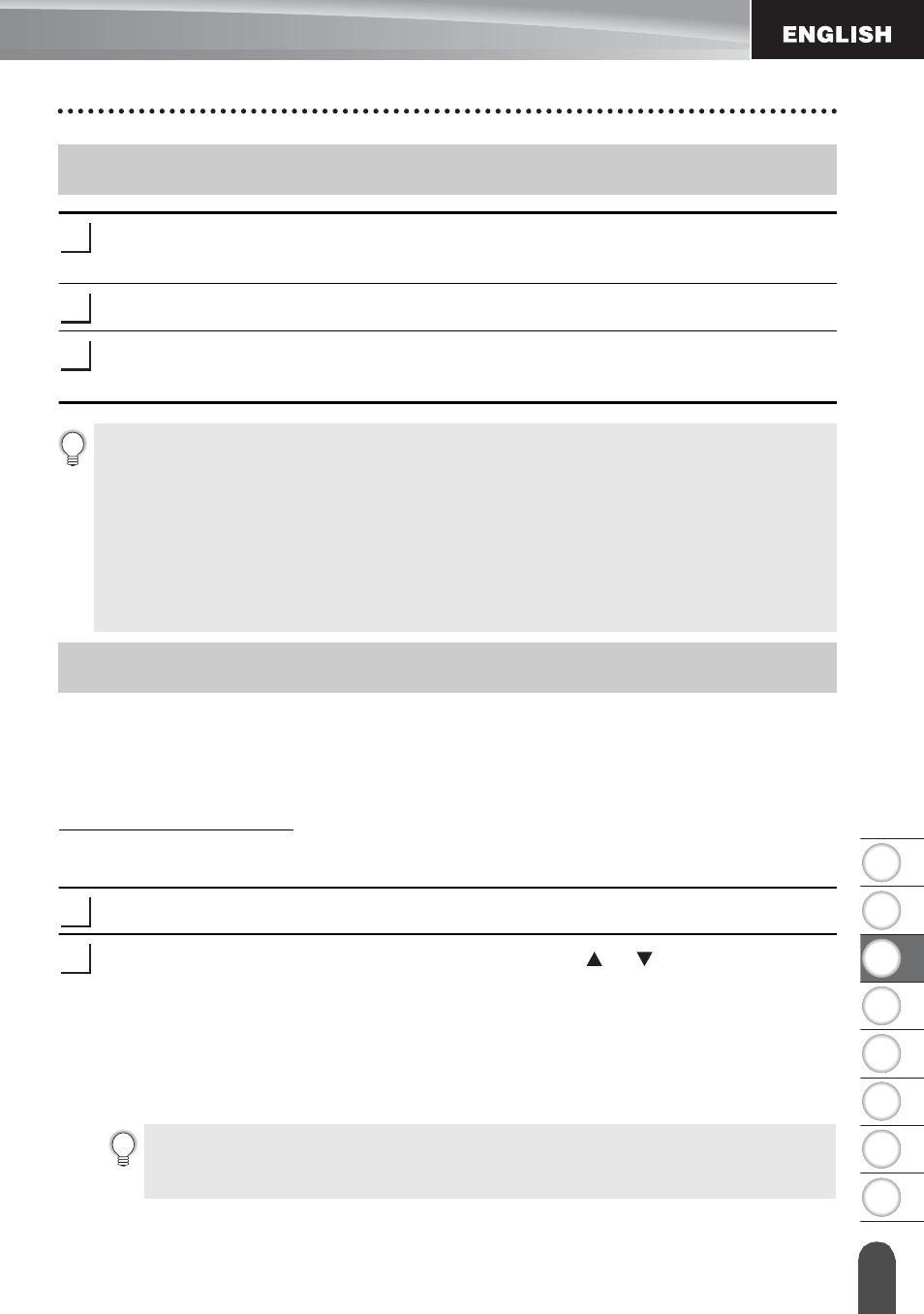
1
2
3
4
5
6
7
8
35
L
ABE
L
P
RI
NT
ING
Attaching Labels
If necessary, trim the printed label to the desired shape and length using scissors,
etc.
Peel the backing from the label.
Position the label and then press firmly from top to bottom with your finger to attach
the label.
Printing a label from the Label Collection Stored in the P-touch labeler
The list of the next page shows the many labels that are stored in your Label Collection.
Printing these pre-designed labels saves you time.
To download the new label designs, please visit the Brother Solutions Center at:
For details, refer to "Downloading a New Label Collection Category (Windows
Press the Label Collection key.
Select the language of the label to be printed using the or key, and then press
the OK or Enter key.
The language can be selected from "Croatian", "Czech", "Danish", "Dutch",
"English (United Kingdom)", "English (United States)", "Finnish", "French",
"French (Canada)", "German", "Hungarian", "Italian", "Norwegian", "Polish",
"Portuguese", "Portuguese (Brazil)", "Romanian", "Slovak", "Slovenian",
"Spanish (Spain)", "Spanish (United States)", "Swedish", "Turkish" or "Others".
Attaching Labels
1
2
3
• Most TZe tapes offer a convenient crack and peel backing. To remove the backing,
simply fold the label lengthwise with the text facing inward, to expose the inside
edges of the backing. Then, peel off the backing one piece at a time.
• Labels may be difficult to attach to surfaces that are wet, dirty, or uneven. The labels
may peel off easily from these surfaces.
• Be sure to read the instructions provided with Fabric Iron-On Tapes, Extra Strength
Adhesive Tapes or other special tapes and observe all precautions noted in the
instructions.
• We advise using scissors to cut Heat Shrink Tube.
Printing from the Label Collection
1
2
If you download a label collection for a language that is not preset in the P-touch
labeler, "Others" will be displayed at the end of the available languages. To use
these labels, select "Others".
