Using the file memory, Storing a label into memory, Opening a stored label file – Brother PT-H500 User Manual
Page 39
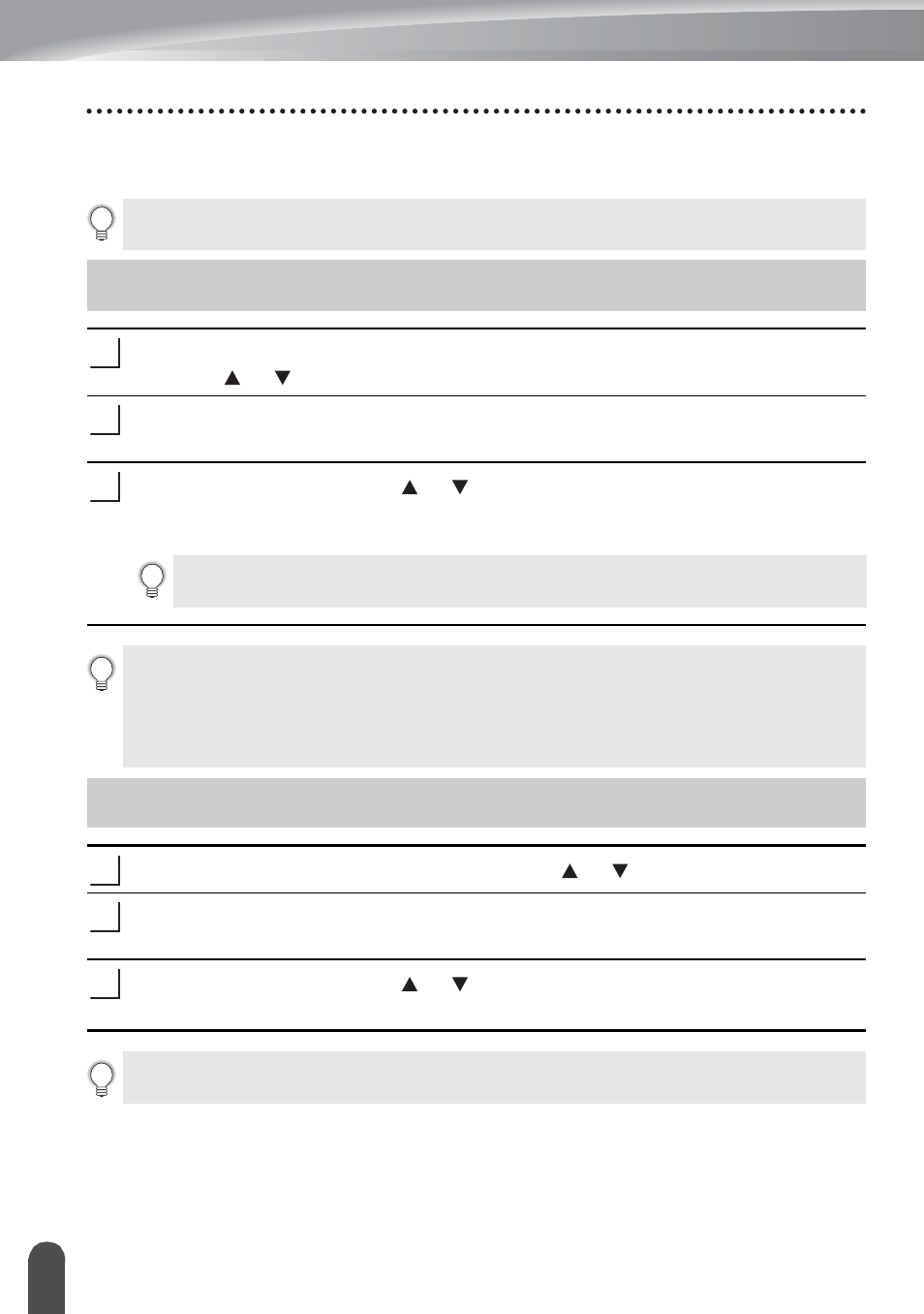
38
Storing a Label into Memory
USING THE FILE MEMORY
You can store up to 50 of your most frequently used labels in the file memory. Each label is
stored as a file, allowing you to quickly and easily recall your label when needed again.
After entering the text and formatting the label, press the File key and select "Save"
using the or key.
Press the OK or Enter key. A file number is displayed.
If a label is already stored to the file number, the label text will also be displayed.
Select a file number using the or key, and then press the OK or Enter key to
save the label to the selected file number.
The file is saved and the screen returns to the text entry screen.
Press the File key and select "Open" using the or key.
Press the OK or Enter key. The file number of a stored label is displayed.
The label text is also displayed to identify the label.
Select a file number using the or key, and then press the OK or Enter key to
open the selected file. The file is opened and displayed on the text entry screen.
When the file memory is full, each time you save a file you will need to overwrite one
of your stored files.
Storing a Label into Memory
1
2
3
If a file is already stored to the selected number, the data will be overwritten by
the file you try to save.
• Press the Esc key to return to the previous step.
• Up to 280 characters can be saved in one file. However, the number of characters that
can be saved may differ, for example when entering symbols.
• To store a label created by using the Templates or the Block Layouts, refer to "Using
Templates" on page 18 or "Using Block Layouts" on page 22.
Opening a Stored Label File
1
2
3
Press the Esc key to return to the previous step.
